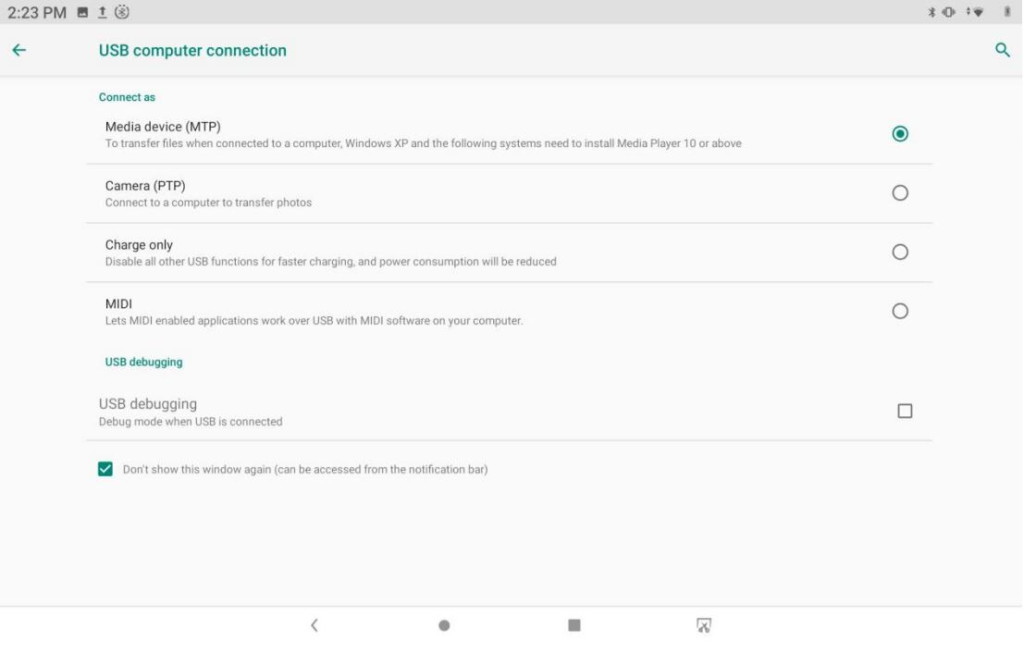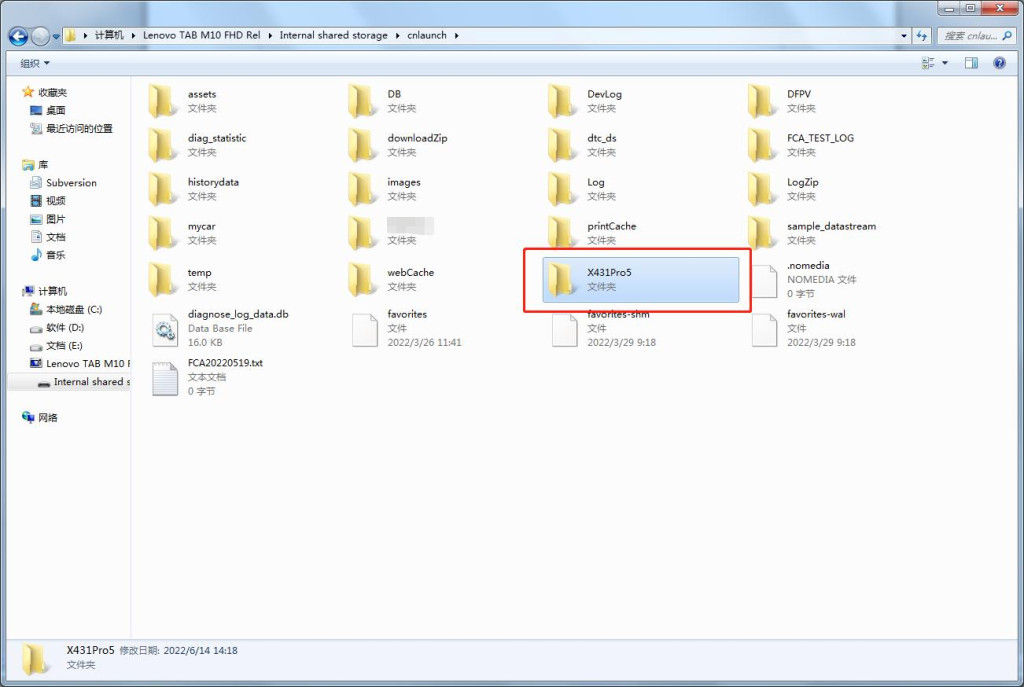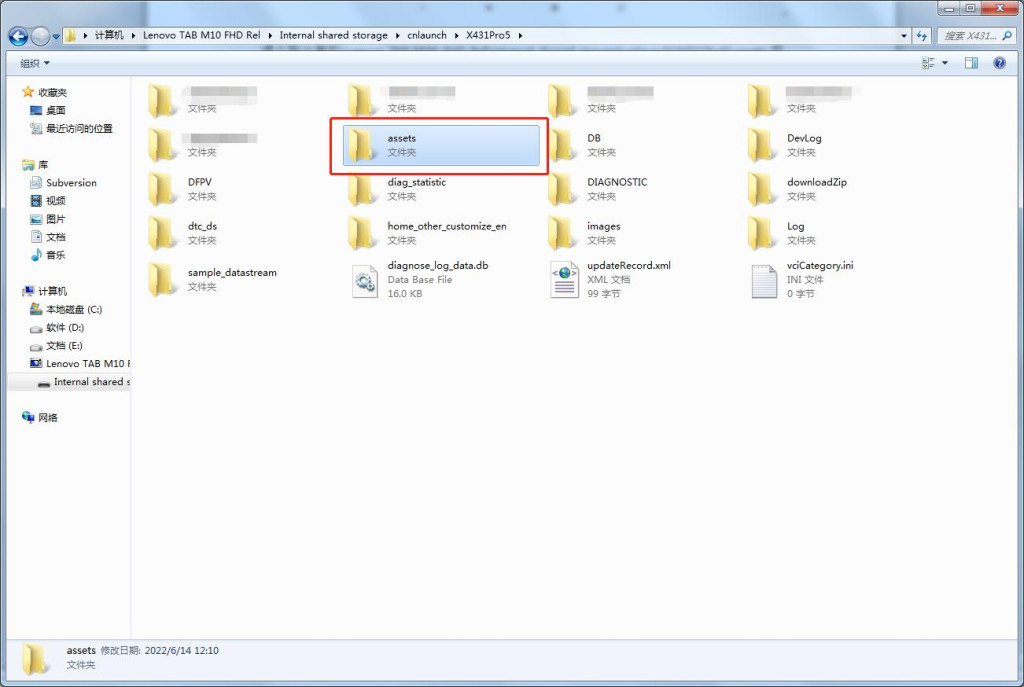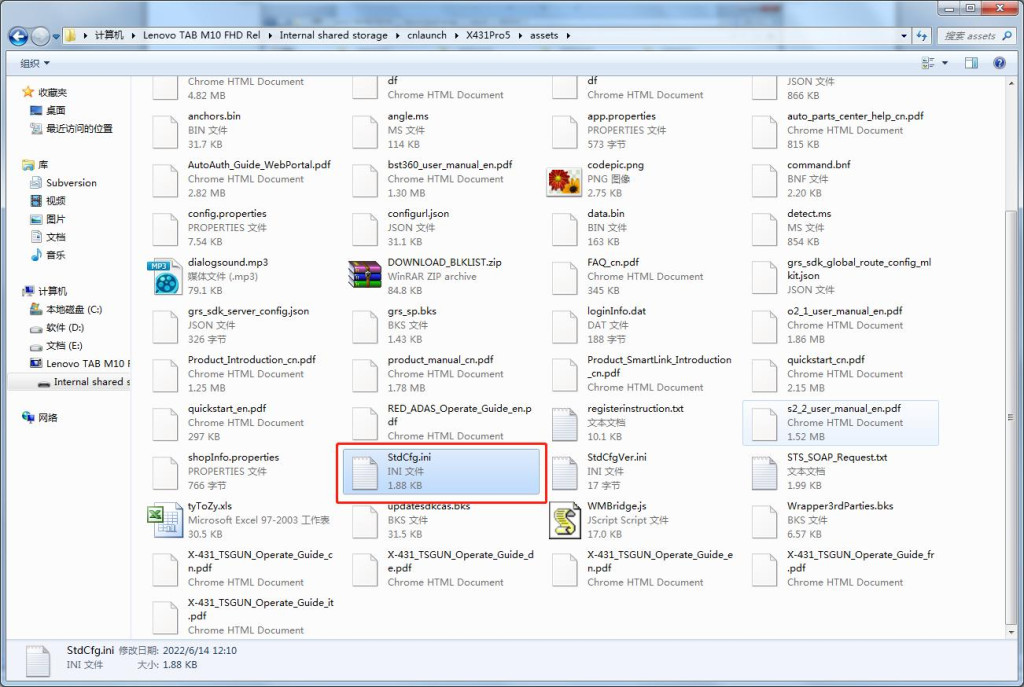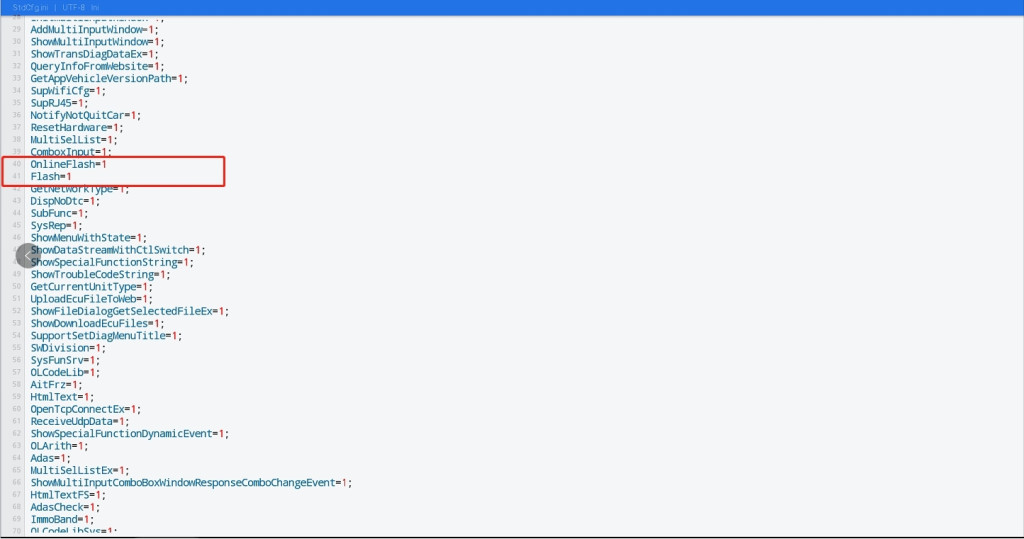Launch X431 Pro5 Online Programming Function Setting Steps
First, Connect the computer and the device with a USB cable, and set the USB connection method to “Media device (MTP)” on the device.
Secondly,Enter the computer and find the file named “StdCfg.ini.” in the directory (\Lenovo TAB M10 FHD Rel\Internal shared storage\cnlaunch\X431Pro5\assets).
Thirdly,Open and edit “StdCfg.ini” with a text editor, find two fields “OnlineFlash=0” and “Flash=0”, the default value is 0, indicating that the diagnostic software does not support online programming, click the corresponding field, change the value to 1, and save. After the save is successful, the corresponding value will change to 1, as circled in the figure below, indicating that the diagnostic software can support the online programming function.
Kindly Note: Except Spain and Portugal do NOT support the online programming, devices in other regions can be setted according to the above method for online programming. The overseas online programming menu will not be displayed on the home page, and you need to enter the corresponding diagnostic software to have the corresponding menu