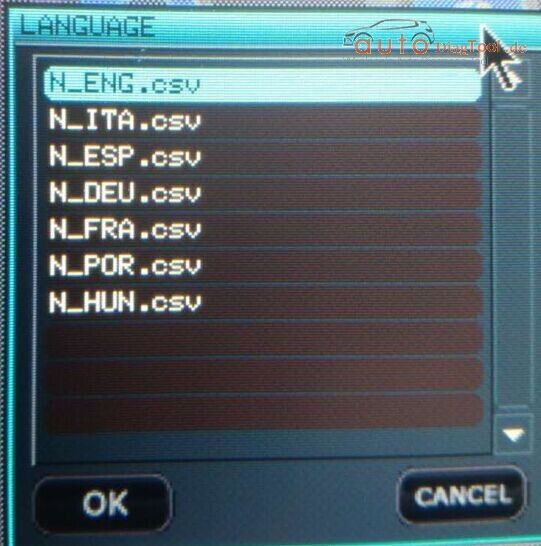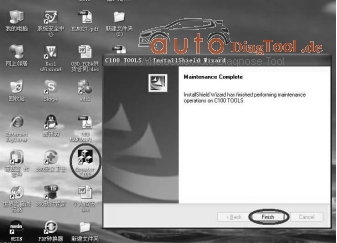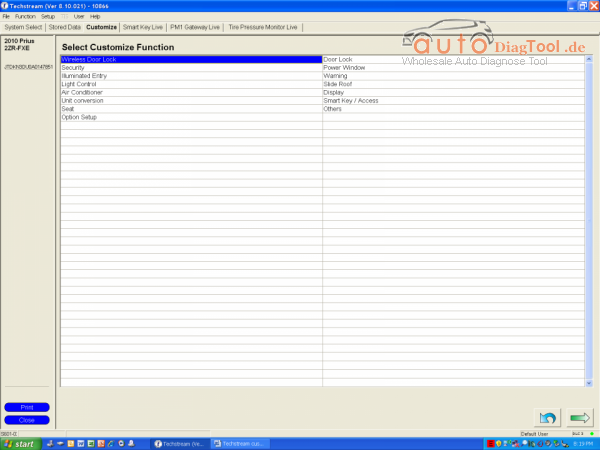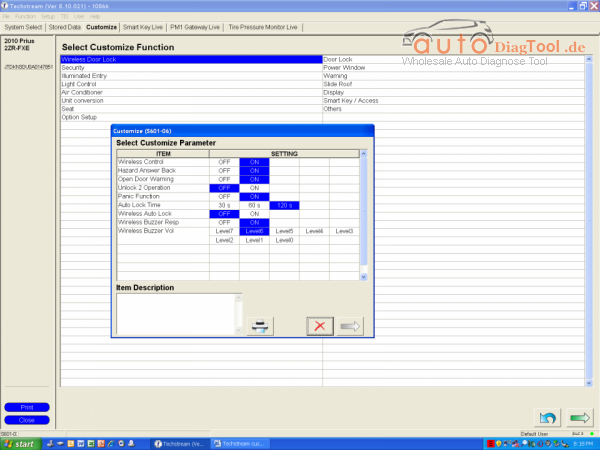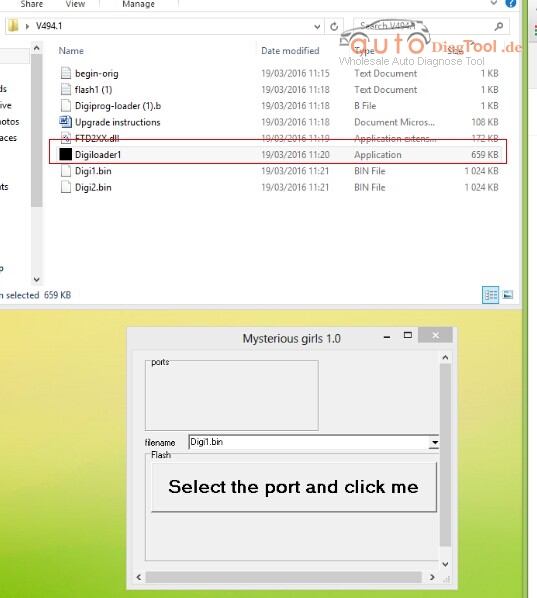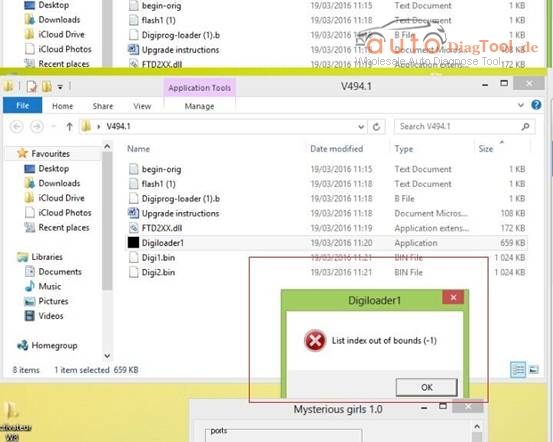Whats being used is MB STAR SDS ( STAR Diagnostic System ) C4
All i can say is this thing is AWESOME. imho a must buy for any modern mb owner.
so far I’ve changed the alarm chirp to netherlands, activated flashing brake
lights under heavy braking, and lowered the temp the fan comes on 10 degrees.
GO BUY ONE MB STAR SDS C4

Following parts are what I did with SDS ( STAR Diagnostic System ):
Flash rear brake lights under panic braking:
Control units> Body> rear SAM> Control Unit Adaptations> Flashing Brake> Active
Chirp on lock/unlock
Control Units for multiple items>Body> Control Unit Adaptations> Security/Alarm> National ATA> Select Netherlands
Fan-on temp lower
Control Units> Drive> Engine> Control Unit Adaptations> Correction Programming> Suction Fan> Temp increase to max of 10 degrees C.
Lowering airmatic (ABC is more tricky from what I hear)
Control Units for Multiple items>Chassis>Suspension> Initial Start Up>Manual settings> use +/- to get the car to the height you want (keeping the voltage numbers in the specified range).
Hit F2 to get to the romess screen. Enter romess angles either from the tool or within the specified values on the previous page. If all ok, this should result in the car set at the right level.
Still working on tank level.
Changing the vmax requires developer mode. I have a tune so I don’t need to do this.
Heres one that MAY have a positive performance impact, or may not.
Control Units > Drive > Motor Electronics > F3 ( to clear the nag warning ) > Control unit adaptations > Correction Programming > Ignition
You get 4 choice of minimum octane rating ( probably get more if you can get Variant Coding to change from USA to Rest Of World or Euro )
Baseline ( 87?)
89
91
93
I suspect setting a higher octane rating will allow a bit more initial ignition advance.
Details on SDS ( STAR Diagnostic System ) cables and software:
Consists of a set of 5 cables, the 2 most used are the standard OBD II or the 38 pin “Mushroom head”. These plug into car and lead to a multiplexor box. There are 3-4 types of these with the 2 most prevalent being the C3 (RS232 connection to laptop serial port ) or the C4 ( Ethernet or wireless connection to laptop). Just now seeing what I suppose could be called a C5, a multiplexor with the diagnostic software embedded in it rather than a separate laptop. That would feed about any device you care to name. Details are sketchy at this time.
The software is MB proprietary and comes in 2 flavors, DAS ( forget the acronym meaning ) or Xentry Diagnostics ( can be thought of as DAS v 2.0). The choice between either of those is year and model dependent. Generally 2010’ish or newer models will use Xentry Diagnostics while DAS is about 1998’ish to 2010’ish. Again, exact years will vary by class.
The actual “programming” is altering factory set values or conditions specific to that chassis, market designation, installed options or country of delivery. The values that can be changed are generally offered on pull down menus from within DAS/Xentry. And even this has become much harder to do in the last few years as MB has gone to a central authorization system for altering operating parameters that requires a connection/password and use of a factory authorized SDS.
This is from Carobd.de website MB Star Diagnosis technical support:MB Star DAS SDS (STAR Diagnostic System) Tips and Tricks