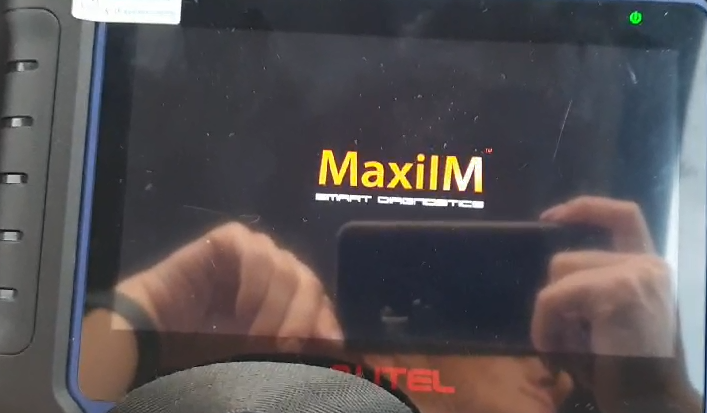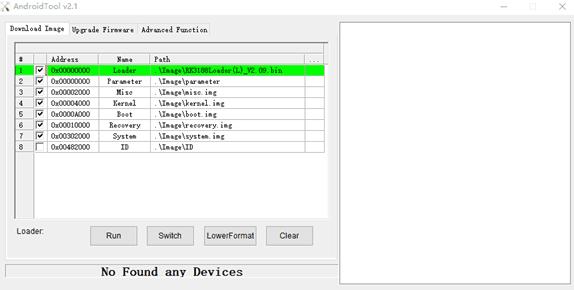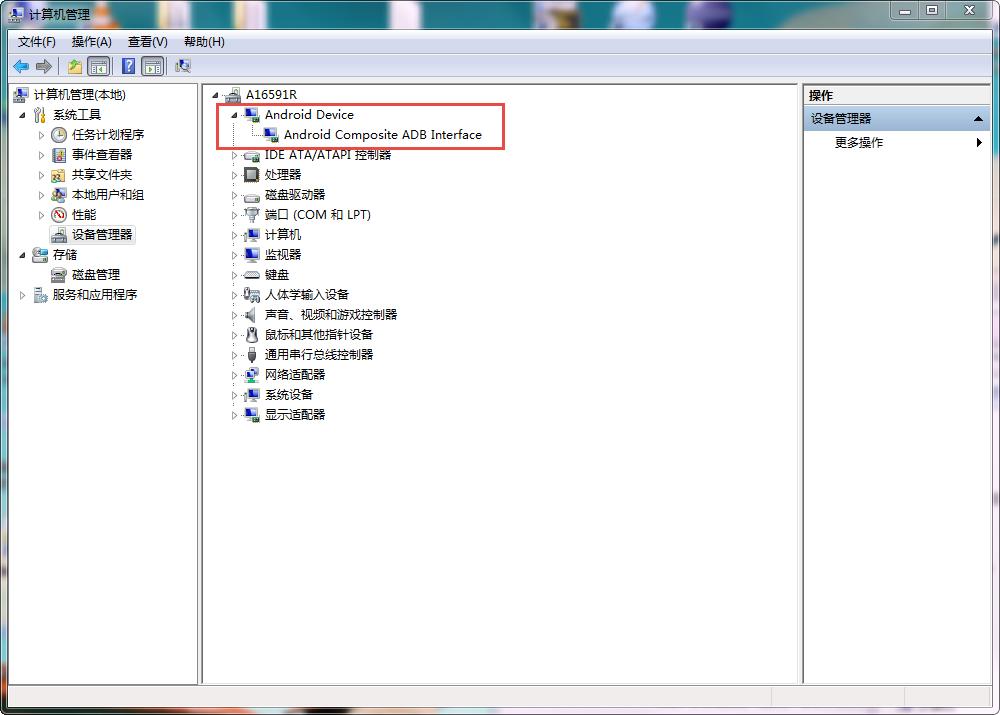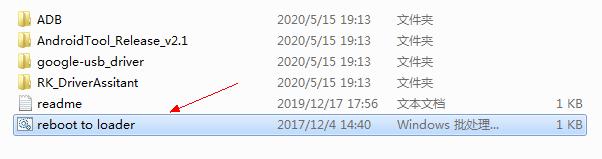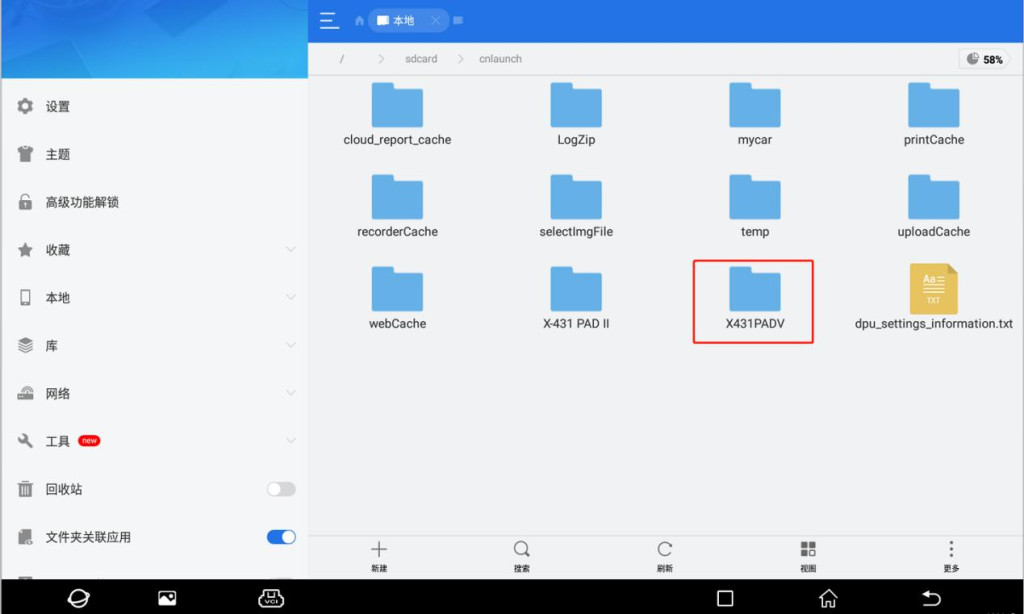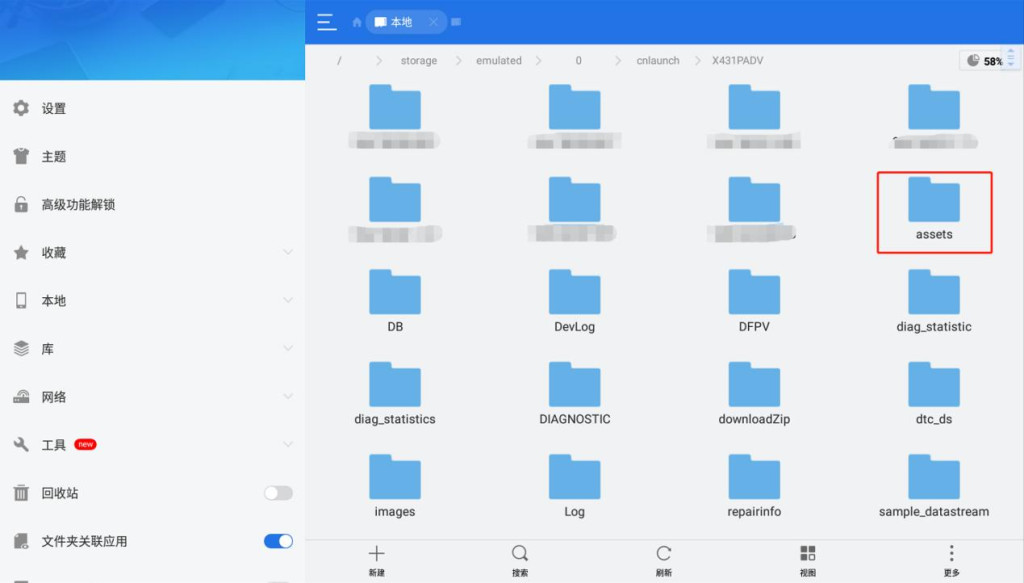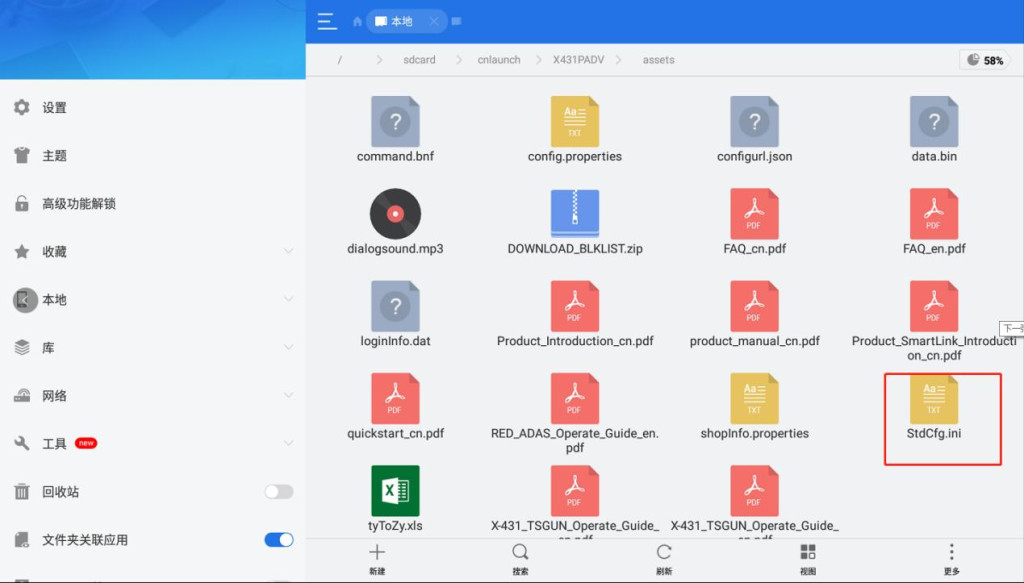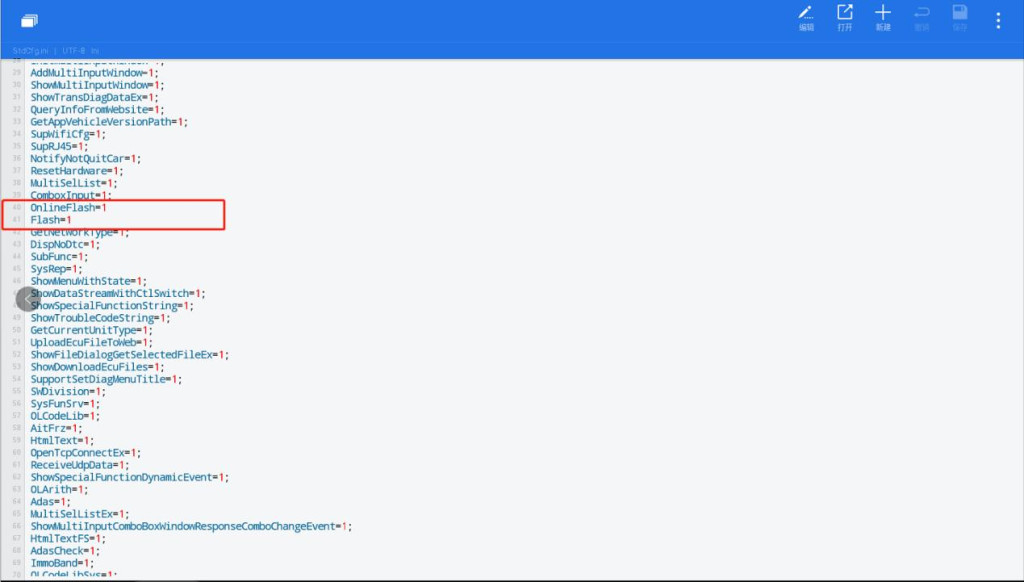Operation Guide for Formatting Autel IM508 Stuck on Startup Page
One of our customer who own an Autel MaxiIM IM508 machine, when he use IM508 to do key programming for his vehicle, he got a problem. The machine stuck on the startup page and can not continue anymore.
But how to solve this problem when using machine ?
Here we share steps which provided by Autel factory engineer
I. Set up Computer Circumstances
1. Install RK driver
Open the folder “RK_DriverAssitant”, run Driverintall.exe, following the on-screen prompts to install the driver.
2. Install Google-USB driver
Some computers may need to install this driver.
Open the folder “Google-USB_driver”; If your computer OS is 32-bit, run DPInst32.exe and if your computer OS is 64-bit, run DPInst64.exe.
If you have already installed this driver before, please go directly to next step.
II. Reflash the Device
!!Attention:This procedure will format your device and will delete the data on your device.
3. Run Reflasing Tool
Open the folder “AndroidTool_Release_v2.1”, run AndroidTool.exe, the reflashing window will be displayed as shown in the figure below.
4. Turn Your Device into Reflashing Mode
Connect your device to computer with USB cable and wait until the computer recognizes the device.
You can check the connection status via Device Manager on your computer.
As it is shown in the red mark on the figure below, the device was already recognized by the computer.
5. Ready to Reflash.
Double click on the script named “reboot to loader.bat”;
If it is run successfully, there will be a prompt message “Found One LOADER Device” displayed on the reboot window (as shown in the figure below).
After you saw this message, click “Run” button to start and wait till rooting process completed.