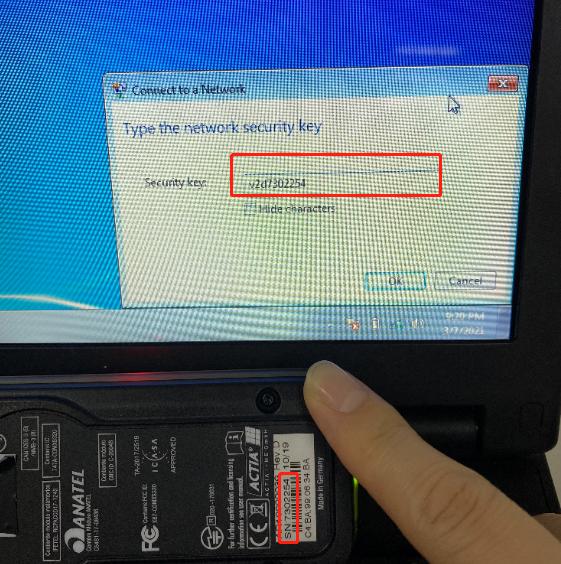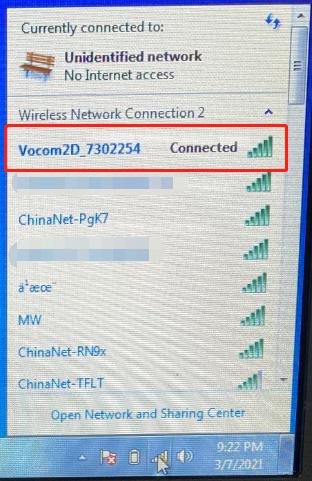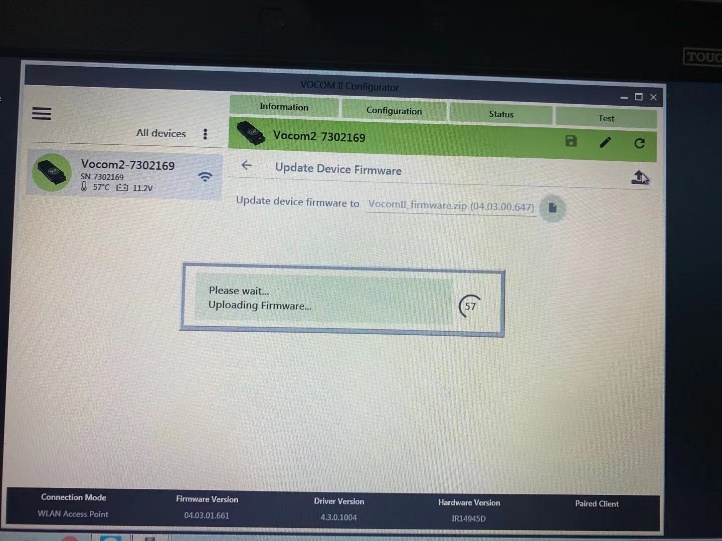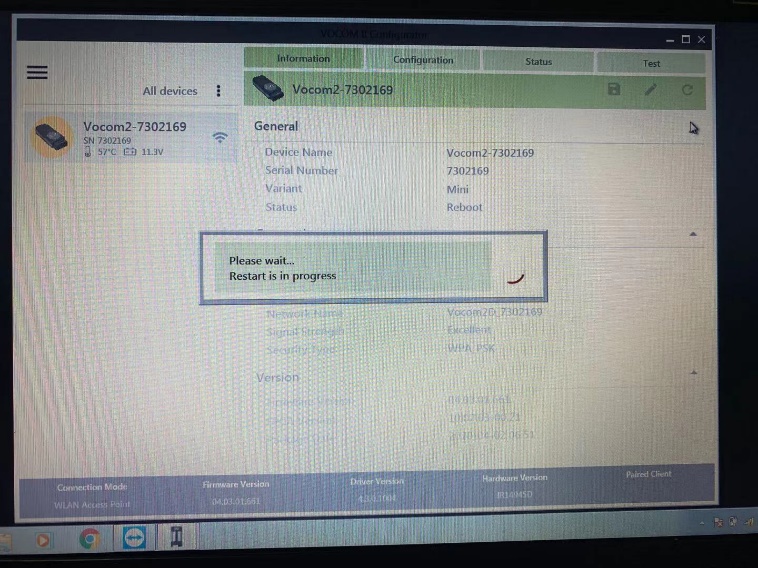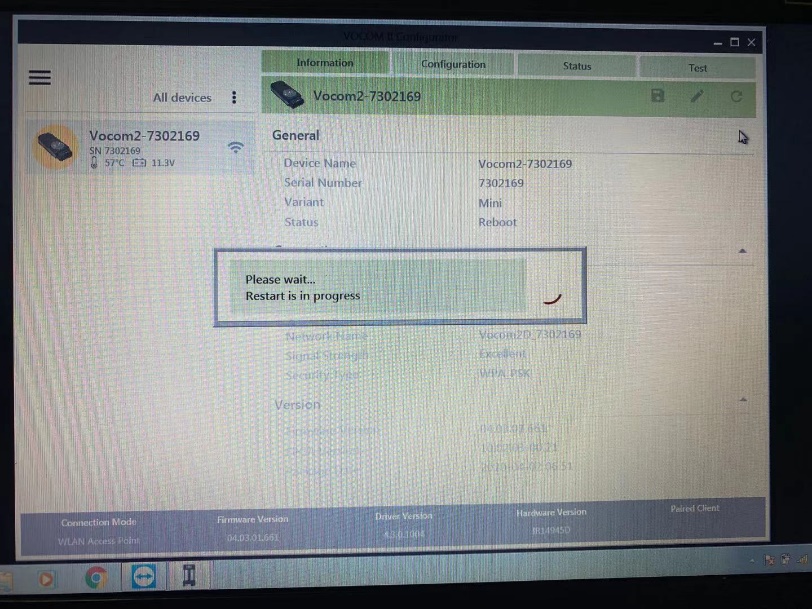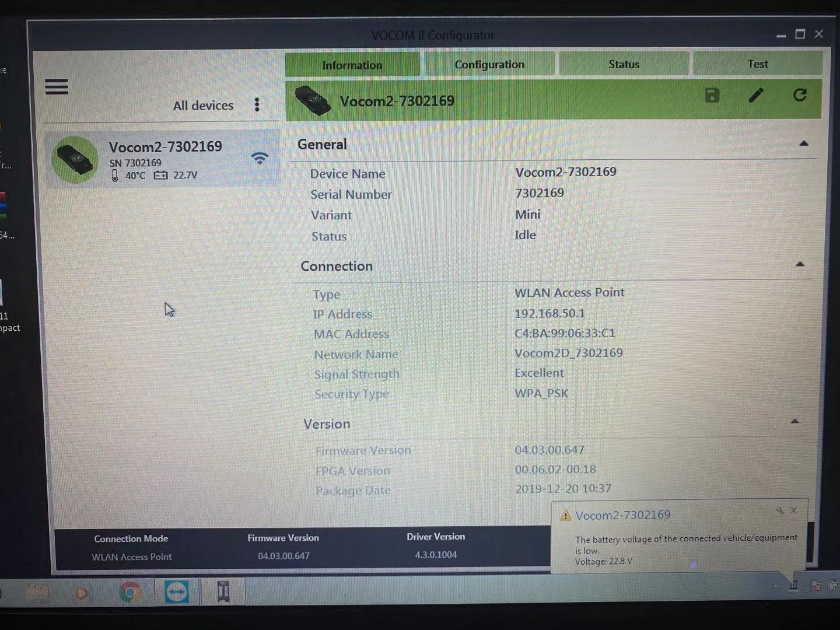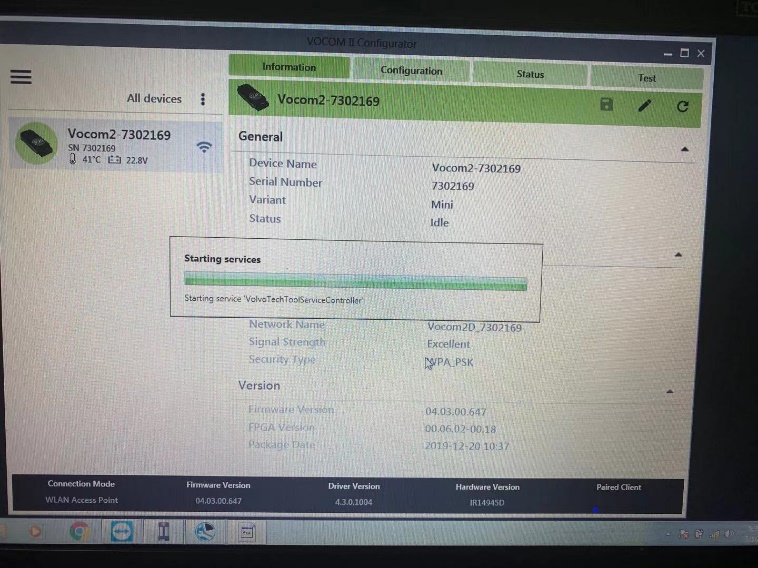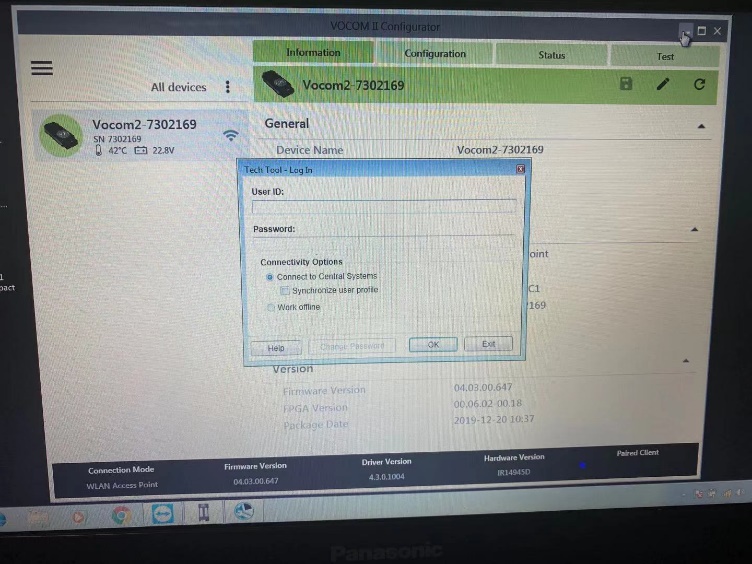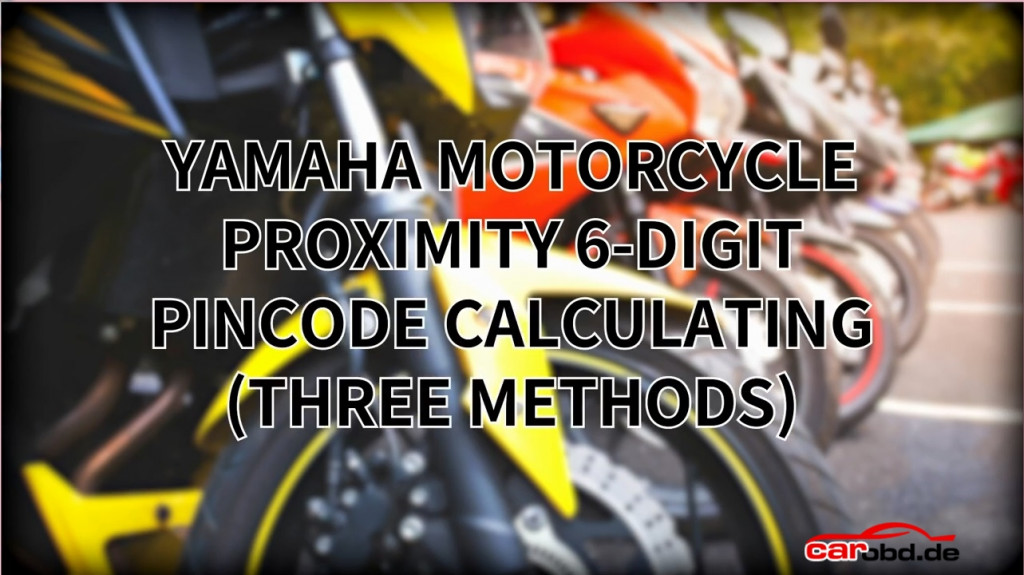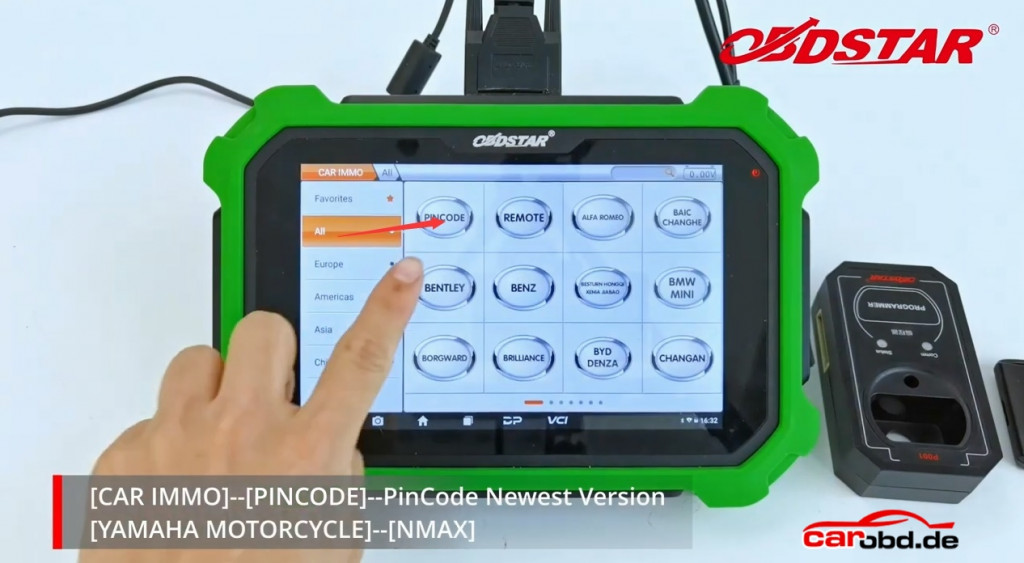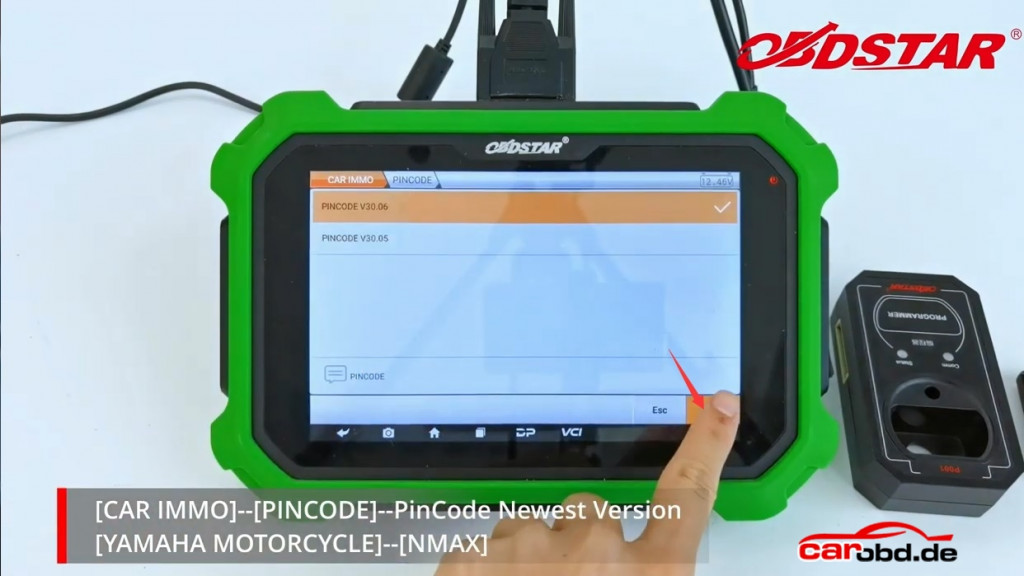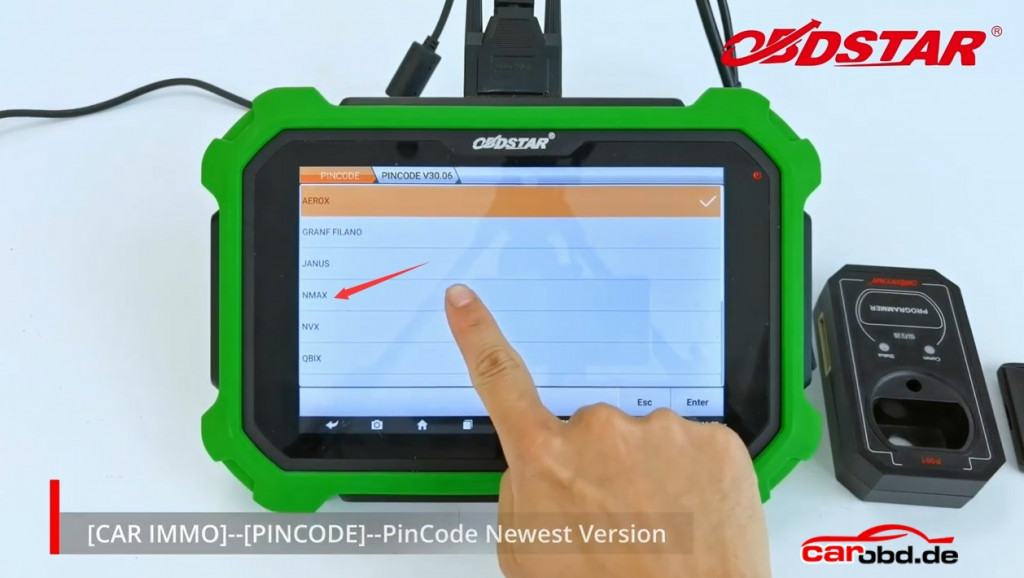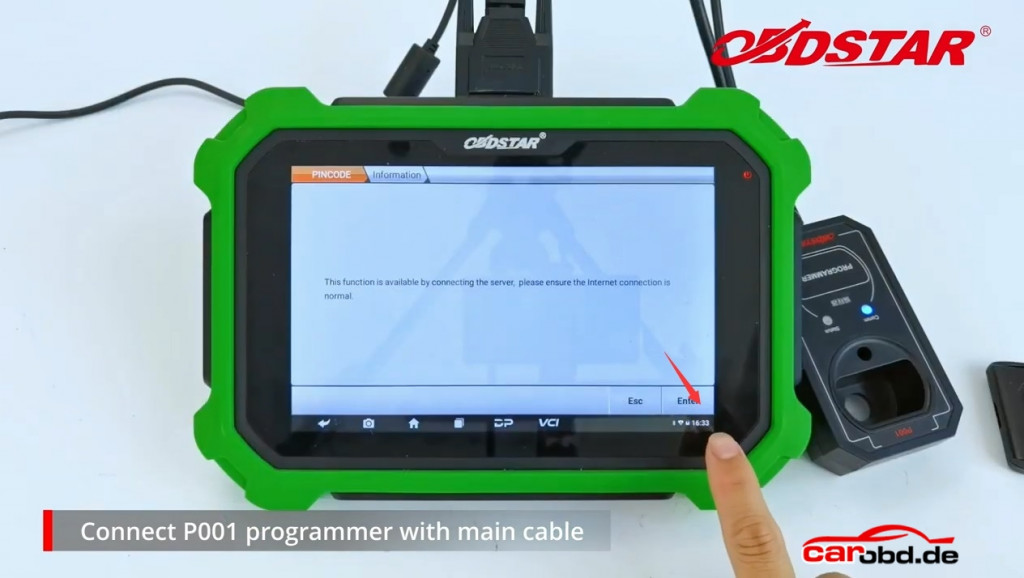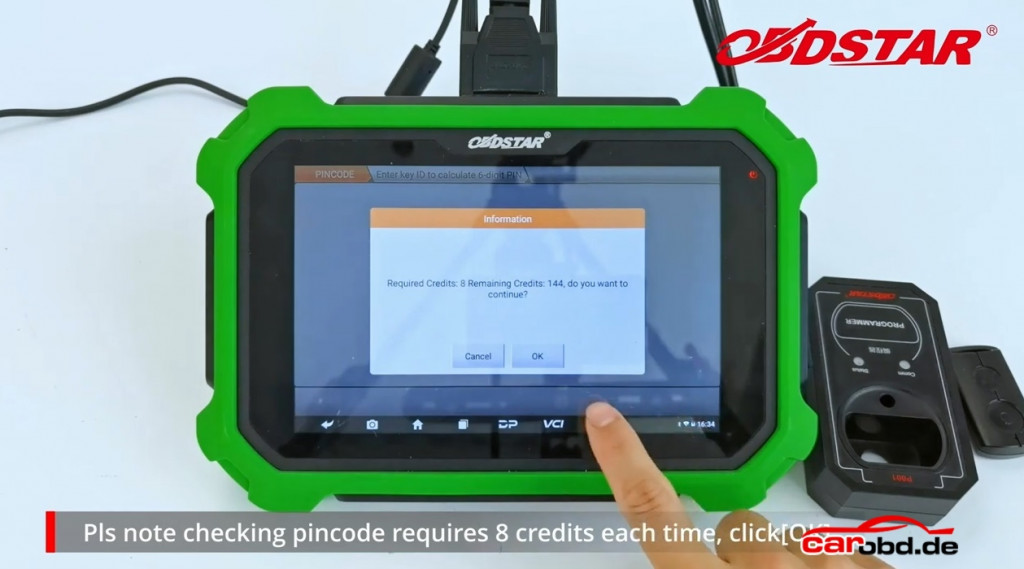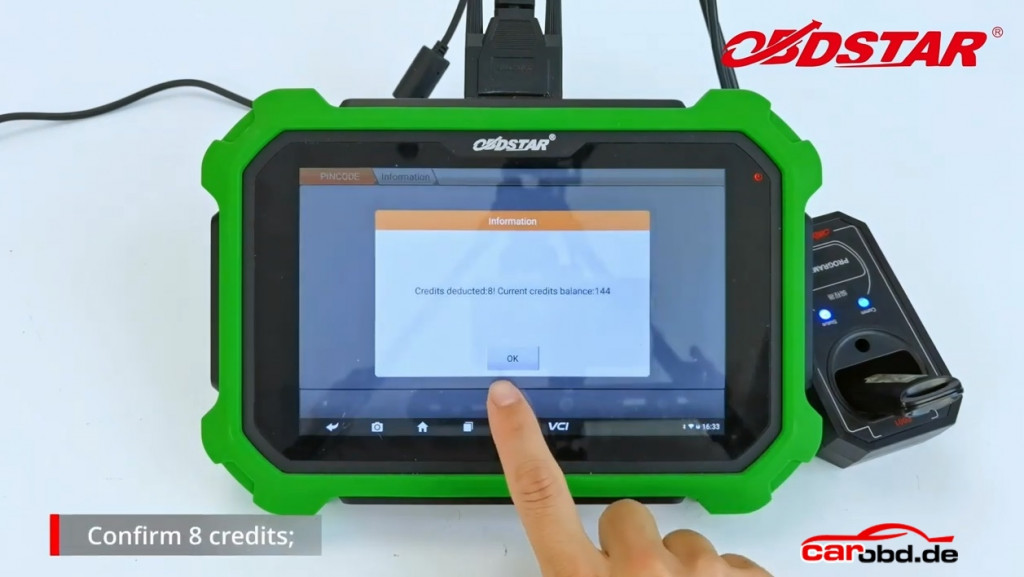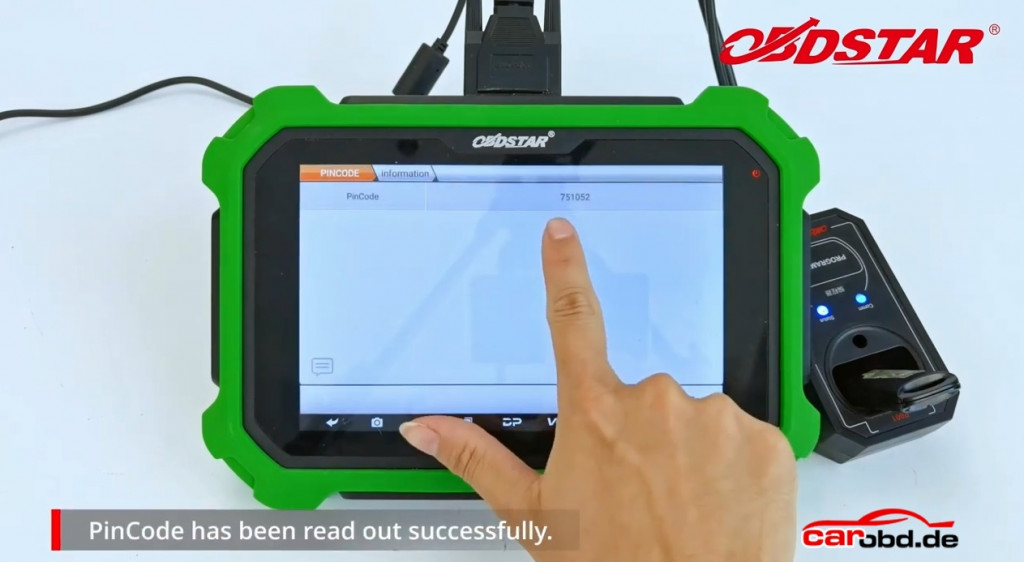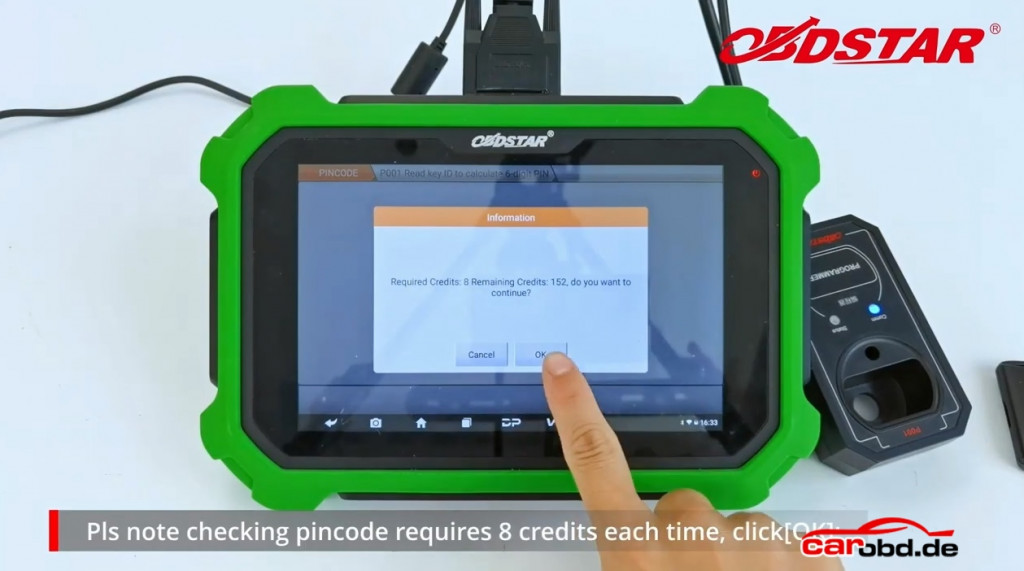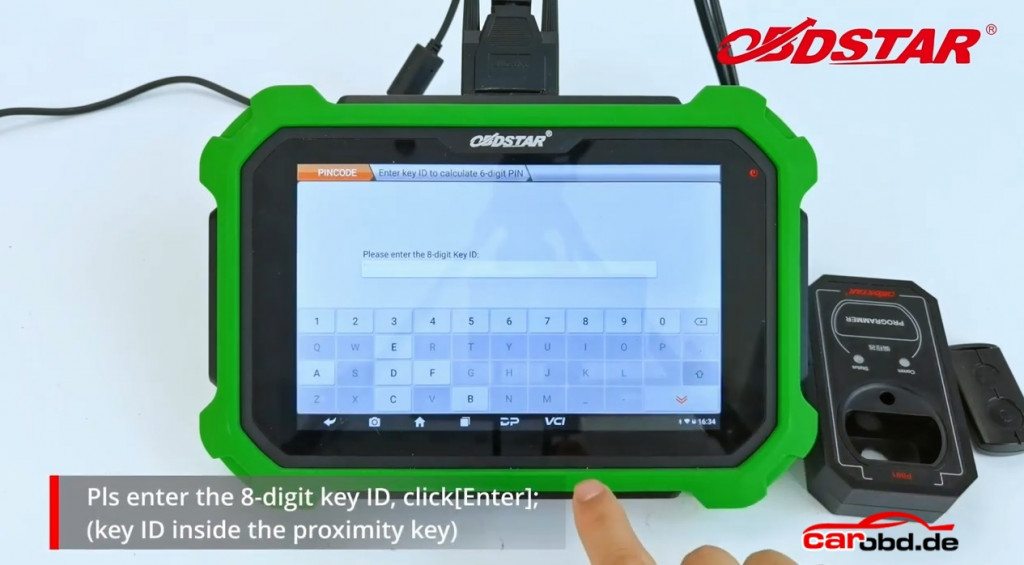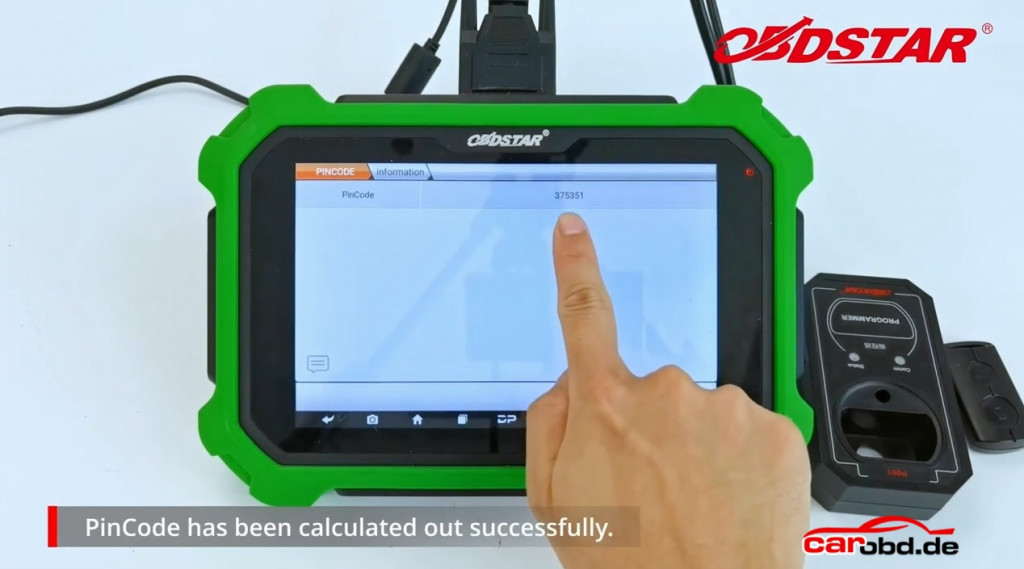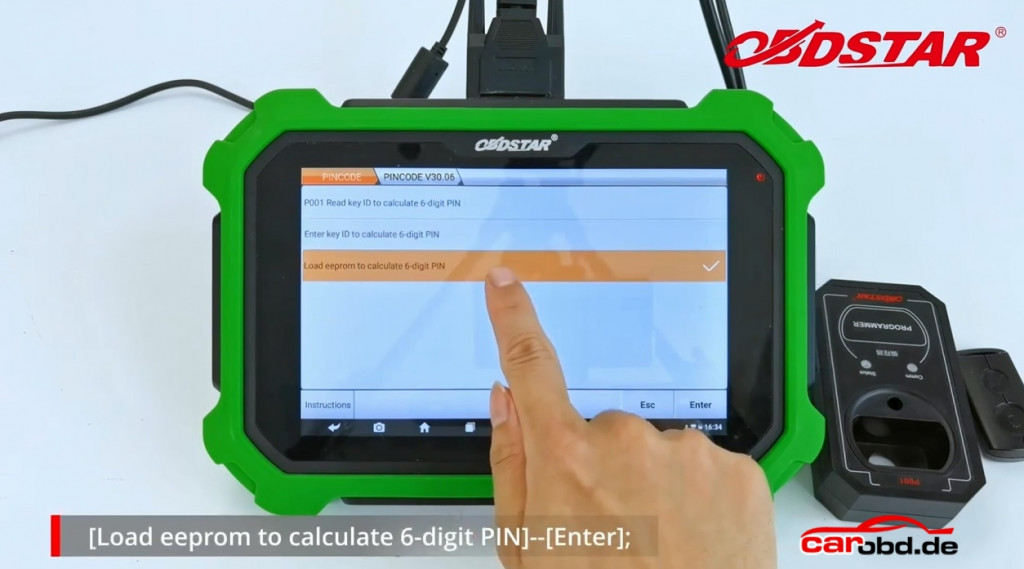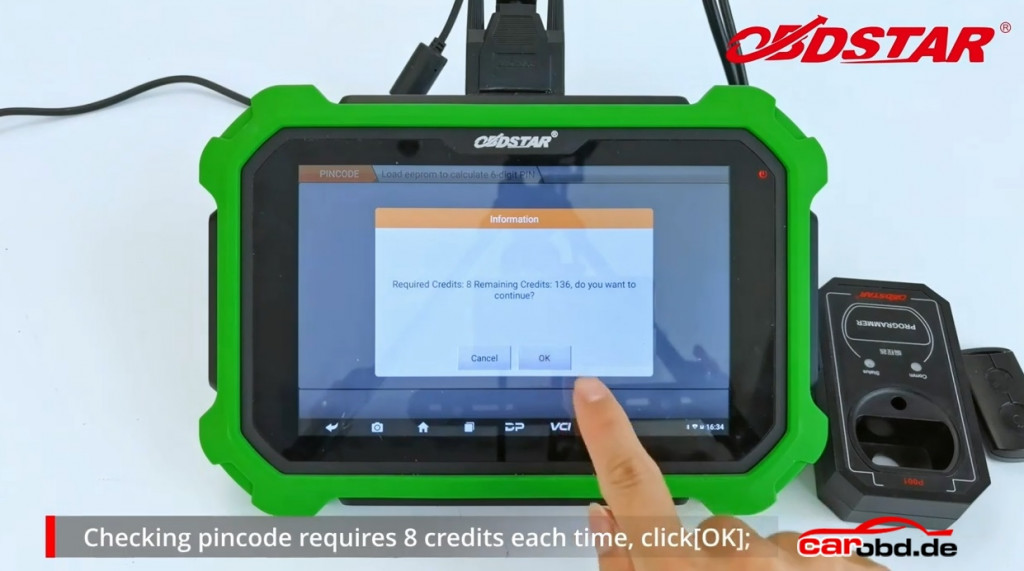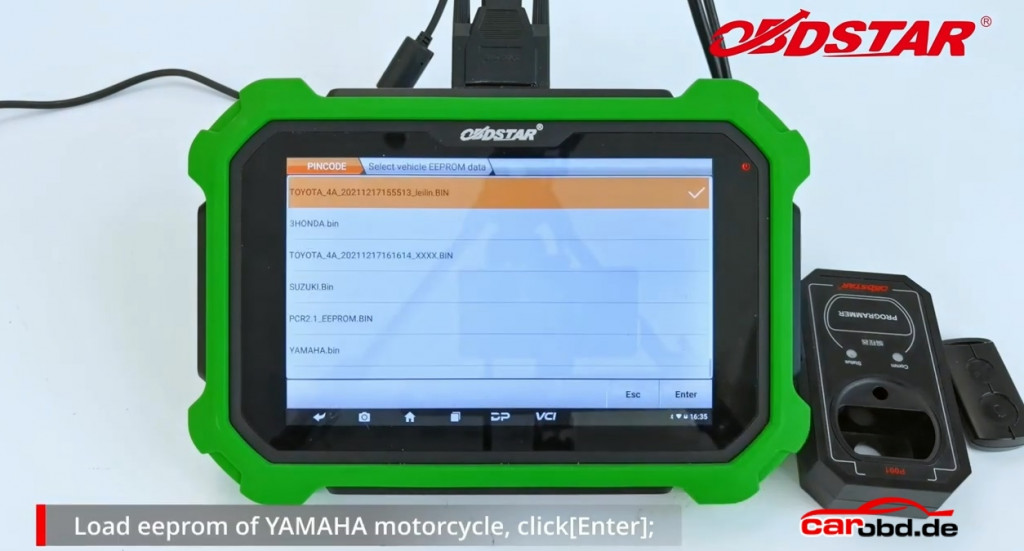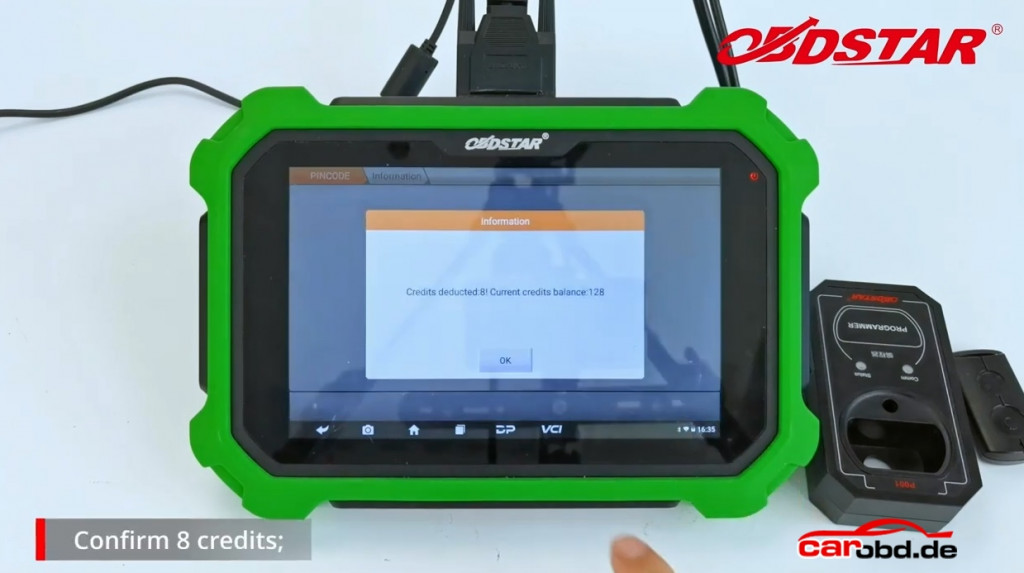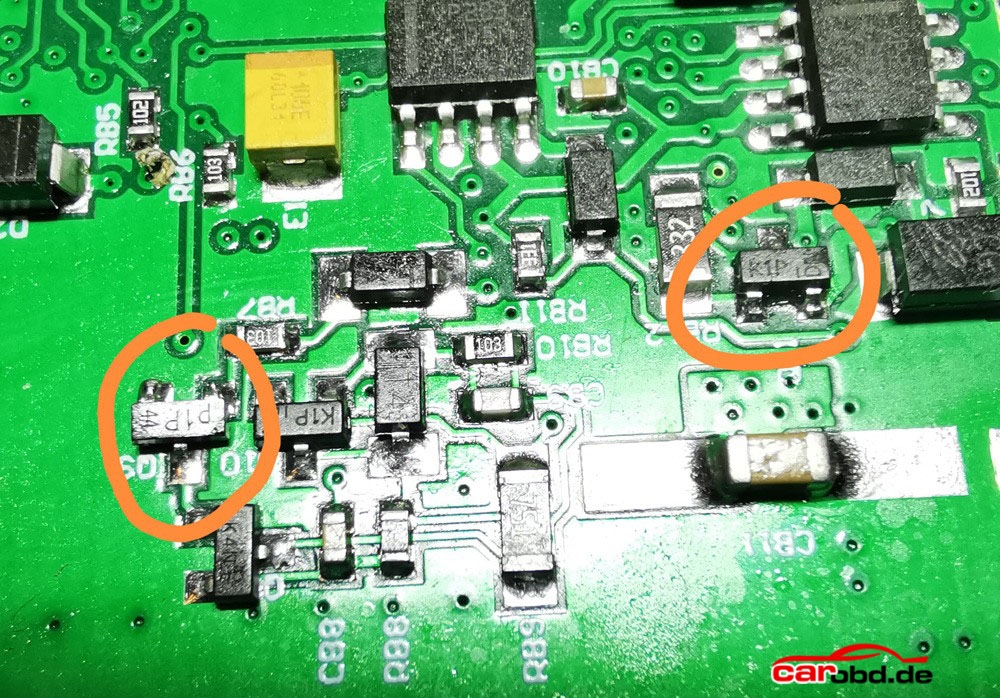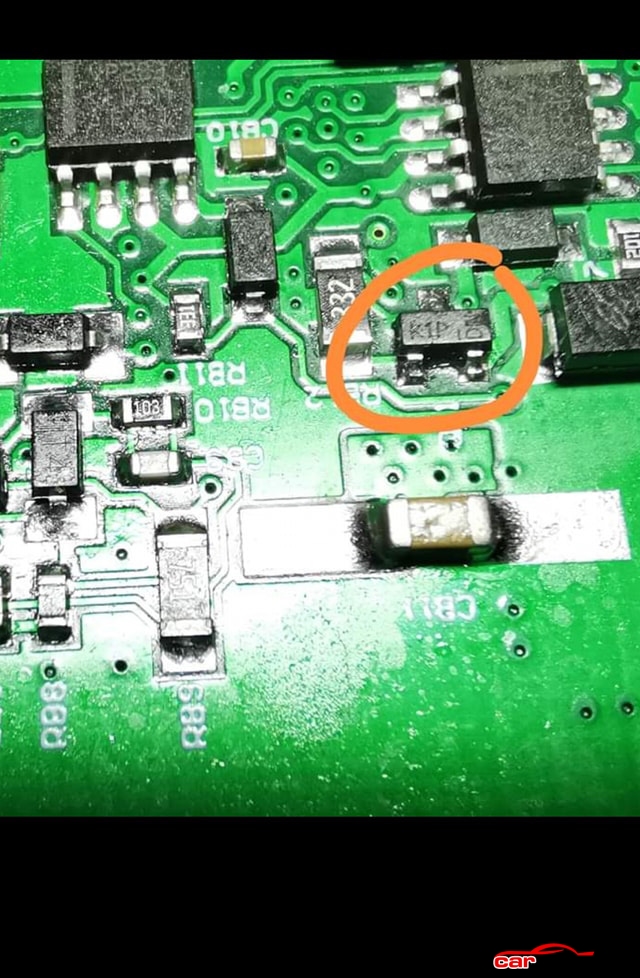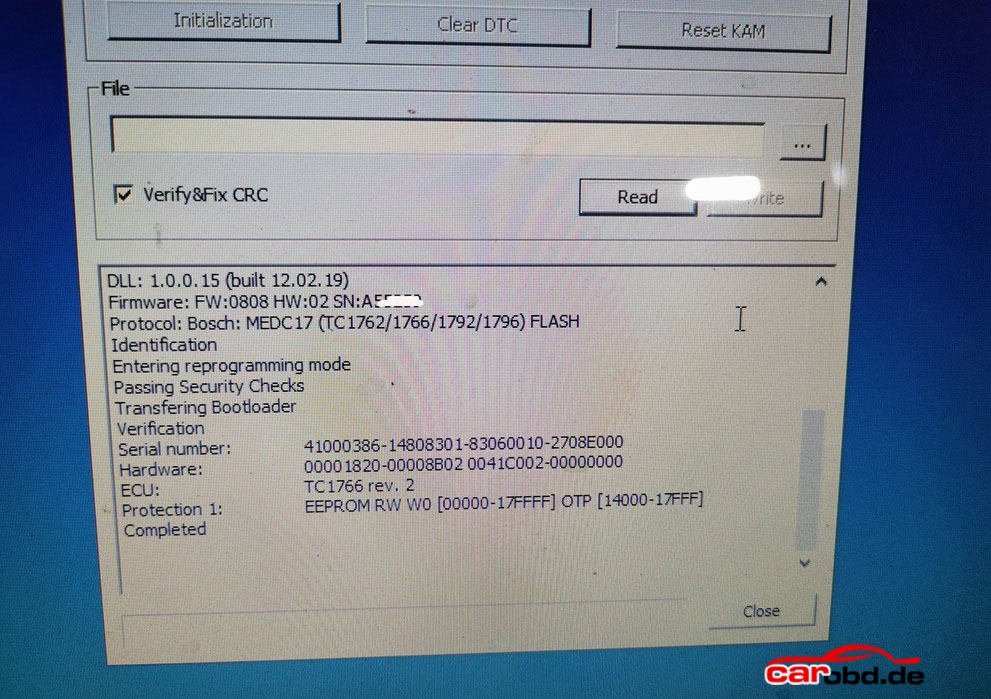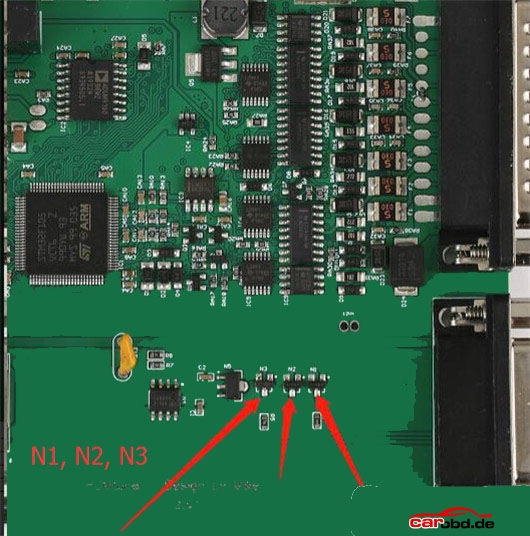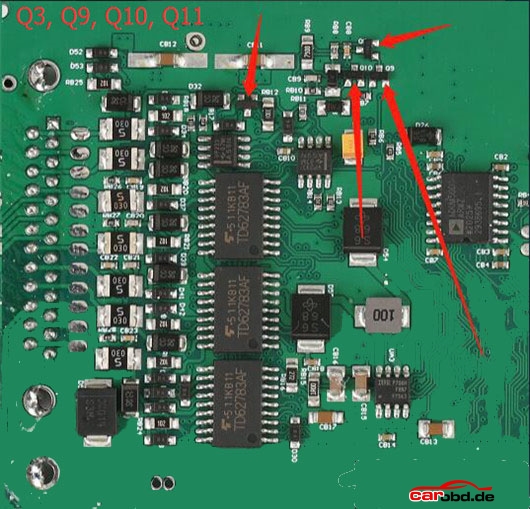VOCOMII dongle, produced by ACTIA in Germany, covers all the functions of the VOCOM2 VOCOMII 88890400, which doesn’t need any cables accessories because it can be connected to the laptop via WIFI perfectly. It is a portable vehicle communication device for its size and weight.
Here we share the steps for wifi setting and firmware update guide
First of all, WIFI Settings
1.Power on the vocom2 dongle and the lights will be flashing. Find the WIFI signal Vocom2D_******* from the laptop. Click connect.

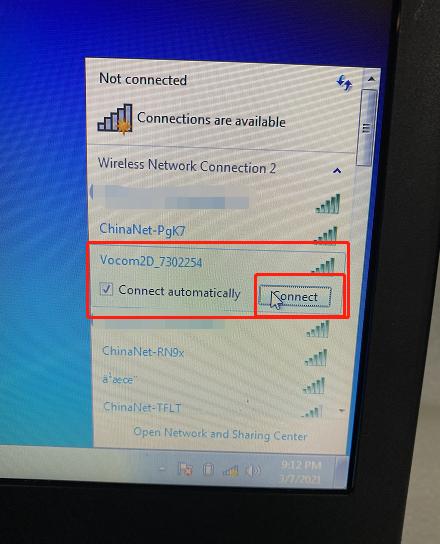
2.Input “v2d+ SN num”, SN number is 7 digits which you can find it from the back of the VOCOM2 dongle. Then click OK. And done.
Second, Firmware update guide:
Pls be sure that the vocom2 dongle be power up by 24V ECU or truck. Low voltage will be affect the firmware update.
1.After the WIFI setting well, go to All Programs and then VOCOMII.
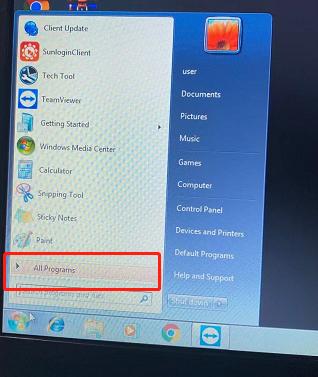
Click the VOCOMII Configurator.
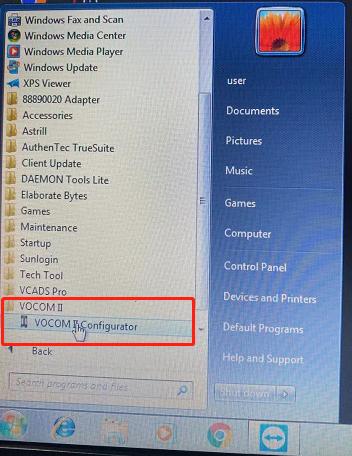
You will see the windows as below. And Click the place as the pictures bellowed.
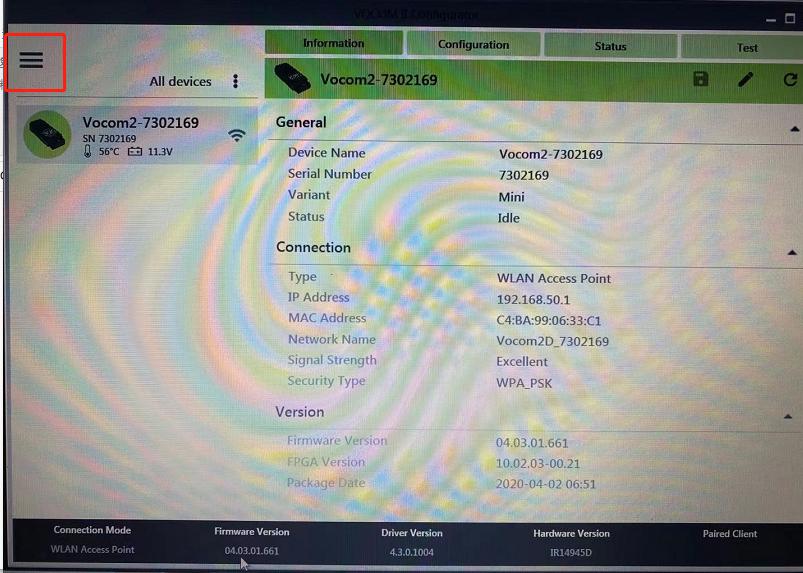
Then choose “ Advanced” Update Device Firmware
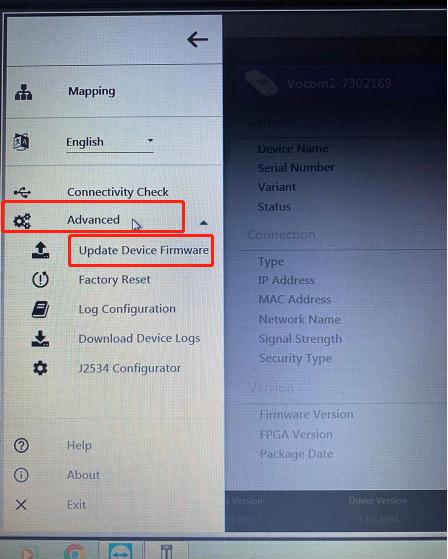
You will see the windows as below. And Click the place as the pictures bellowed. And wait until it is finished.

It will run the TECH TOOL automatically when firmware update finished.
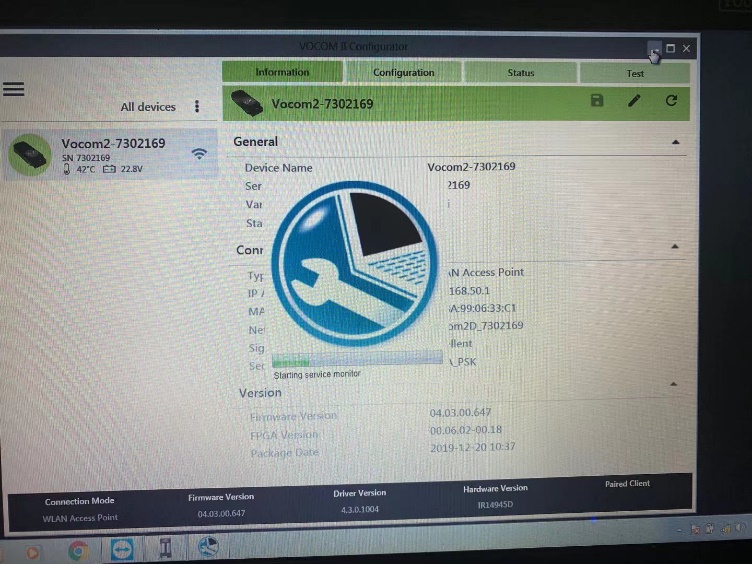
It is done now.