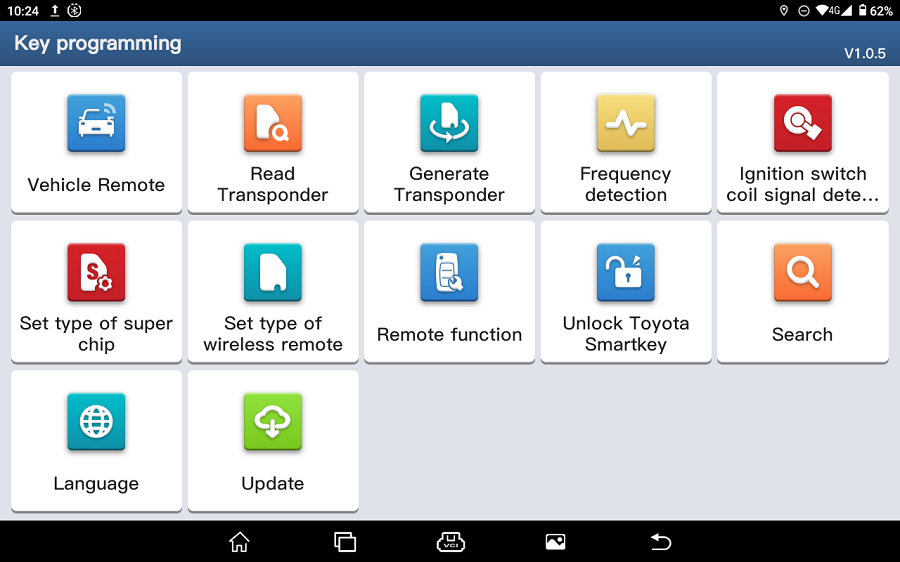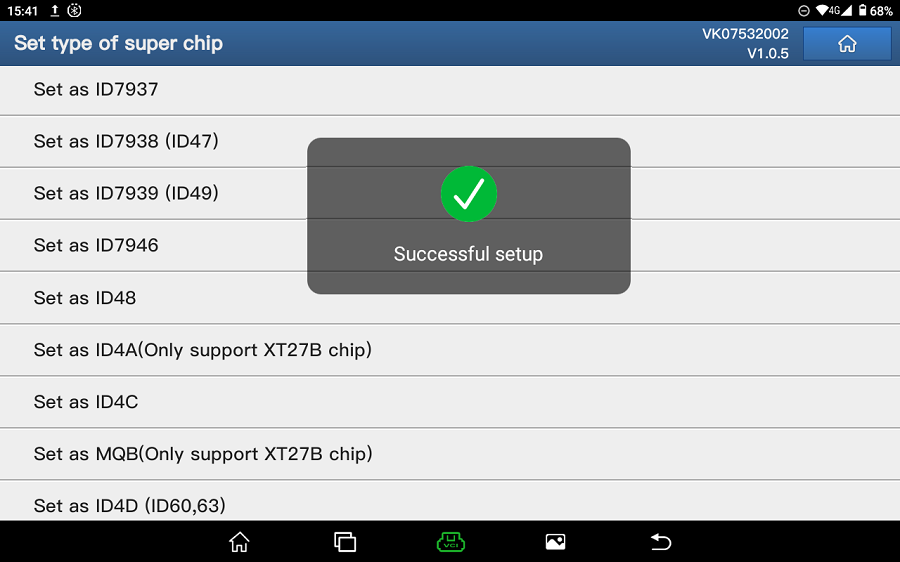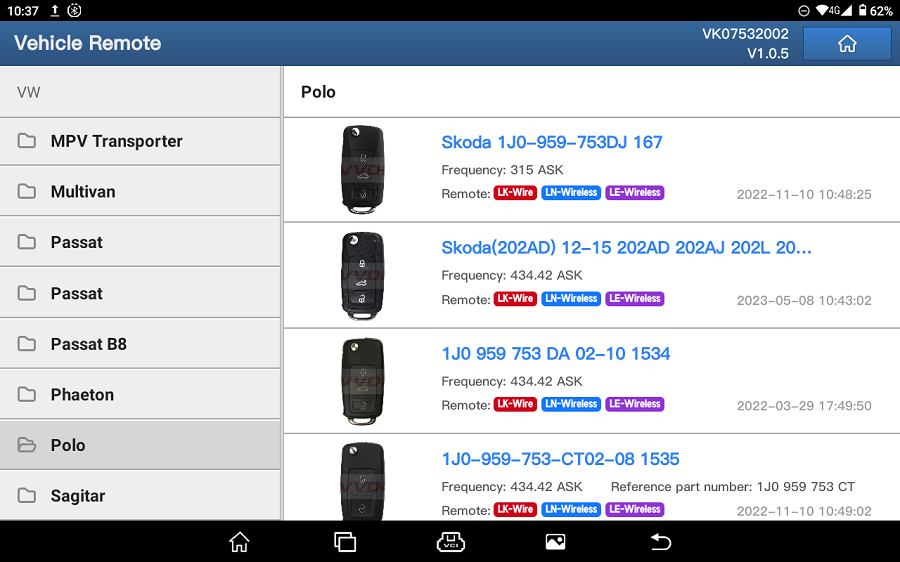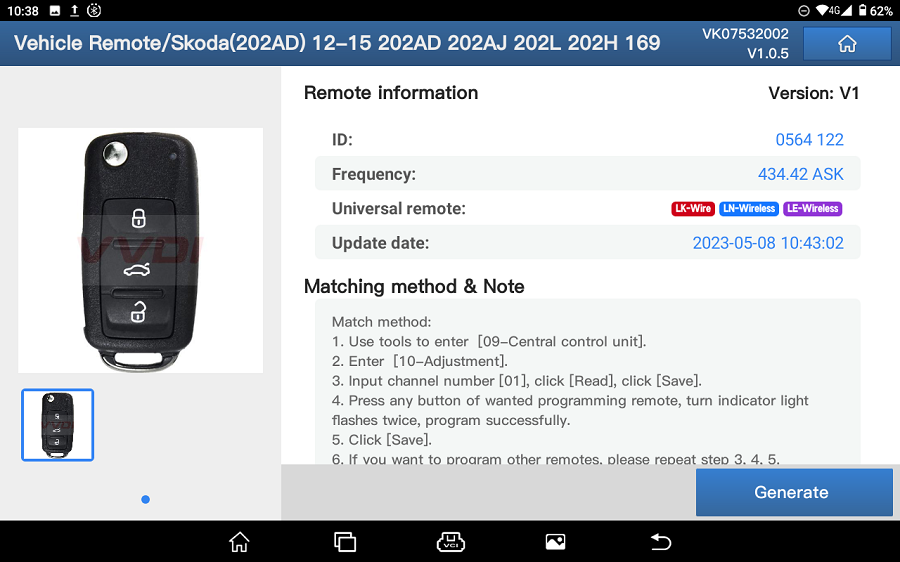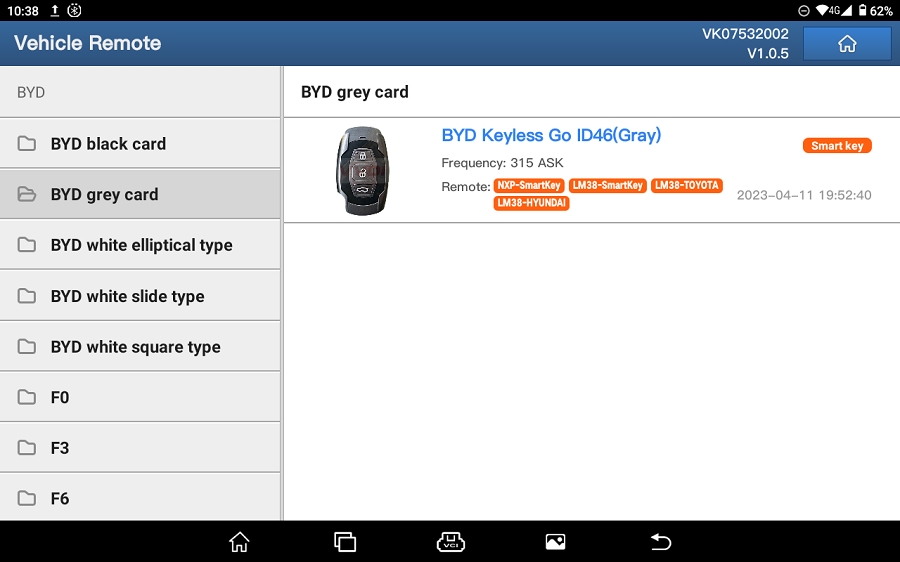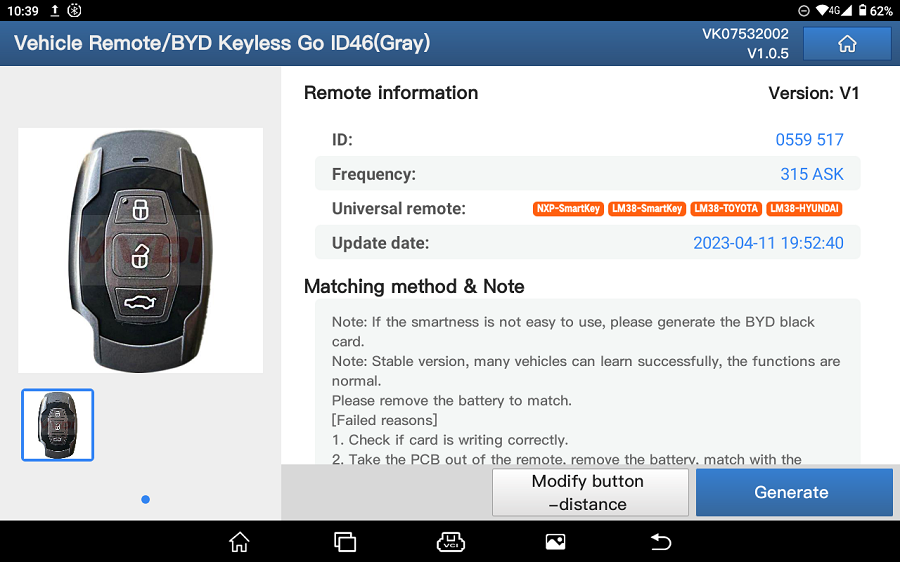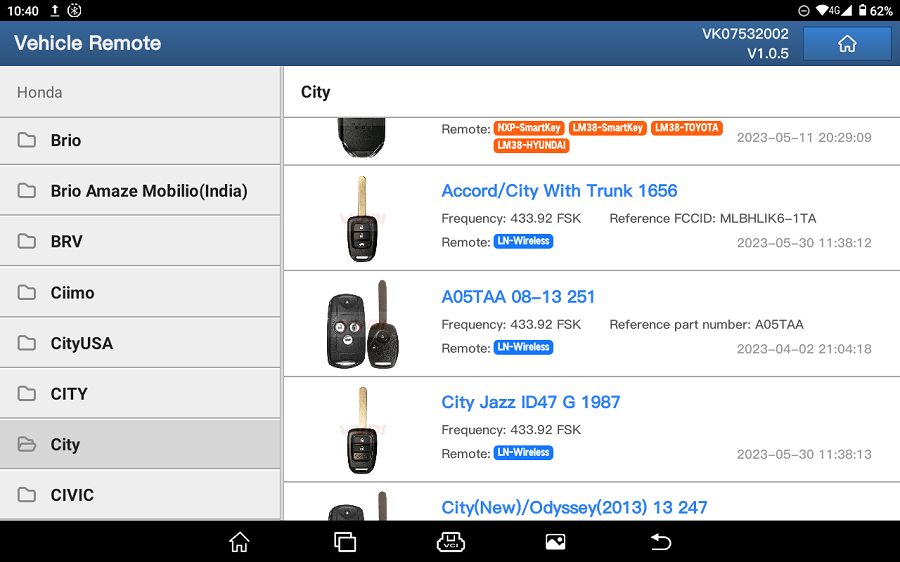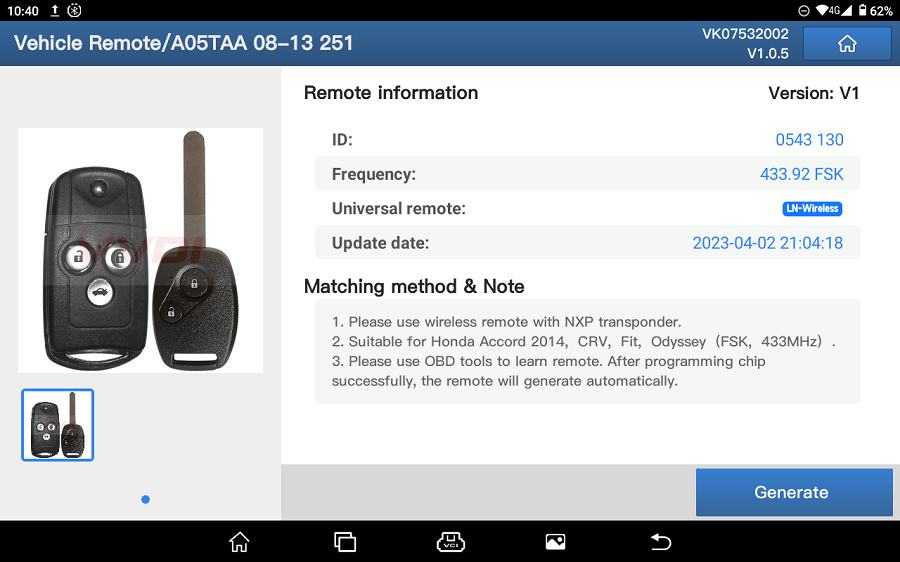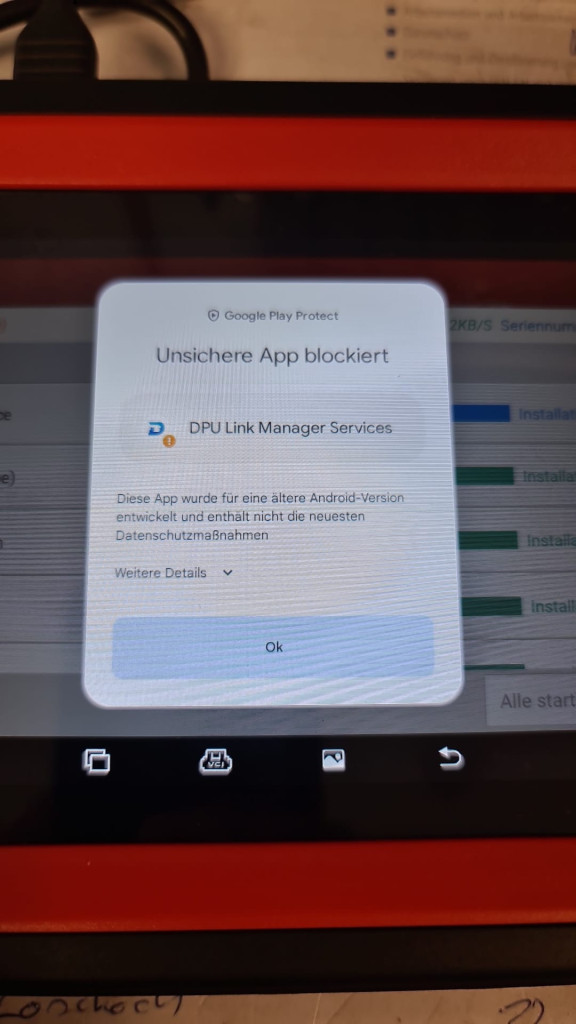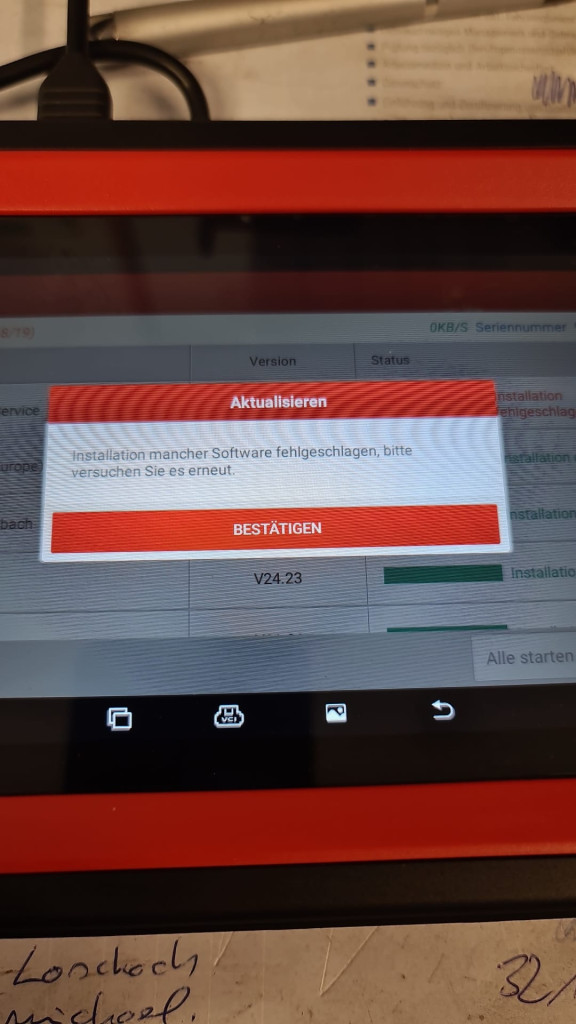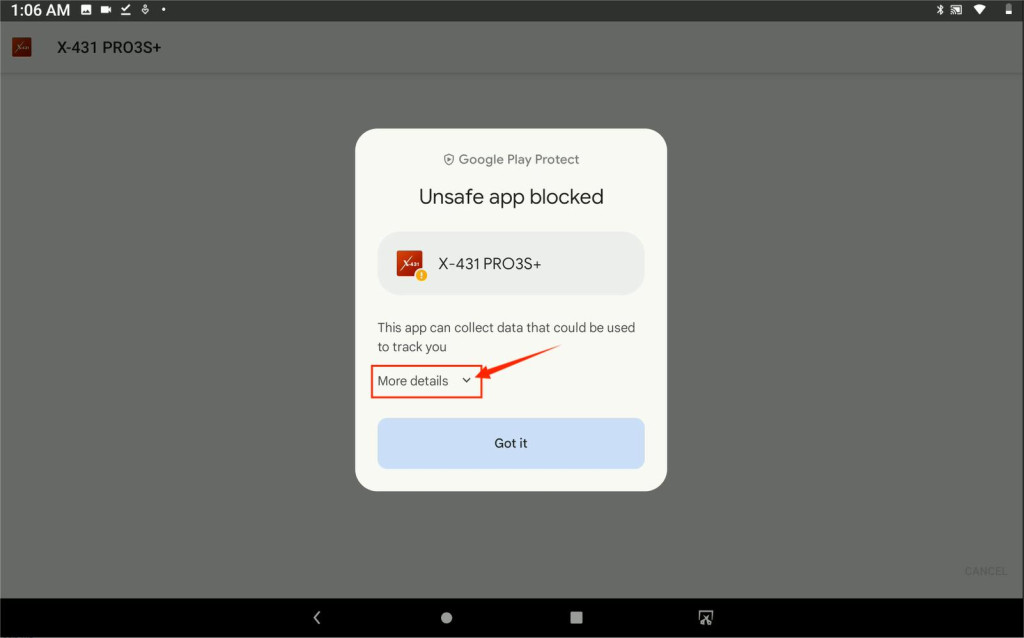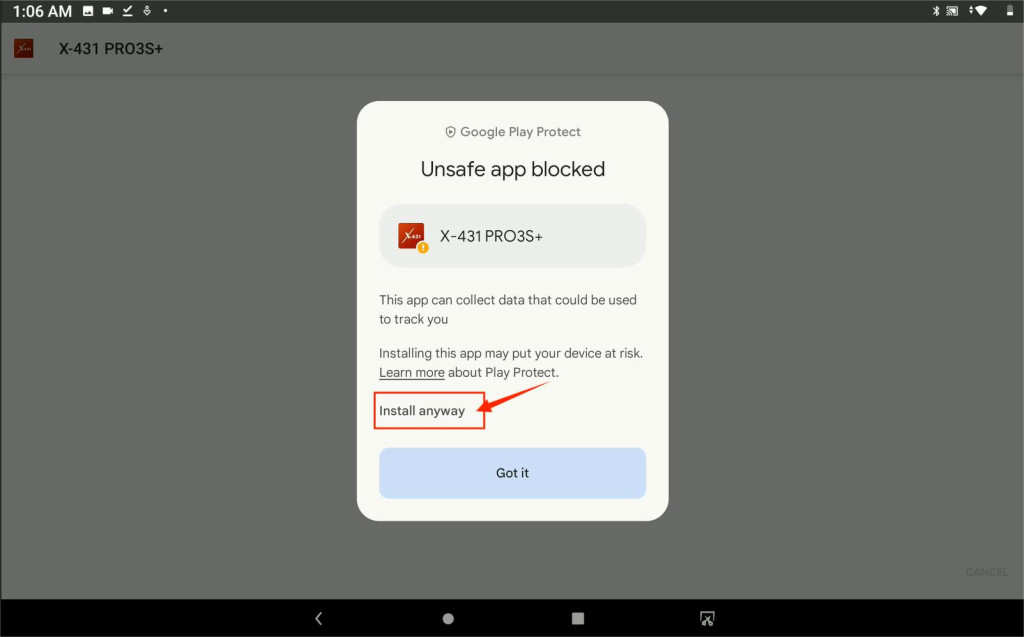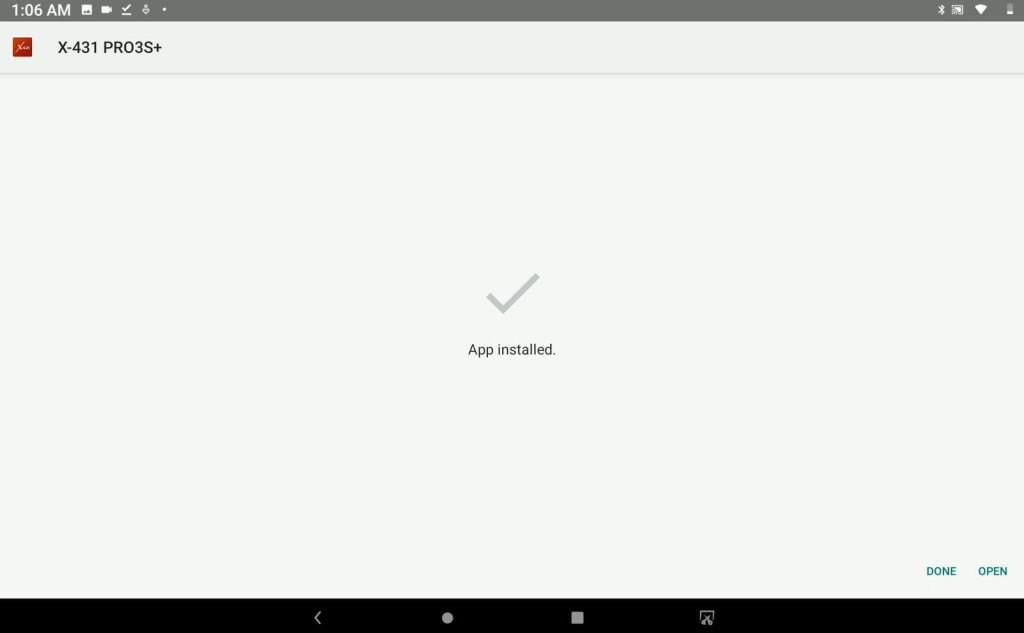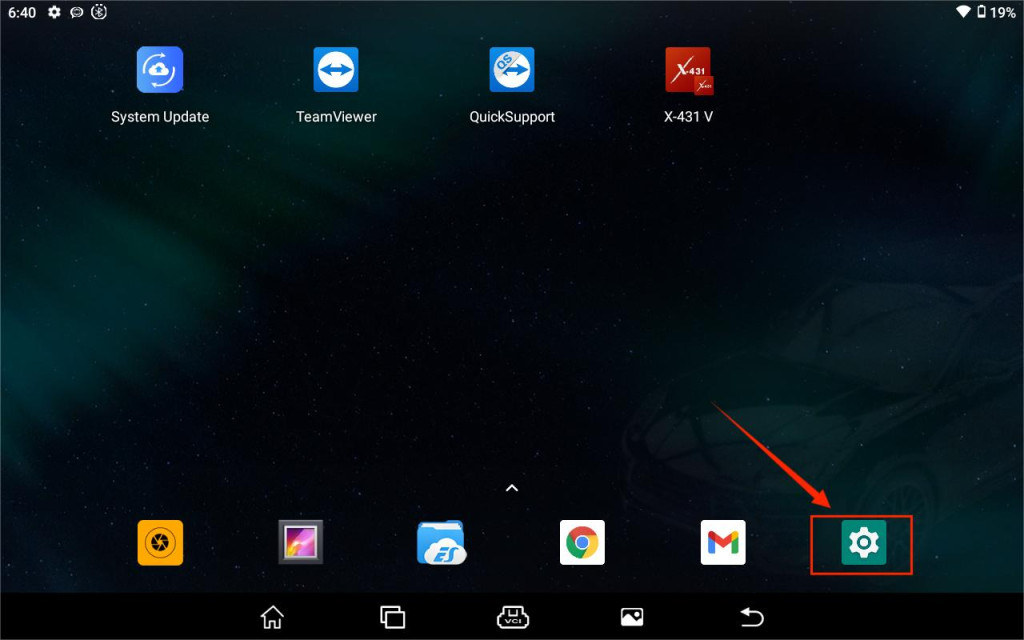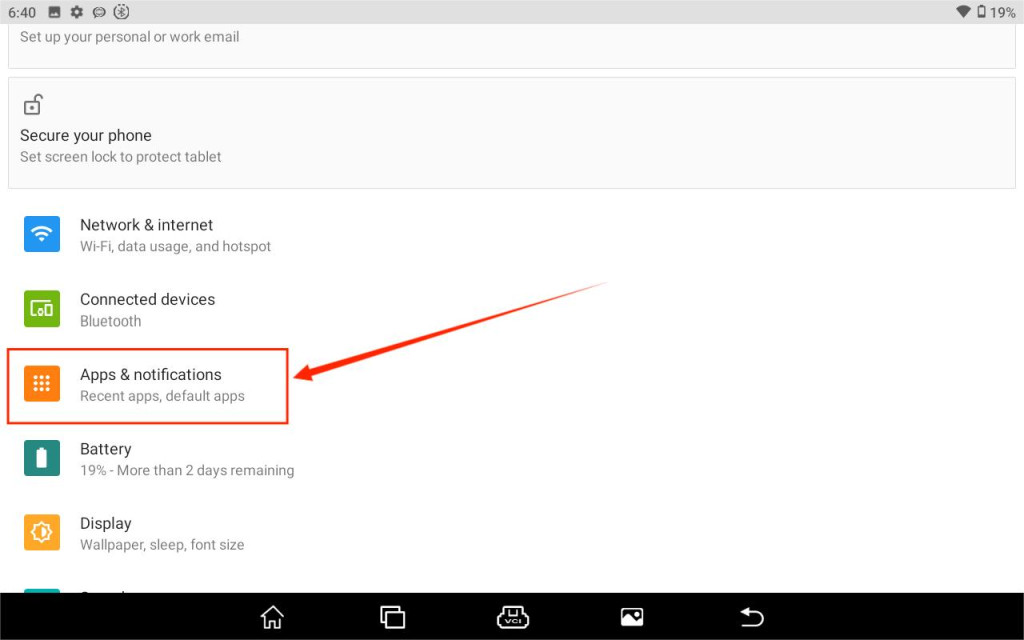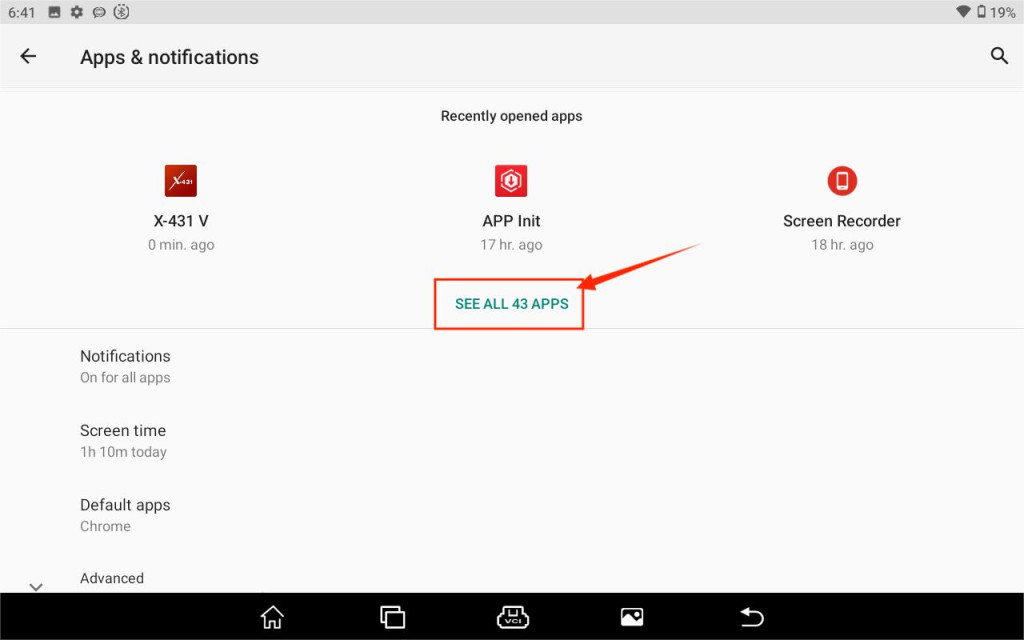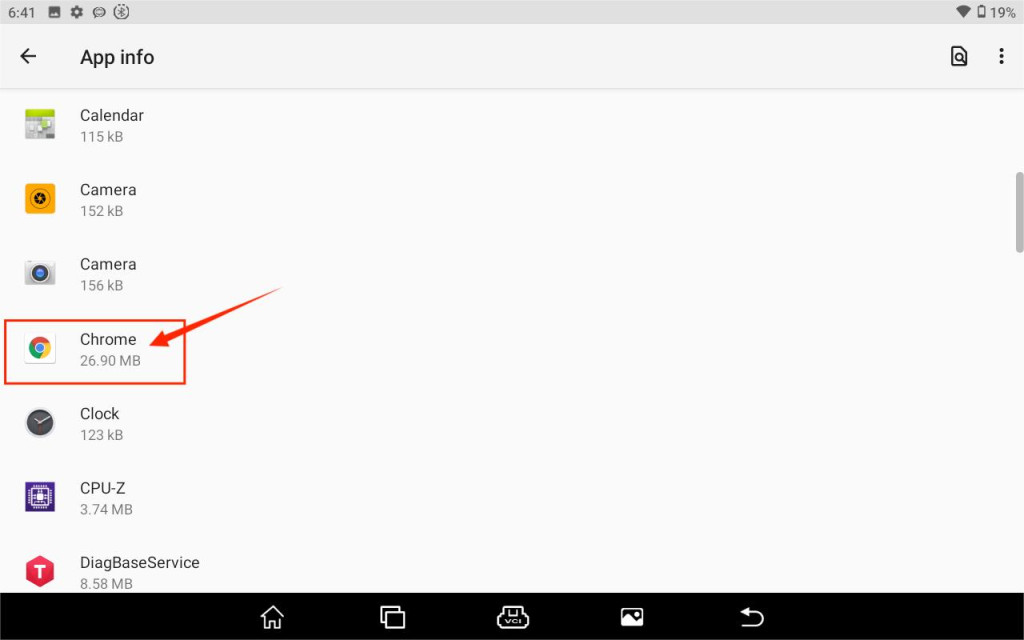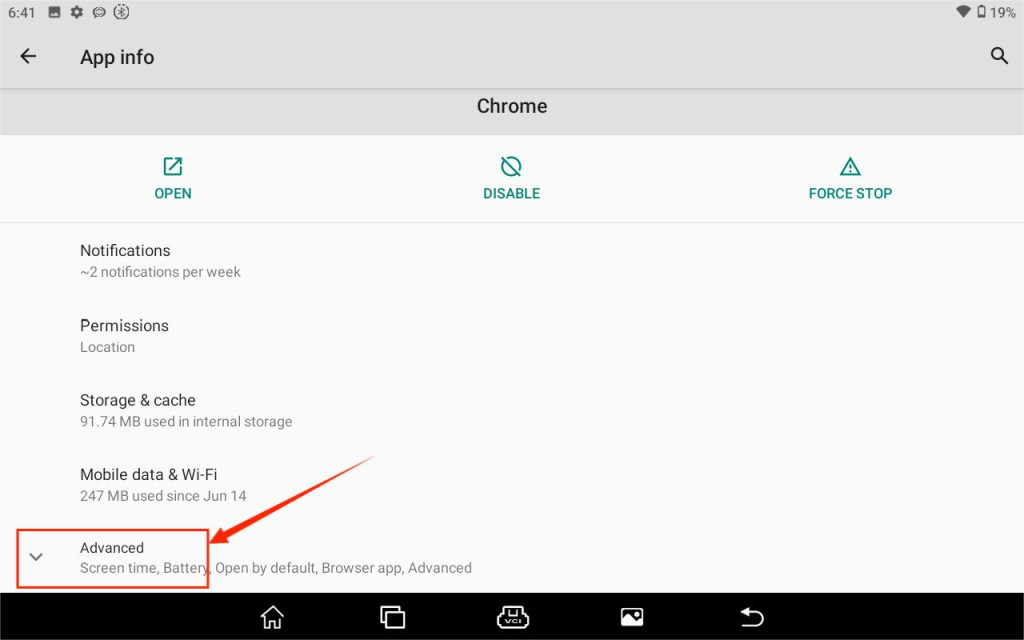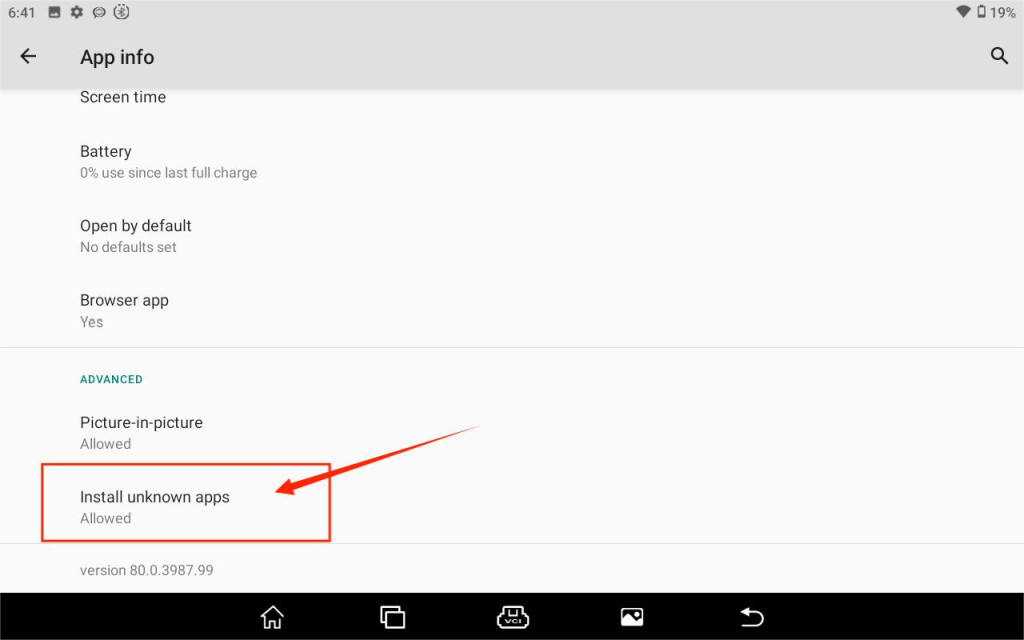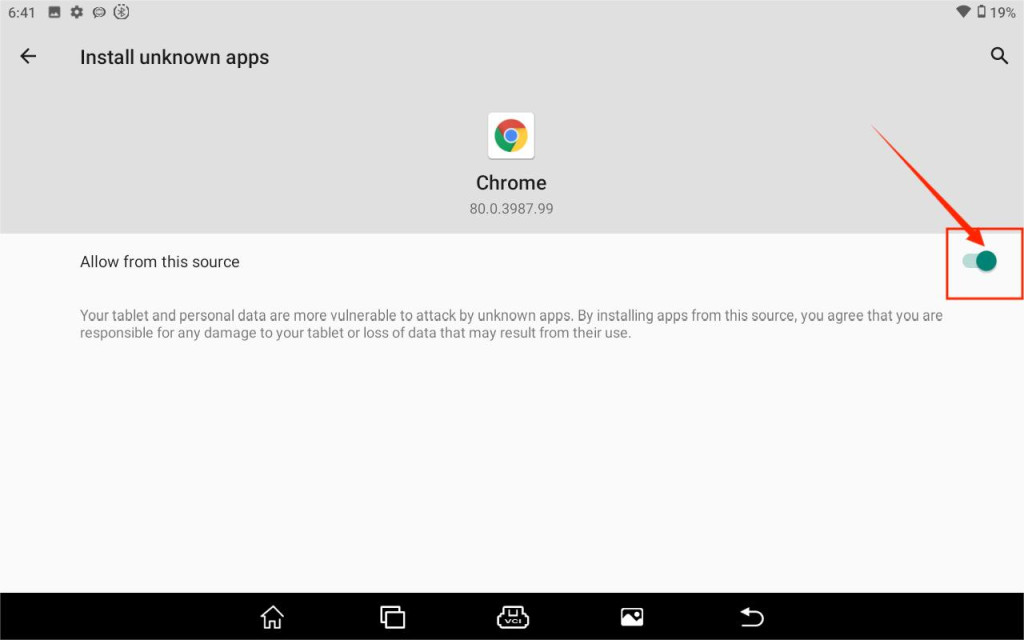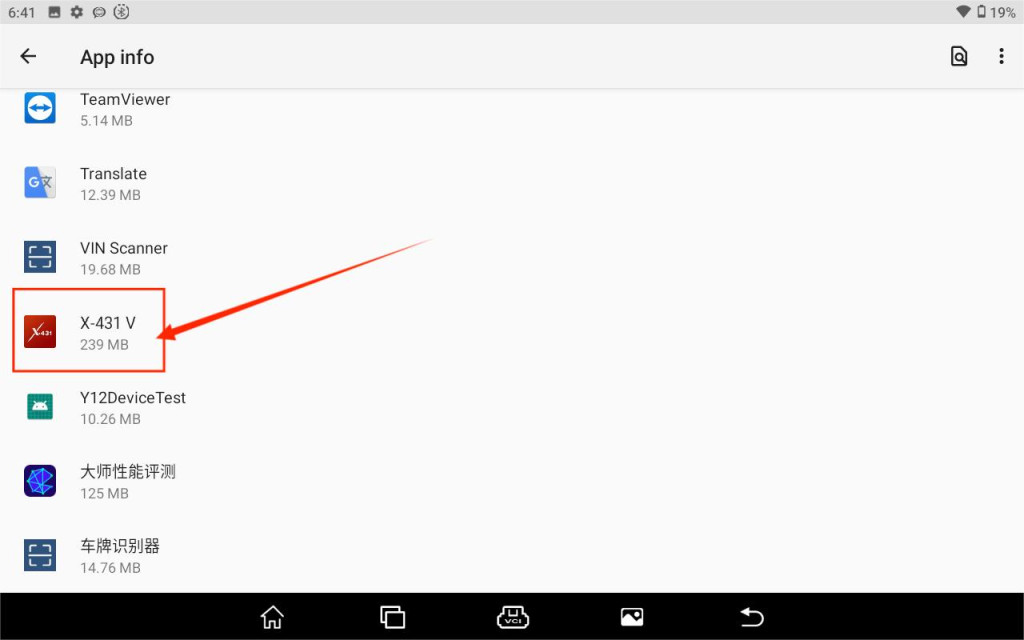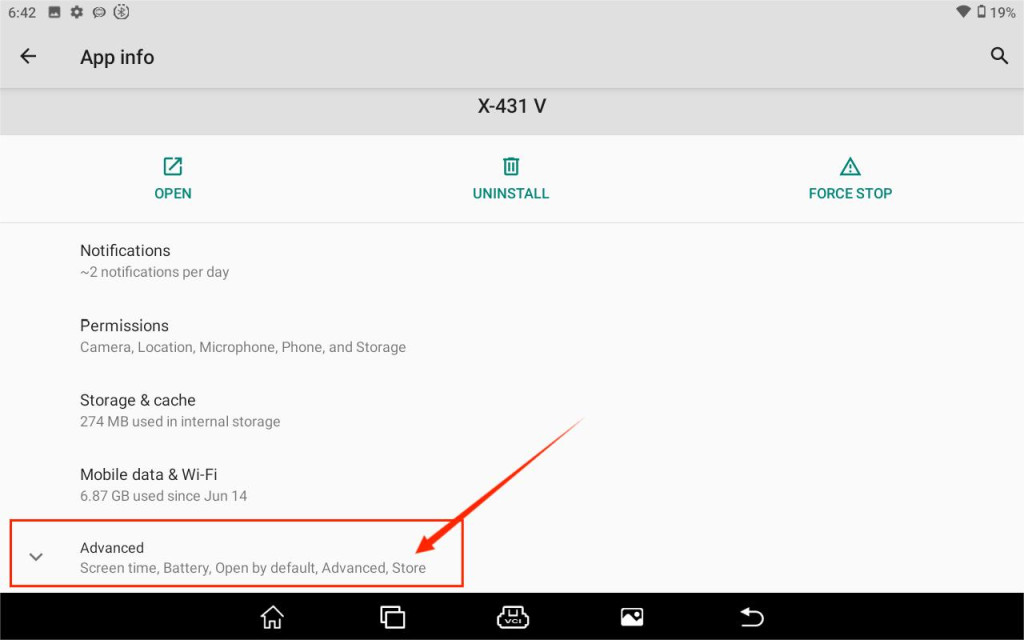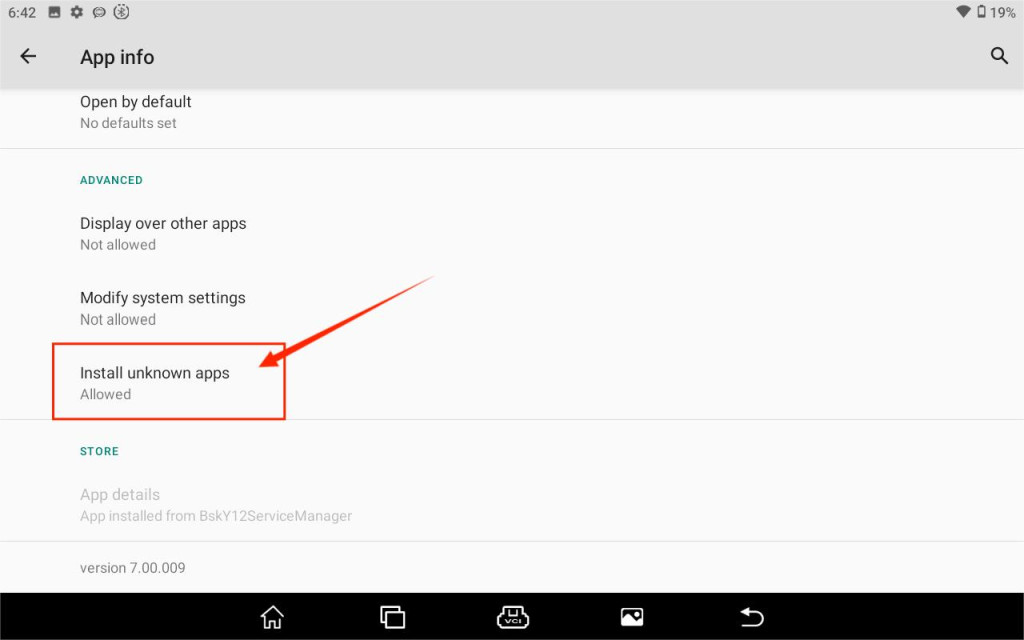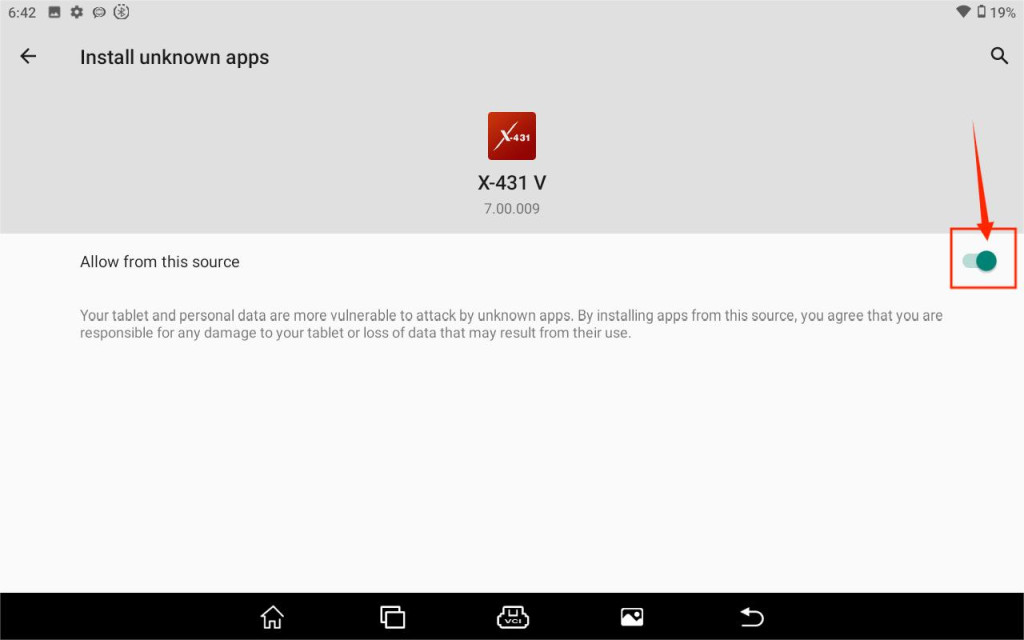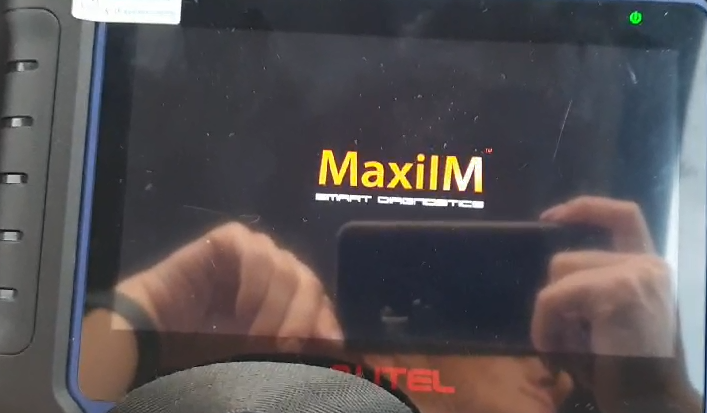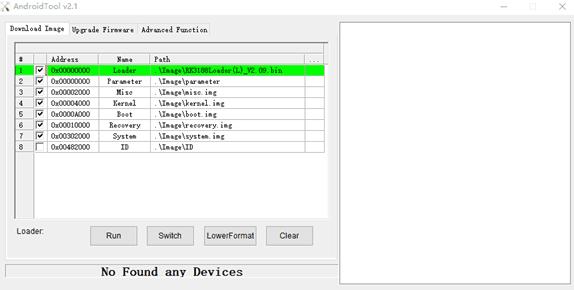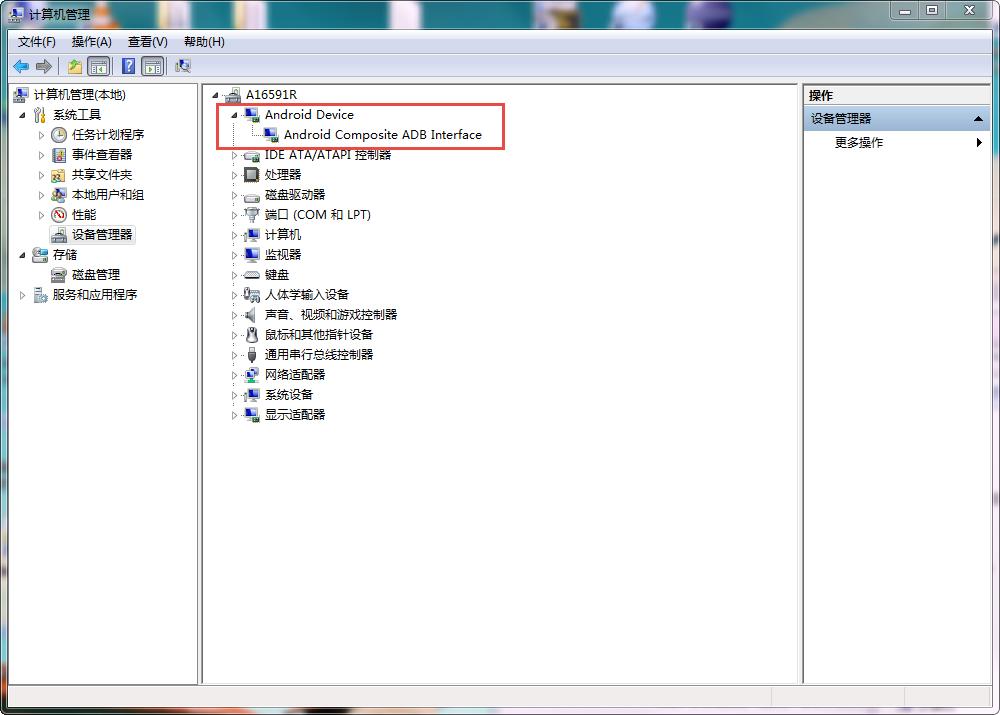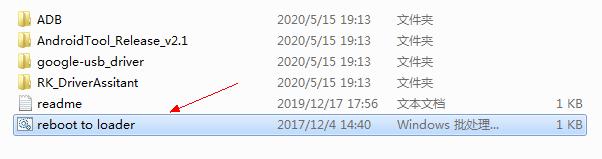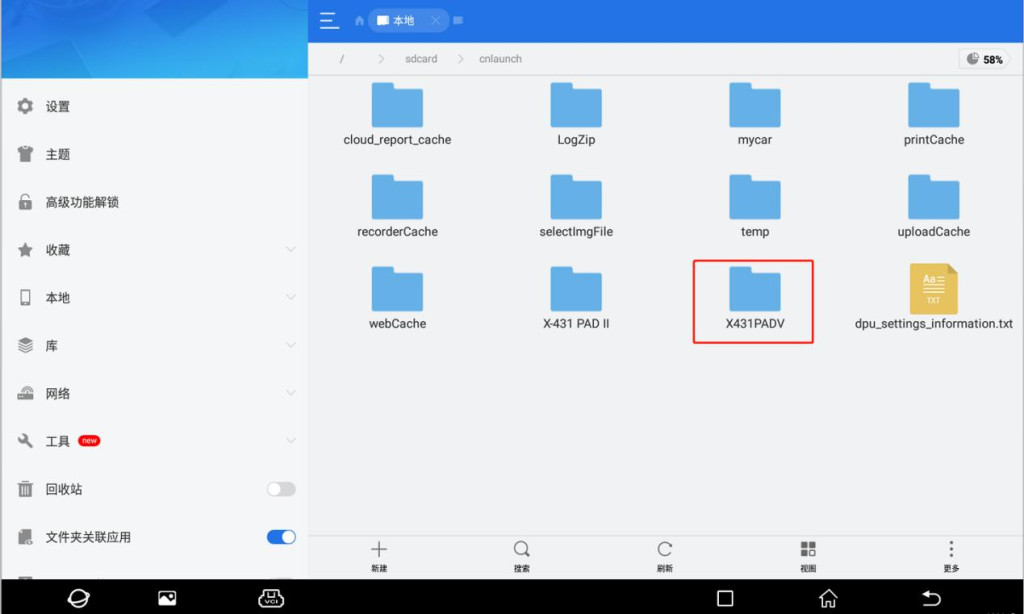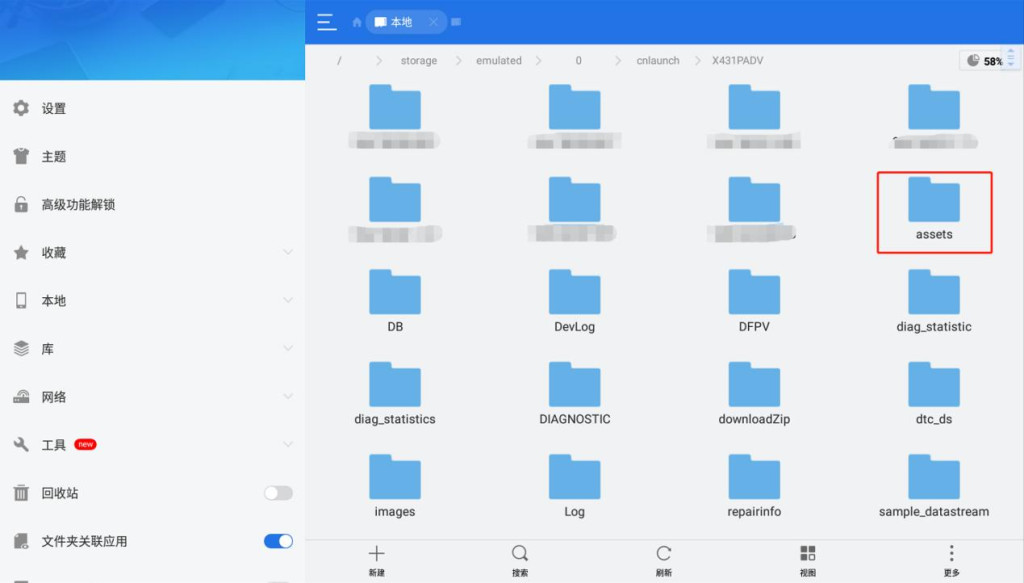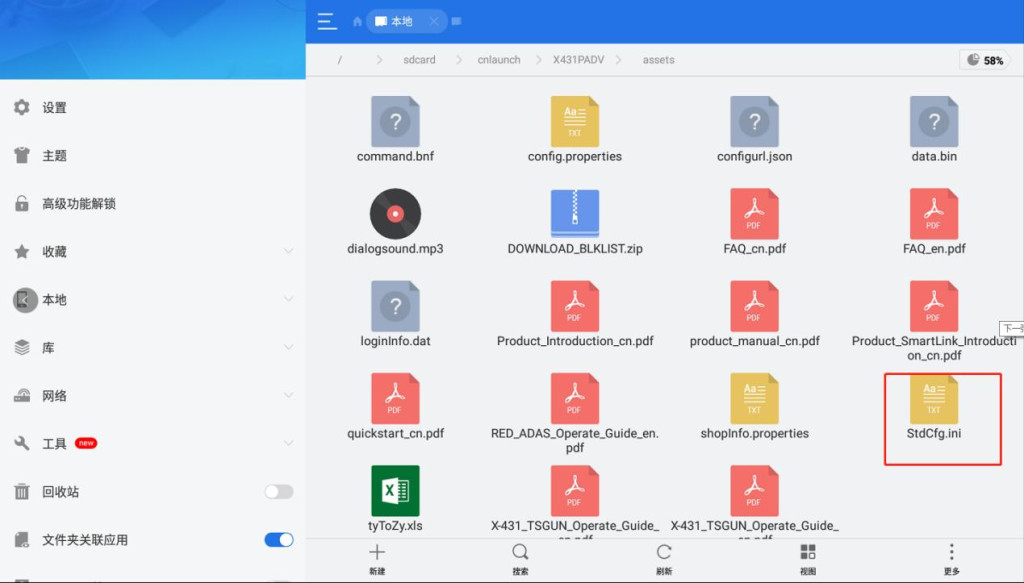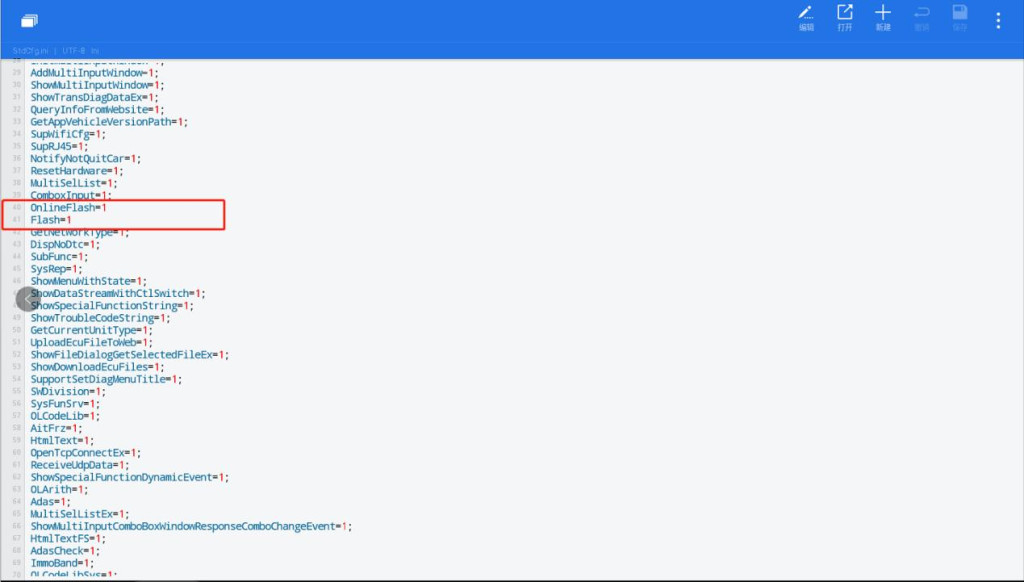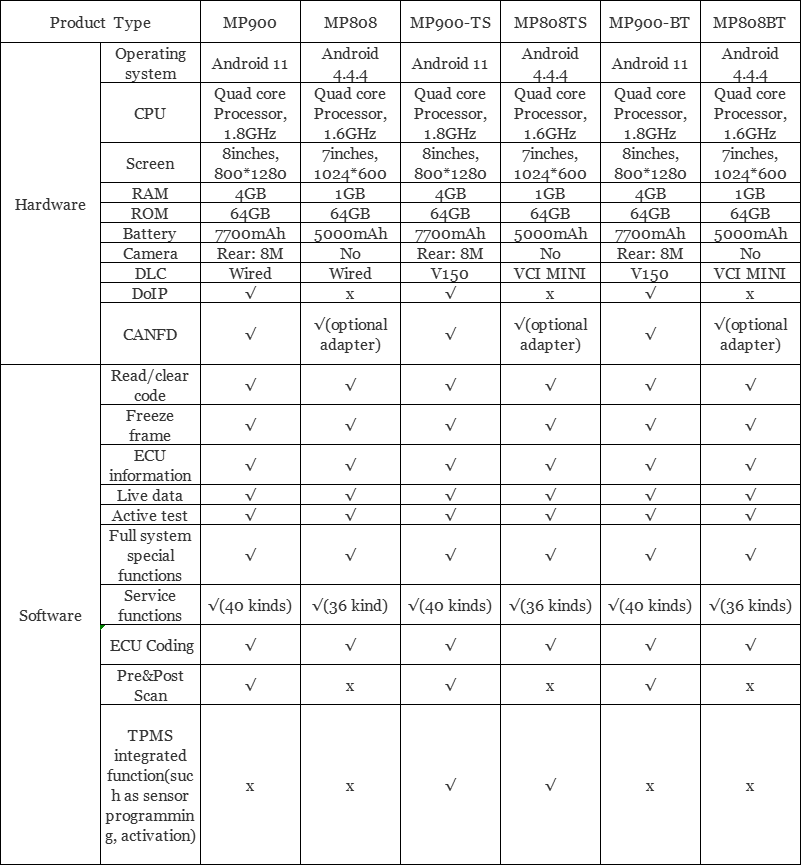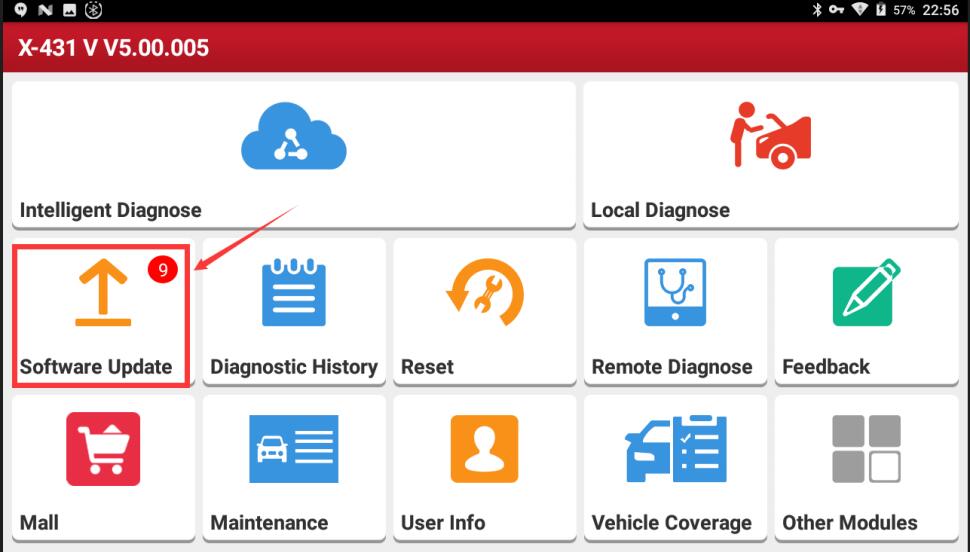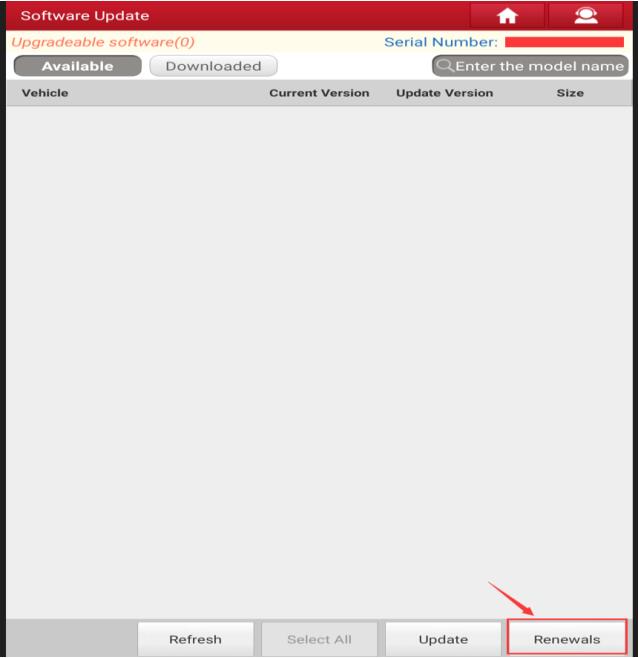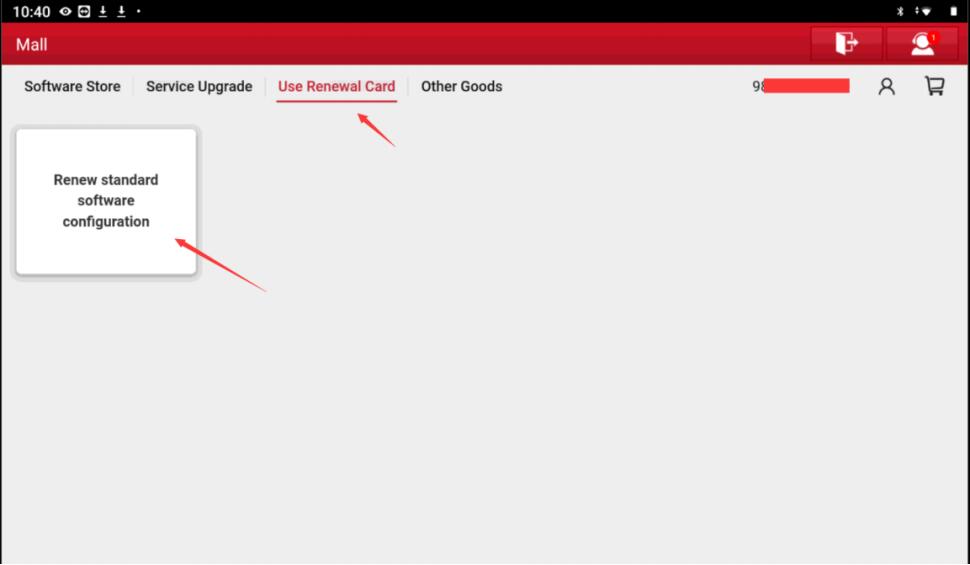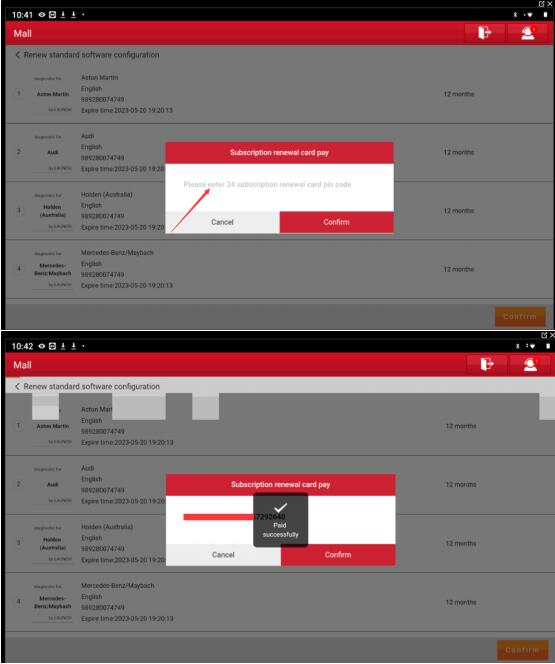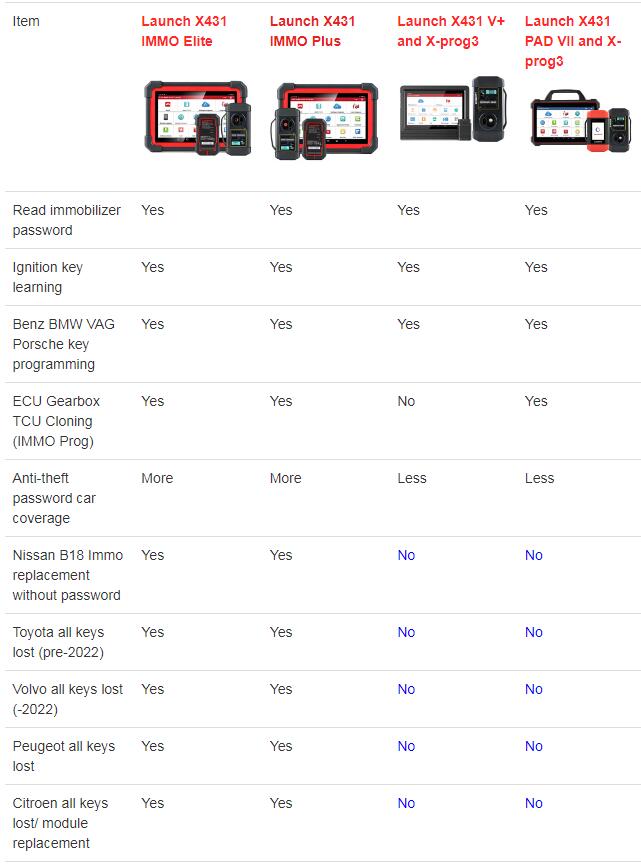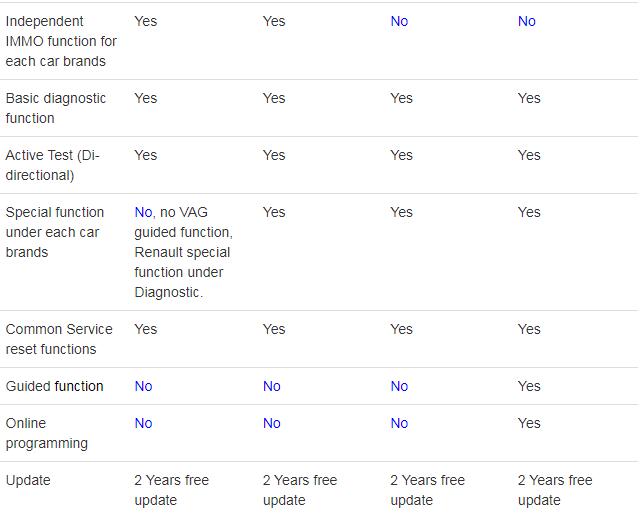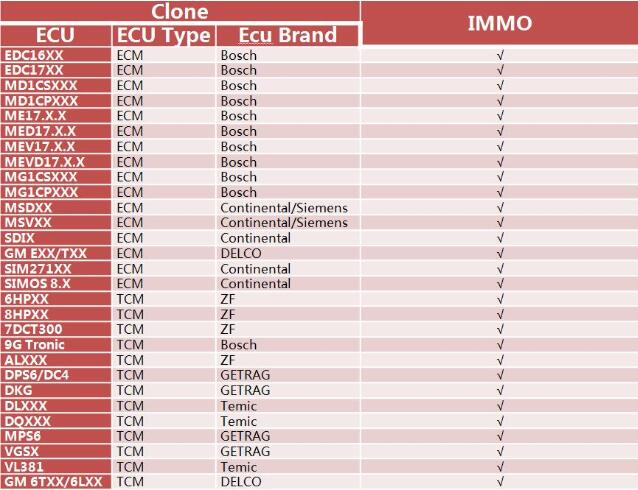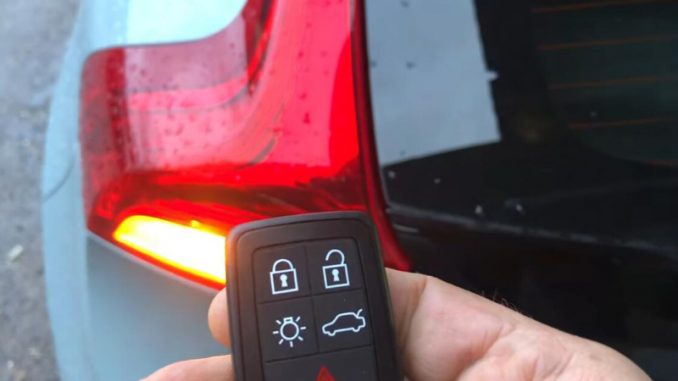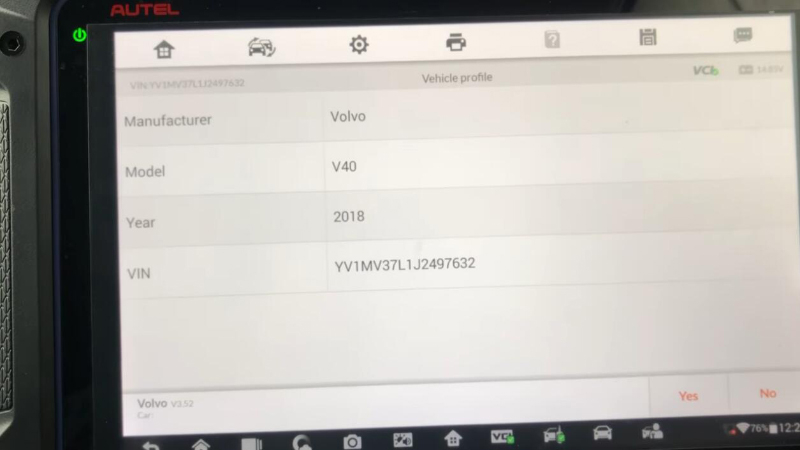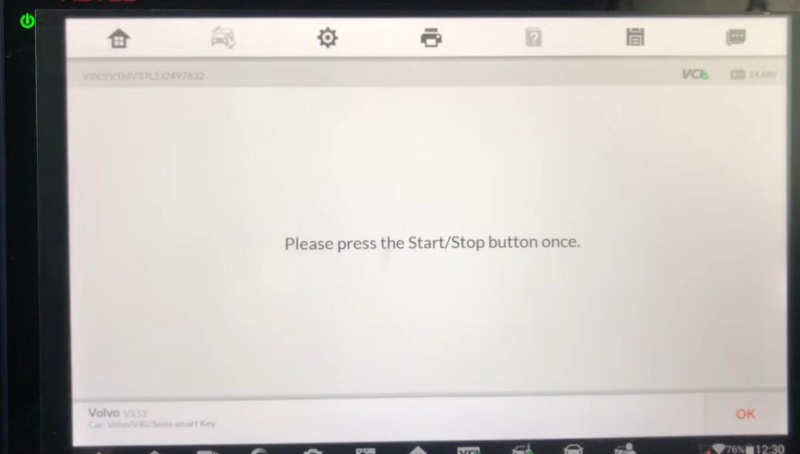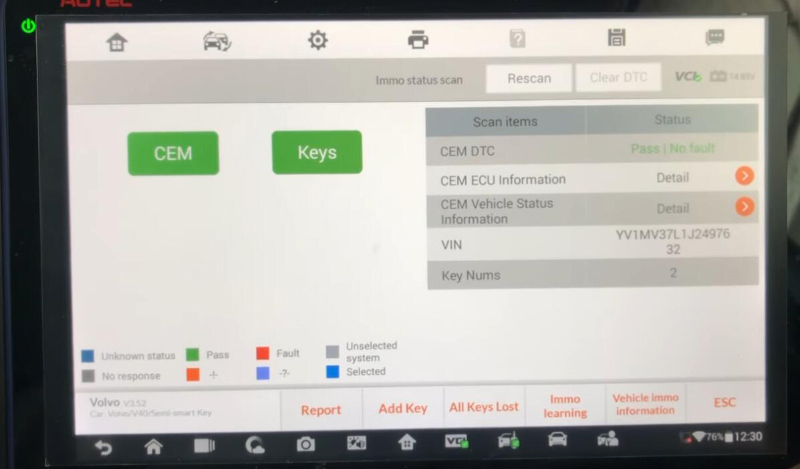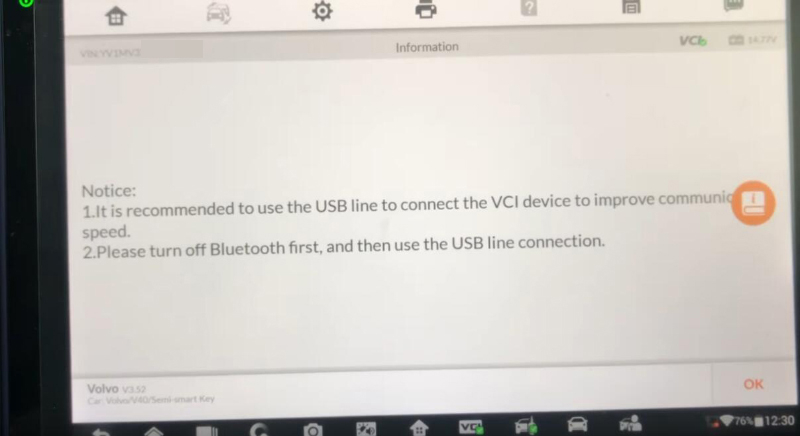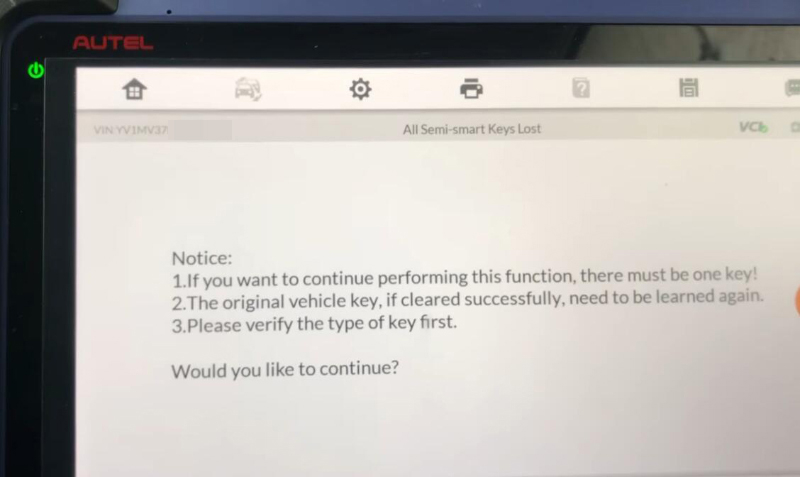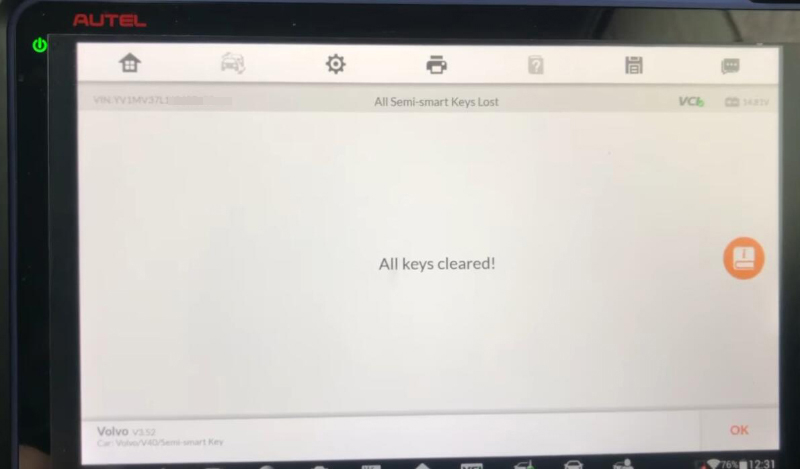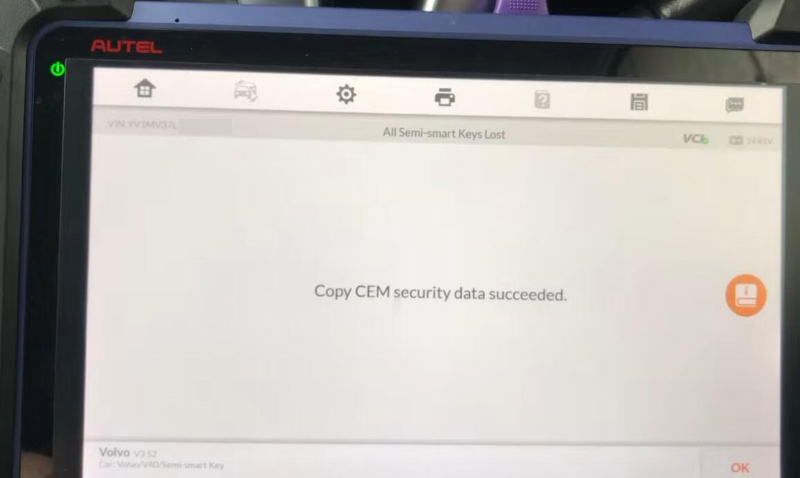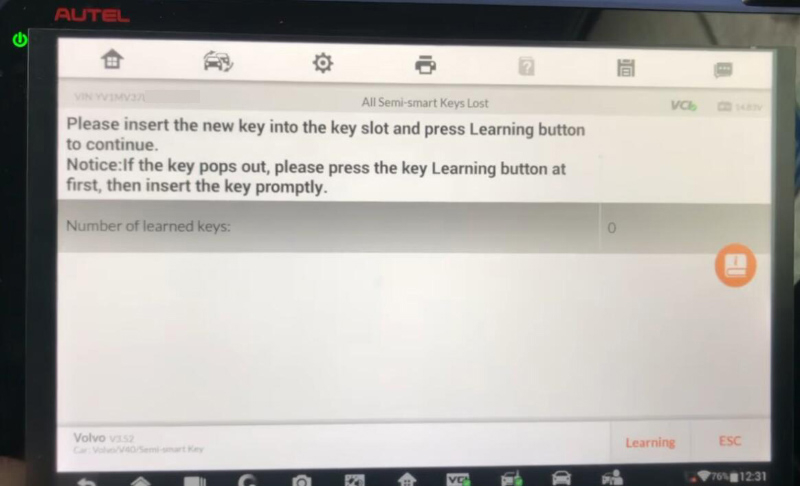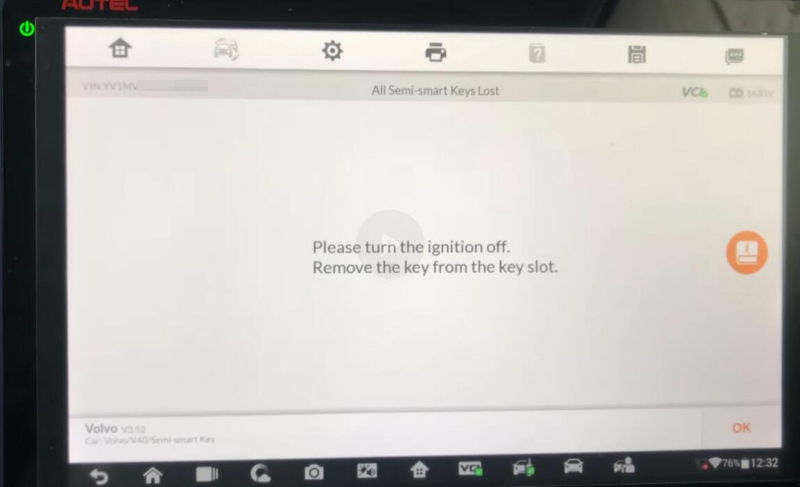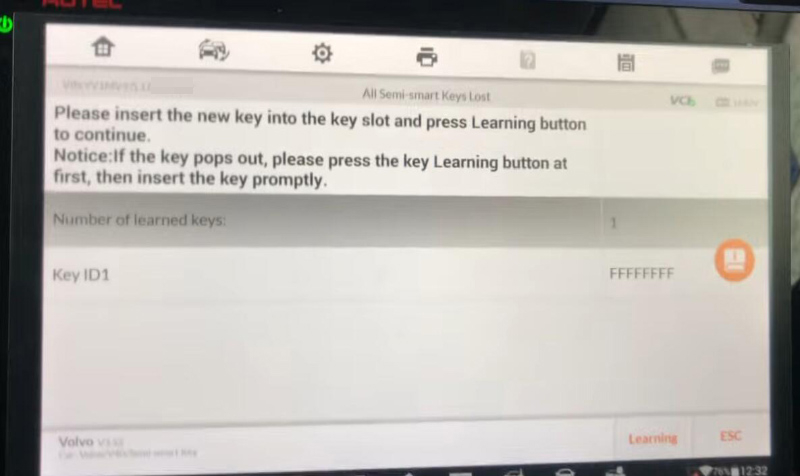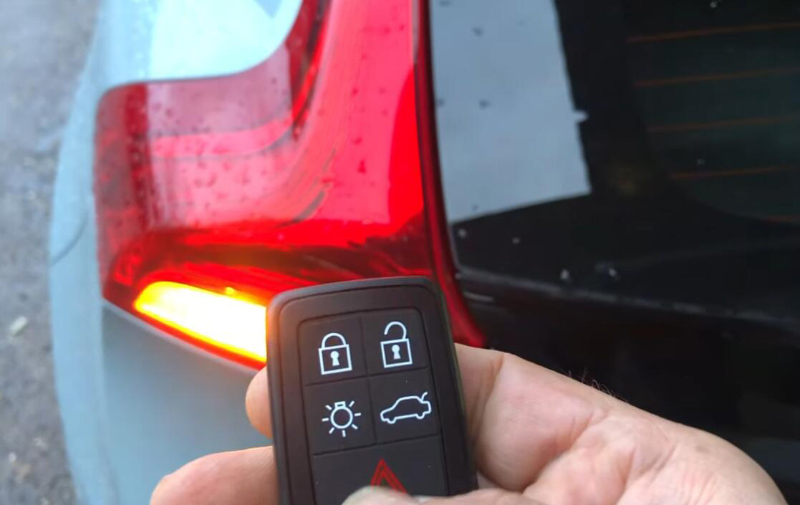Launch x431 key programmer specializes in reading and writing key information, generating various key chips, etc. Currently, it can only be used with X431 IMMO Elite, X431 IMMO Plus, X431 PAD V (PAD 5), and X431 PAD VII (PAD 7).

How to use the x431 key programmer?
Method of using super chips
1. Enter the menu [Set type of super chip] to generate.
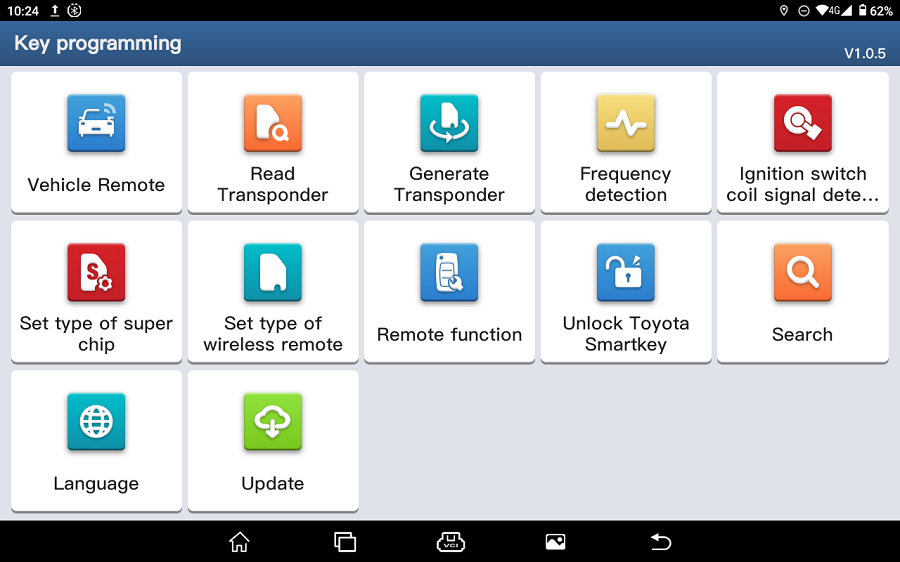
2. Select the corresponding key chip type and insert the super chip into the anti-theft induction coil.


3. Once successfully generated, it can be used.
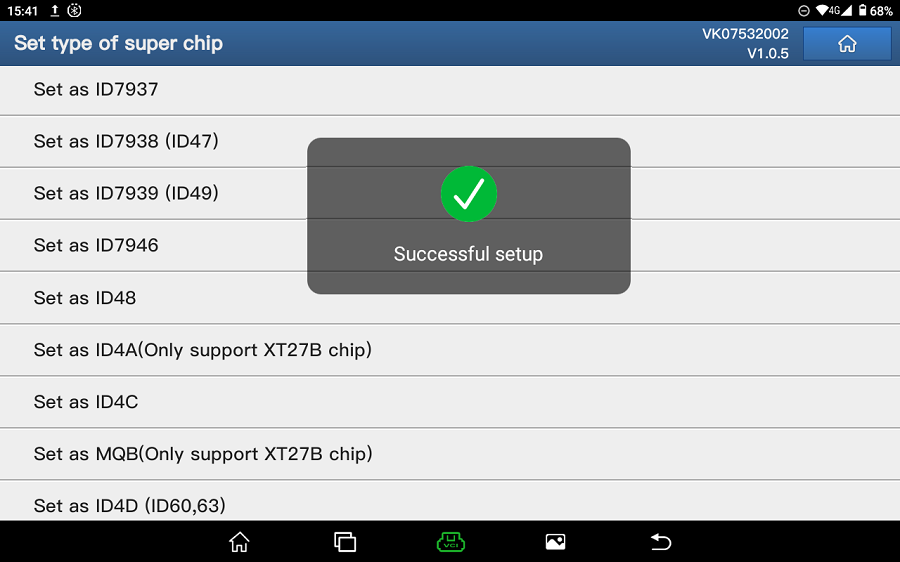
Key programmer + key * 4 set includes: key programmer, USB to Type C, LS Nissan (smart card, 4 buttons) -01, LN Peugeot DS (folding 3 buttons) -01, LE Volkswagen super remote (folding 3 buttons) -01, LE Ford super remote (folding 4 buttons) -01
Key programmer: Identify car key chips and generate various types of chip models from super remotes, read the remote control frequency of car keys, and generate remote control devices for different car models from various types of super remotes.
USB to TYPEC connector: device to key programmer
LS Nissan (smart card, 4 buttons) -01, LN Peugeot DS (folding 3 buttons) -01, LE Volkswagen super remote (folding 3 buttons) -01, LE Ford super remote (folding 4 buttons) -01 super remote: One click start smart key models and use LS series Nissan super remotes to generate corresponding keys. For car models with electronic chip keys or the 11/12/13/7936/7937/7947/7946 chips, use the LN series DS super remote. For models without electronic chip keys or models 46, 48, 4D/70, 83, 8A/H, G, 4E, 11/12/13/C, 42, 33, 47, 8C, and 8C, use the LE series Volkswagen and Ford super remotes.
Method of using the LE Volkswagen and LE Ford super remotes:
1. Enter the [Vehicle Remote] menu and select the corresponding available super remote to generate.
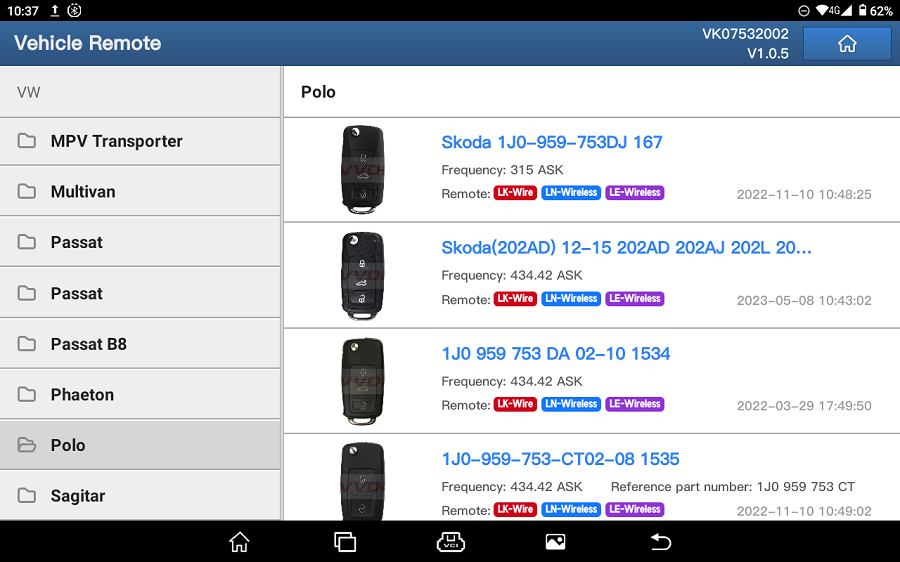
3. After the remote control is successfully generated, enter the [Set type of super chip] menu to generate the corresponding key chip.
Method of using LS Nissan super remote:
1. Enter the [Vehicle Remote] menu and select the corresponding smart key model to generate.
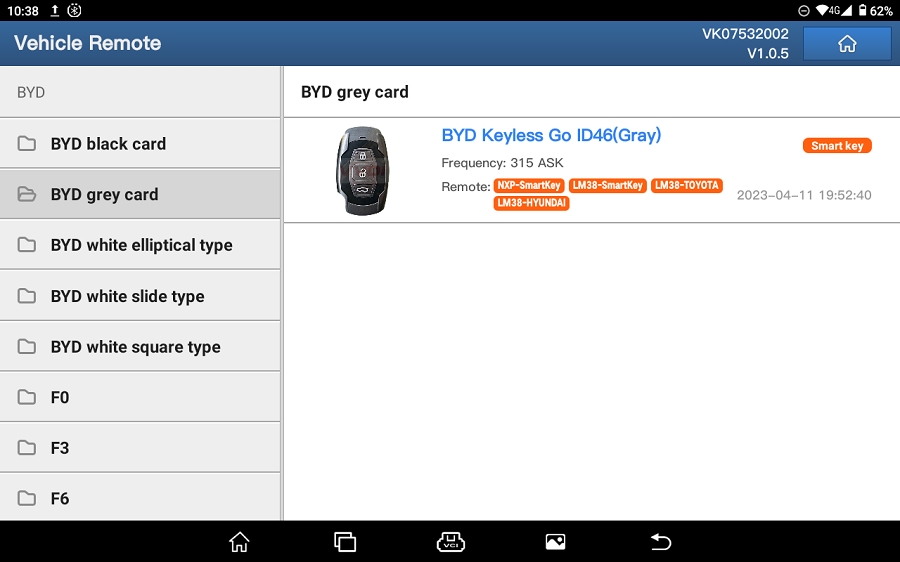
2. Place the smart remote key in the key programmer to generate.
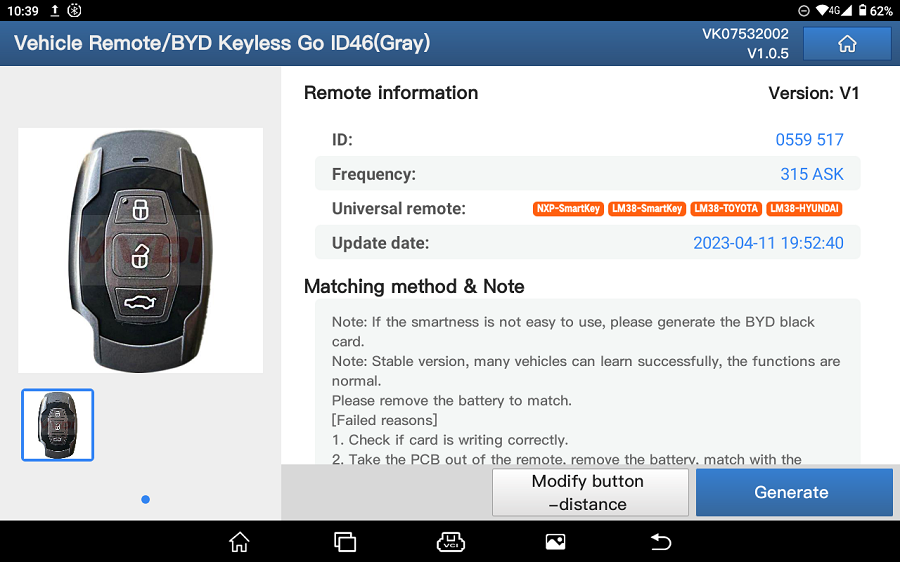

Method of using LN Peugeot DS super remote
1. Enter the [Vehicle Remote] menu and select the corresponding electronic key model to generate.
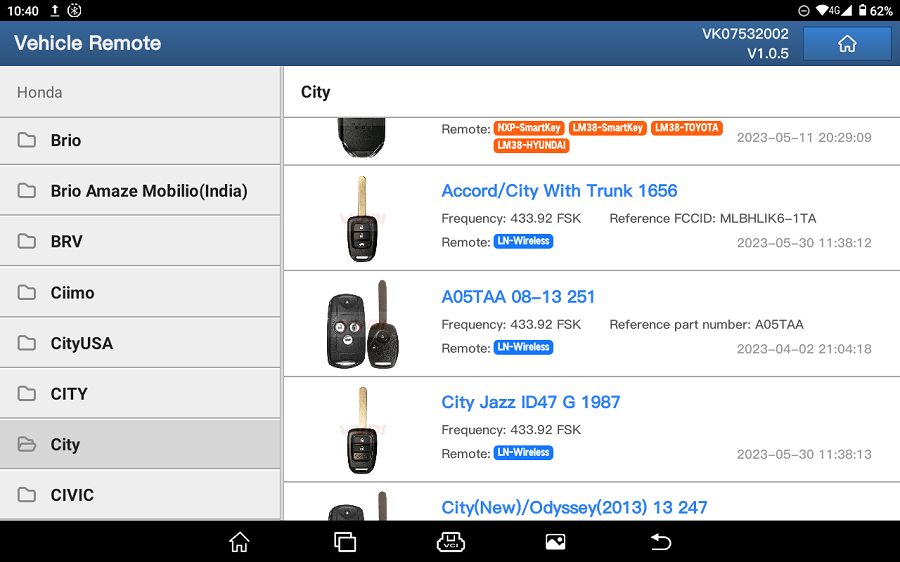
2. Place the electronic remote key in the key programmer to generate.
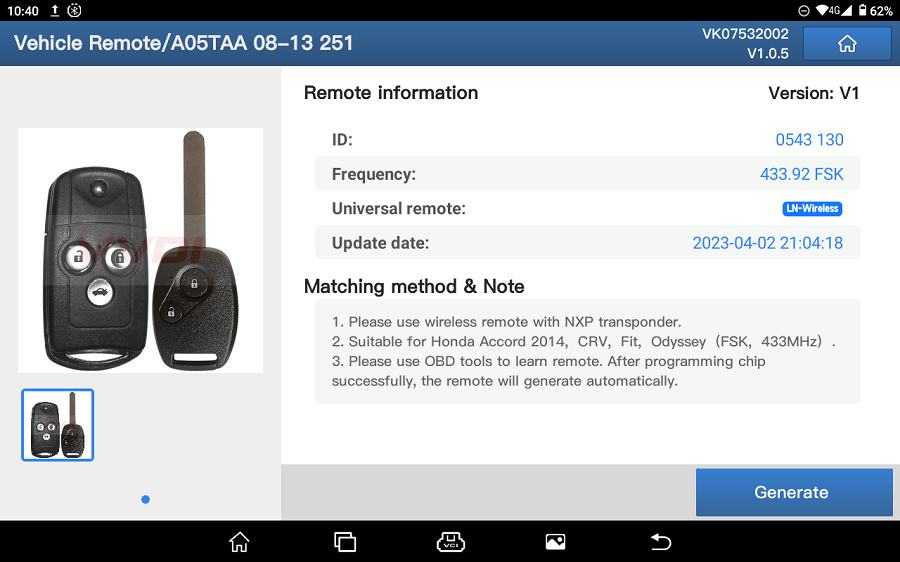

3. For car models without electronic keys, enter [Set type of wireless remote] to generate the corresponding key.

for more informations,please visit https://www.carobd.de/wholesale/launch-x431-key-programmer.html