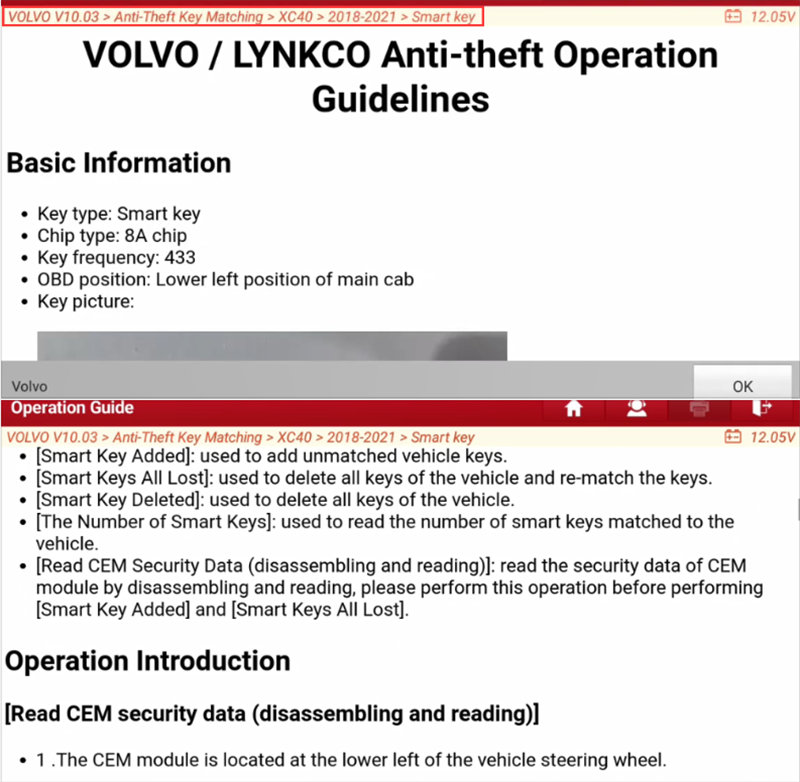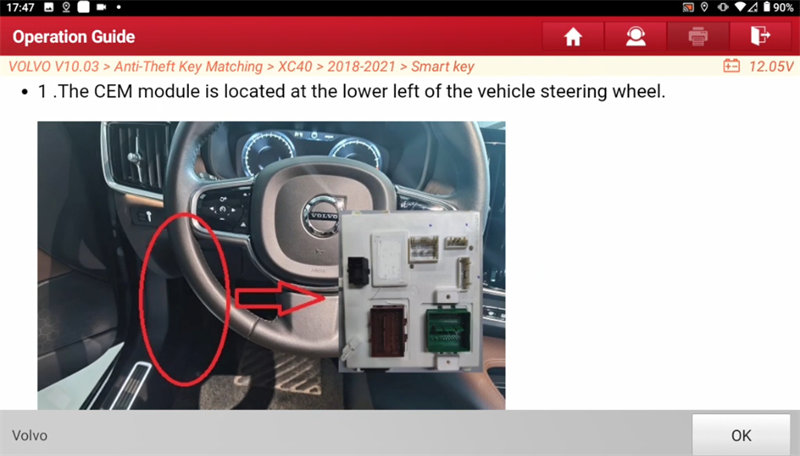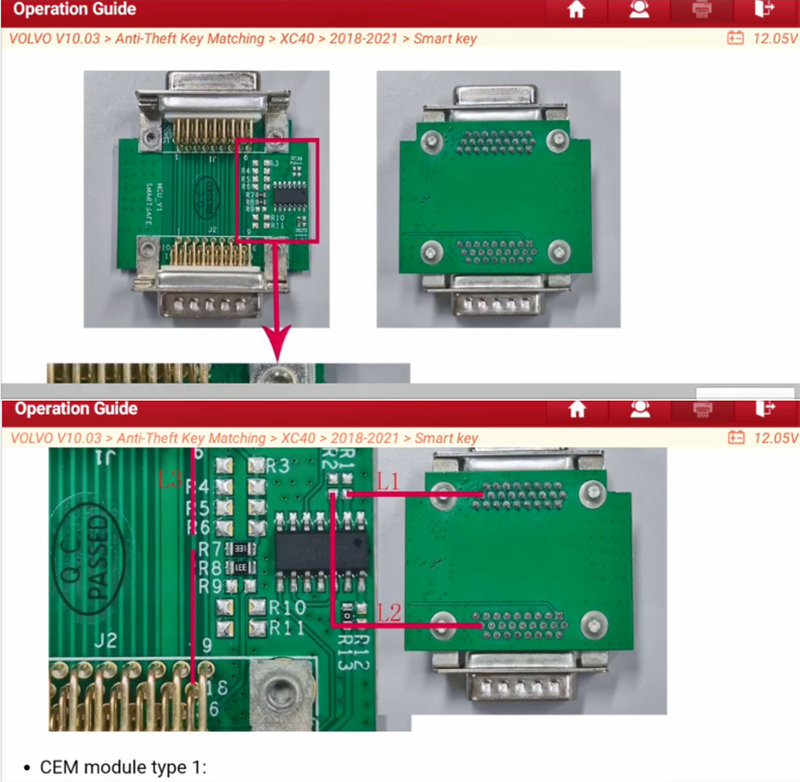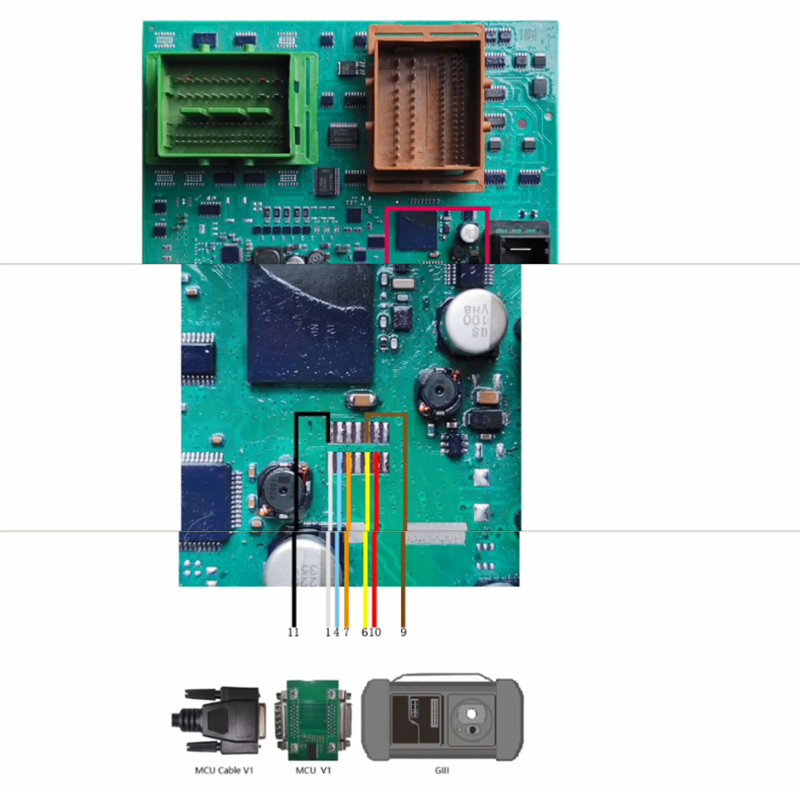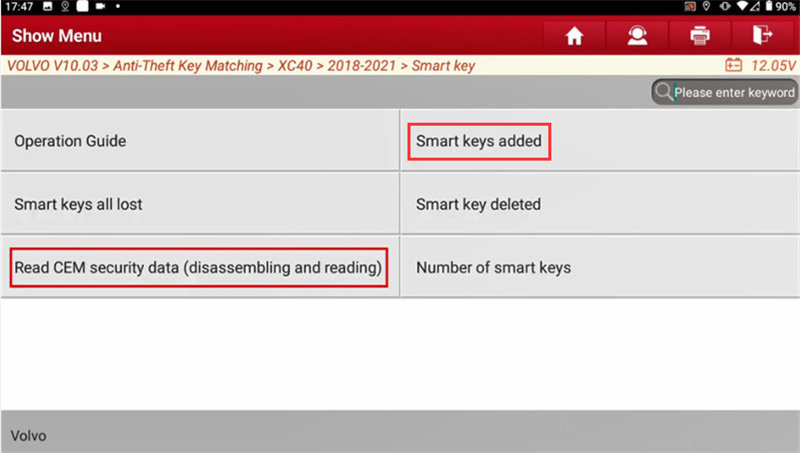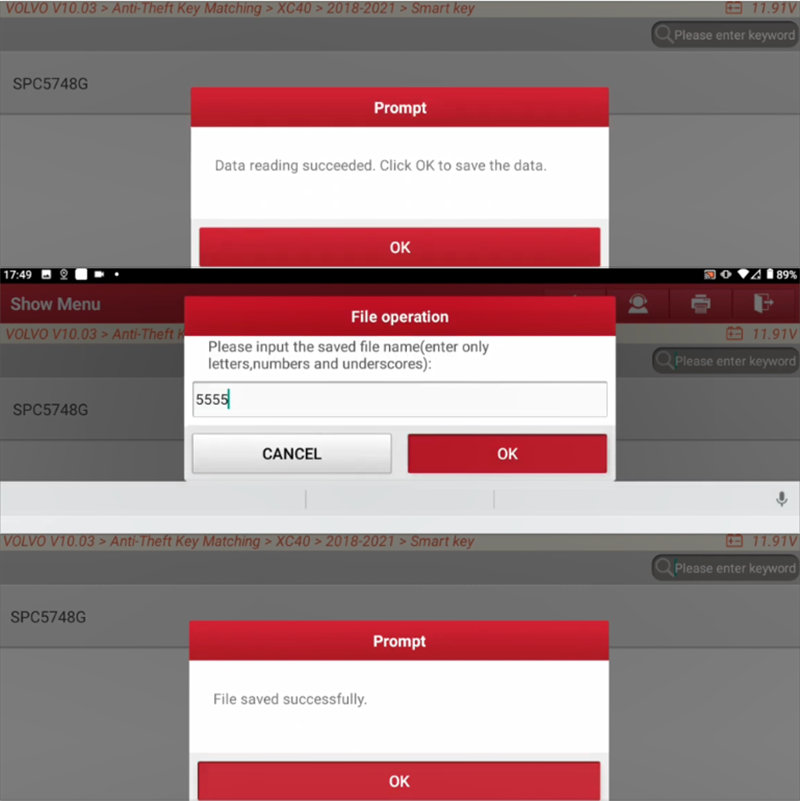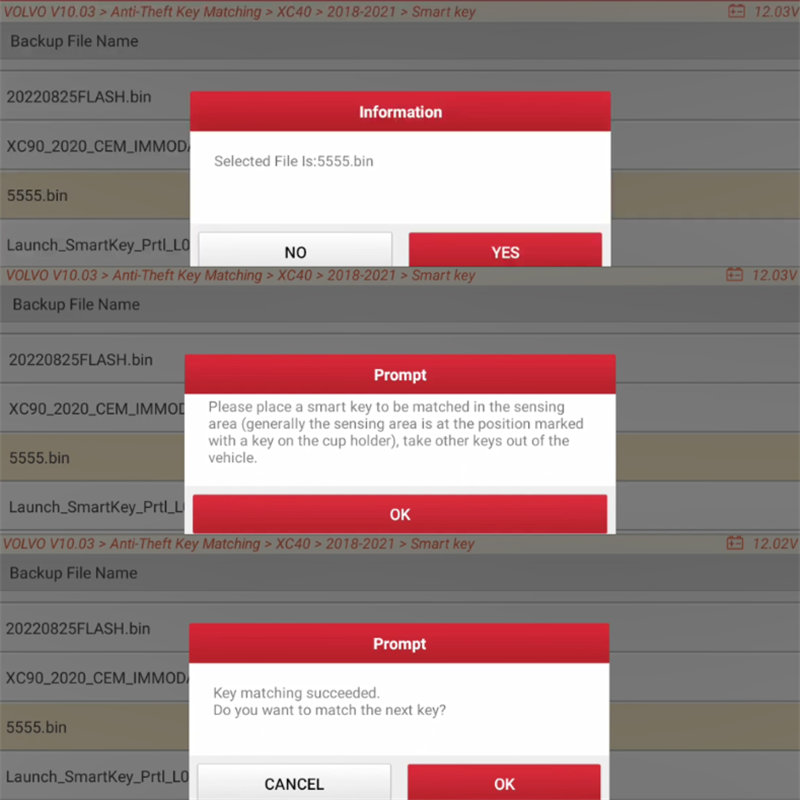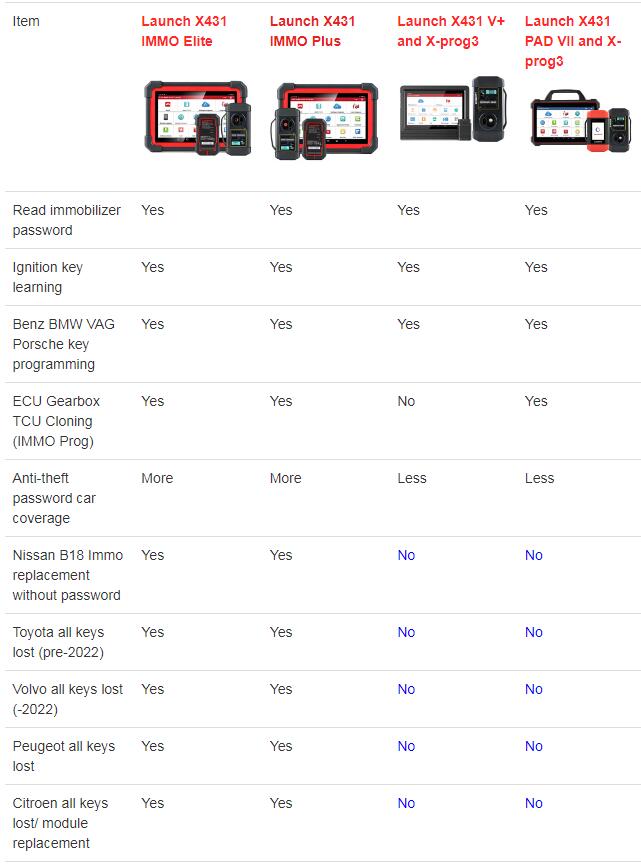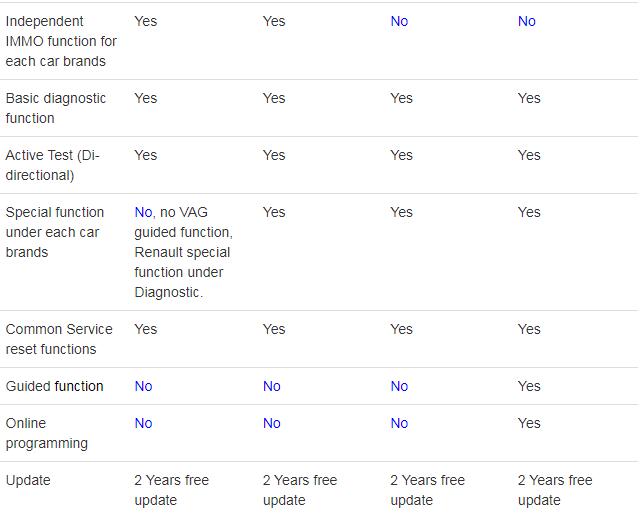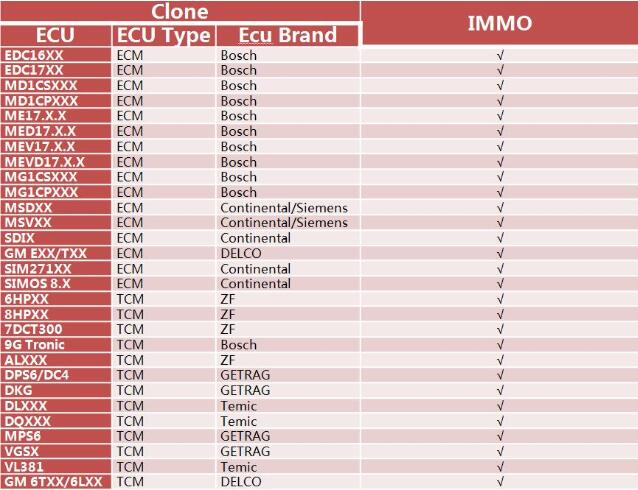To add smart keys to Volvo XC40 2018-2021 using Launch X431 IMMO Elite/IMMO Plus, you can follow the simple steps outlined in the “IMMO Prog” function. The entire process takes approximately 3 minutes.
First, select the Volvo option in the menu, and then choose the newest version V10.03. From there, navigate to the Anti-Theft Key Matching section and select XC40 as the specific model for key matching. Make sure you choose the correct year range, which is 2018-2021.
Before proceeding, it is recommended to check the Volvo/Lynkco anti-theft operation guide provided by Launch X431 IMMO Elite/IMMO Plus. You will find an operation introduction and a wiring diagram that you can refer to throughout the process.
To add a key, you will need to remove the CEM (Central Electronic Module) module from the vehicle. Follow the provided instructions carefully to ensure a proper and safe operation.
After removing the CEM module, you need to connect the Launch X–Prog3 key programmer to the module using the MCU V1 and MCU cable V1, following the provided wiring diagram.
Once the connection is established, you can start reading the CEM security data and adding the smart key. Select the “Read CEM security data (disassembling and reading)” option and pay attention to the prompts on the screen.
Make sure to save the vehicle immobilizer data after reading it successfully. This step is crucial for the key matching process.
Next, select the “Smart keys added” option and follow the prompts on the screen. Turn the START knob to the right once and release it, and load the CEM security data that was just read.
To complete the key matching process, place the smart key to be matched in the designated sensing area, usually marked with a key symbol on the cup holder. Ensure that there are no other keys inside the vehicle during this step.
If everything is done correctly, you will receive a confirmation message stating that the key matching was successful.
In addition to Volvo XC40, Launch X431 IMMO Plus/IMMO Elite is also capable of successfully matching anti-theft keys for Volvo S40 2004-2012.