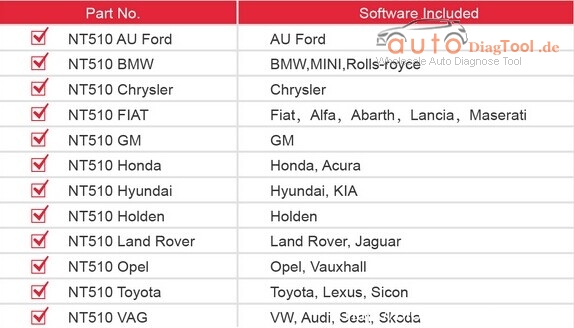Launch X431 EasyDiag plus 2.0 OBDII code reader scanner for ios Android phone/tablet is a powerful diagnostic scan tool, giving the technician full access to Engine, Transmission, ABS (Brakes), SRS (Seatbelts and Airbag) systems and more.
Launch Easydiag Plus Specifications/Special Features:
1. Full OBDII generic code reader/scanner capability included at no charge
2. Reads and clears codes on all vehicle systems
3. Complete system and subsystem coverage (engine, ABS, SRS, transmission and more) with live date and color graphing
4. Enhanced live date and for all vehicle system
5. Includes Bluetooth OBDII connector-optional extension cable available for easier plugging and unplugging of OBDII connector
6. Intuitive interface and easy to use
7. Customizable software-choose from over 70 Asian, European and North American manufacturer for enhanced capability
8. Single carline software priced individually per vehicle manufacturer
Additional coverage, capabilities and functions with each new software update
Available Car Models for Purchase:(You can download any two of those for free)
USA: BXGM, CHRYSLER, GM, USAFORD
European: AUDI, BENZ, BMW, CITROEN, DACIA, EUROFORD, FIAT, GAZ, GMSA, JAGUAR, LANCIA, LANDROVER, MINI, OPEL, PEUGEOT, PORSCHE, RENAULT, ROMEO, ROVER, SAAB,SEAT, SKODA, SMART, SPRINTER, VAZ, VOLVO, VW, FORD
Aisan: ACURA, DAEWOO, DAIHATSU, HOLDEN, HONDA, HYUNDAI, INFINITI, JPISUZU, KIA, LEXUS, MAHINDRA, MARUTI, MAZDA, MITSUBISHI, NISSAN, PERODUA, PROTON,SSANGYONG, SUBARU, SUZUKI, TATA, TLISUZU, TOYOTA
How to download, register and activate Launch Easydiag 2.0 Plus?
I. Download & install EasyDiag app for Android
The EasyDiag App is free to download in Google Play.
1. Turn on your Android device. Be sure that you have a strong signal that links to the network.
2. Go into Google Play. Google Play can be found in the following URL as well: https://play.google.com/store.
3. Key in easydiag in the search bar and click “search” icon.
4. Click the INSTALL to start installing.
5. When installation is complete, tap the HOME button, an Easy Diag icon will appear on the home screen.
II. Download & install EasyDiag app for iOS
The EasyDiag app is available and free to download in the Apple App Store.
1. Turn on your iOS device and click on the App Store icon.
2. Key in easydiag in the search field to start searching.
3. Once found, click the download icon (Note: The iOS device will ask for your Apple Store password if necessary, input it when prompted and click OK. This will begin your download).
4. When download is complete, tap the HOME button, you will see a EasyDiag icon on the home screen.
III. Register Easydiag 2.0 Plus
Before using, you should have a CC number.if you have already registered CC, input your CC number and password to login.
Tap [Login] in picture software layout, a screen similar screen will appear
2. For new users, tap [Register] to proceed to next step. For existing users, input your Username and Password to login directly.
3. Input the required information, and then tap [Register and Login] (for Android) or [Register] (for iOS), a dialog box will pop up.
Tap Register Connector to continue. Input the Serial Number and Activation Code of the connector, which can be found in Password Envelope. After inputting, tap Confirm.
To register the connector later and exit, tap No Connector.
Alternatively, you can also register your connector by tapping “Activate Device” in “Mine” (for Android) or “Private Information” (for iOS). For details, please refer to Chapter 4.5 “Connector Activation”.
NOTE: When registration is successful, a confirmation letter will be sent to your registered mailbox. In case of forgetting the password, you can retrieve it via mailbox.
IV. Connector Activation
If you did not register the connector for initial use, you can also register it using the following steps:
1. Tap “Mine” (for Android) or “Private Information” (for iOS).
2. Tap Activate Device to enter
3. Input the Serial Number and Activation Code, which can be found in the password envelope in the package.
V.Purchase and Download the Diagnostic Software
Attention: The purchasing agreement for the software is for ONE year subscription.
Before diagnosing a vehicle, you have to purchase the diagnostic software and download it.
Thedownload icon located on the lower right corner of the diagnostic software logo means that the diagnostic software has not been purchased and downloaded.
How to purchase diagnostic software?
Follow the steps described below to proceed:
1) Go into [Settings] to confirm that the current serial number is proper.
(Note: If you have not registered more than one connector, please ignore this step.)
2) Tap the desired vehicle brand logo, you will see the software information interface. Here we take GM as an example.
Tap [Purchase Now] to go into Order Confirmation interface.
To order more, tap [Add to Shopping Cart]. After selected, tap shopping car to enter the Shopping Cart to make an order.
To obtain preferential purchase, you are suggested to place an order for software package. Tap the desired software package to start purchasing.
Note: Alternatively, software package can be purchased directly by tapping “Purchase software package” logo on the Diagnose main interface.
Tap to share your software experience and comment on Facebook or Twitter.
3) Check whether your order information is right or not, and then tap to go into payment interface.
4) Select a payment type. On payment page, double confirm such information as diagnosis software order name, order number, product serial number, total price and order time. (If necessary, take a note of the order number.) Follow the on-screen instructions to complete the payment.
How to download diagnostic software?
Only after payment has been made for diagnostic software or software package can the software or software package be downloaded.
Tap and choose “Diagnose” from the function menu to enter.
Here we take DEMO as an example.
1. Tap DEMO logo, a screen similar to the following will appear
For Android:
Note: If you registered several EasyDiag / EasyDiag Plus connectors, a dialog box prompting you to select Serial No. will pop up on the screen. Tap or to choose the desired connector to download the software.
For iOS:
Note: If you registered several EasyDiag / EasyDiag Plus connectors, tap to choose the desired connector to download the software.
2. Tap [Download Software] (for Andriod) or [Check Download] (for iOS).
3. Click on to start downloading.