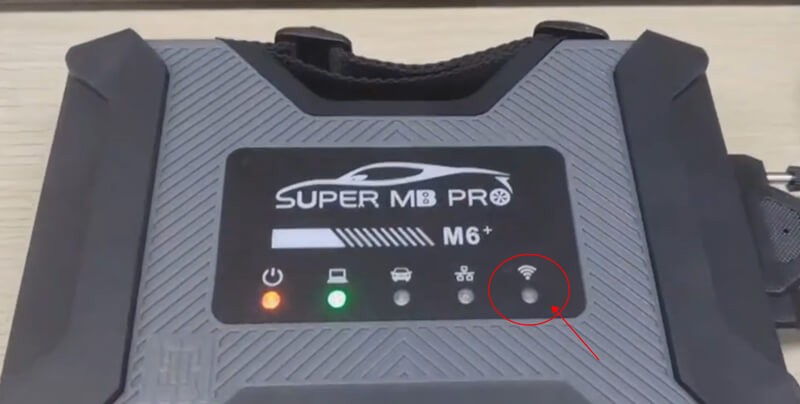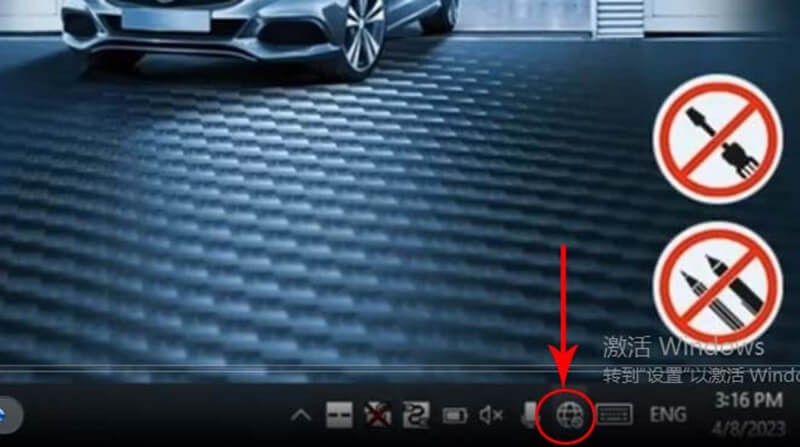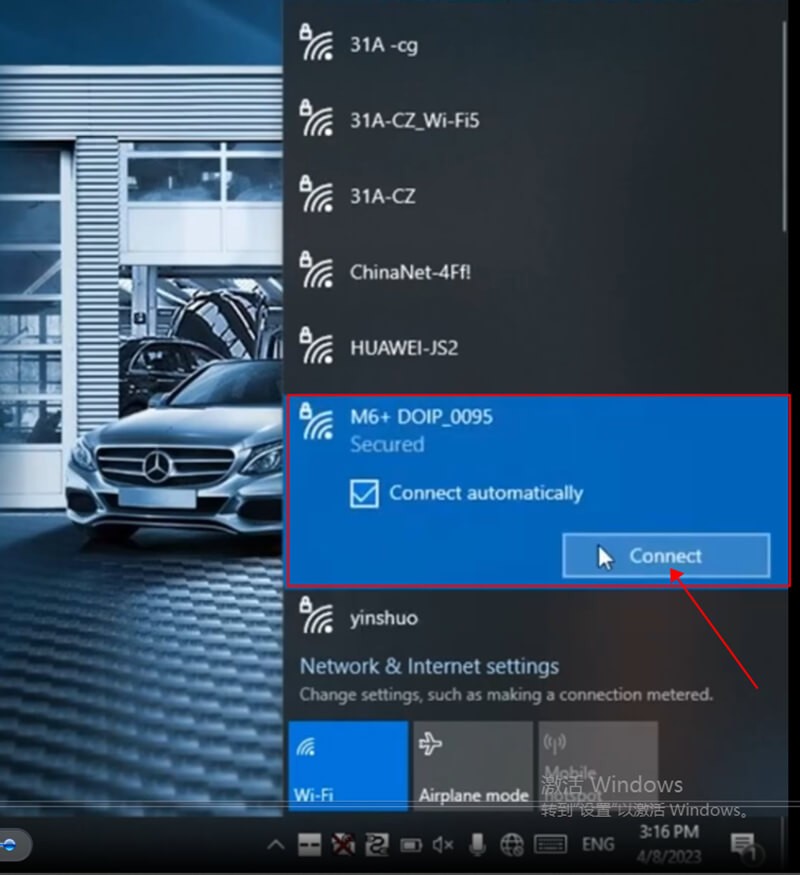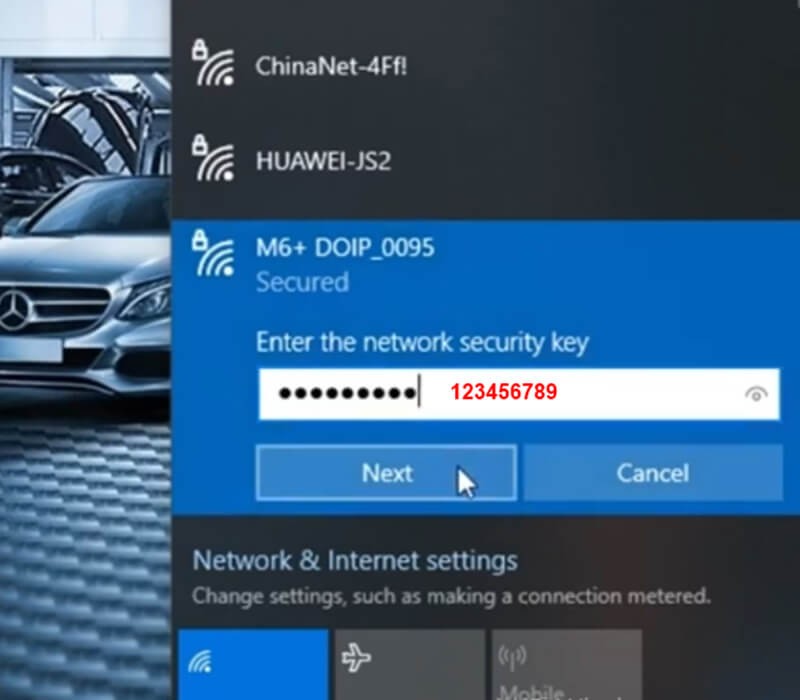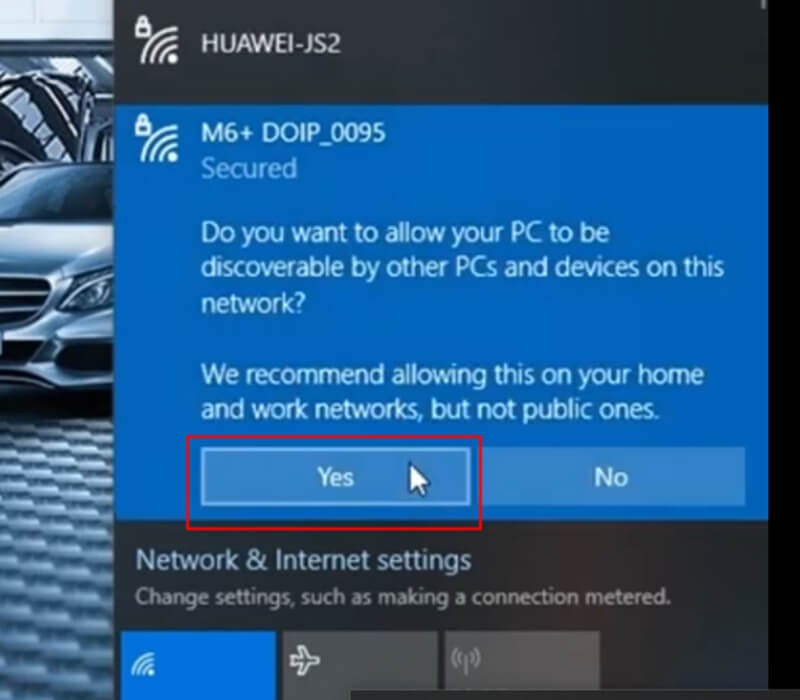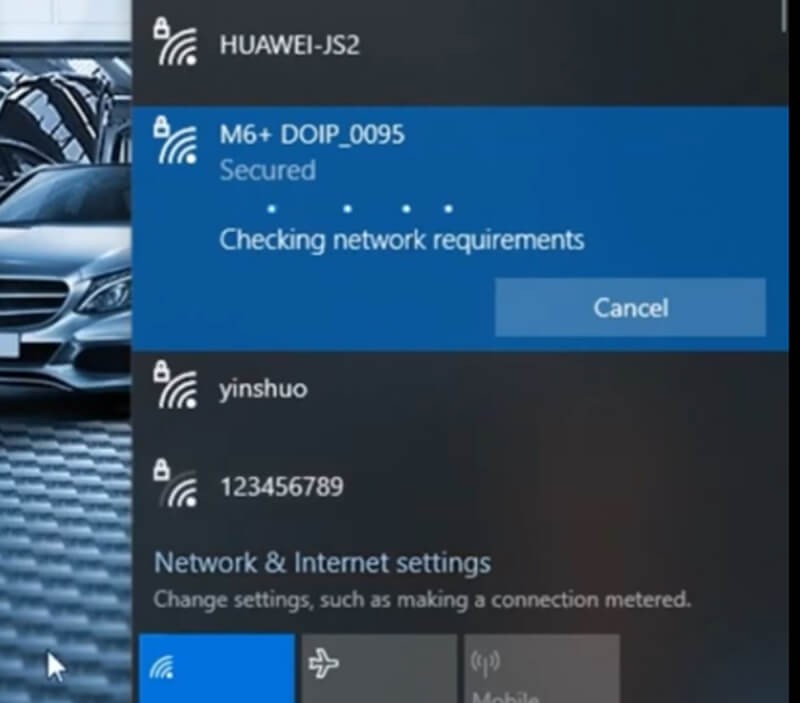How to Connect WiFi for Super MB Pro M6+
Introduction:
In the modern automotive world, diagnostic tools have become an indispensable part of maintaining and troubleshooting vehicles. Super MB Pro M6+ is one such tool that empowers mechanics and car enthusiasts with advanced diagnostics. However, to unleash its full potential, it’s crucial to establish a reliable WiFi connection. In this blog, we GETOBDTOOL will walk you through the steps to connect to WiFi for Super MB Pro M6+.
Step 1: Connect Your Laptop with Super MB Pro M6+ and Car OBDII
Before we dive into the WiFi setup, ensure your laptop is properly connected to both the Super MB Pro M6+ and your car’s OBDII port.
You’ll notice that when the WiFi is not connected, the WiFi light on the Super MB Pro M6+ remains dark.
Step 2: Open WiFi Connection on Your Laptop
On your laptop, locate the WiFi connection logo, usually located in the lower right corner of the screen. Click on it to open the WiFi settings.
Step 3: Find M6+ DOIP and Choose “Connect Automatically”
In the list of available WiFi networks, you should see “M6+ DOIP” as an option. To ensure your laptop automatically connects to it in the future, select “Connect Automatically.” This is especially convenient for future use.
Step 4: Enter WiFi Password
Upon selecting “M6+ DOIP,” you will be prompted to enter the WiFi password. The default password for Super MB Pro M6+ is “123456789.” After entering the password, click “Next.”
Step 5: Allow the Network Connection
Your laptop may ask for permission to connect to the network. Click “Yes” to allow the connection. This step is essential for the two devices to communicate.
You’ll notice the WiFi light on the Super MB Pro M6+ turns from dark to green. This green light indicates a successful WiFi connection.
Conclusion:
Connecting WiFi for your Super MB Pro M6+ is a straightforward process that enables you to tap into its advanced diagnostic capabilities. By following these simple steps, you ensure a stable and reliable connection between your laptop and the Super MB Pro M6+, allowing you to diagnose and maintain your vehicle with ease. Now you’re ready to unlock the full potential of this powerful diagnostic tool.