Received my BMW ENET cable and did some DIY job for F30 already.
This BMW ENET (Ethernet to OBD) Interface Cable is designed to work on BMW F-series alone. Let’s go straight to the point.
You need:
A BMW ENET cable
E-Sys program, datafiles, token and PIN
A PC/laptop running Windows XP system (mine second-hand Panasonic Win xp 64 bit OS)
Just spending a little money and you will get a powerful ENET cable for €11.00 without postage. I recommend get one from OBD Tools which offers good technical support. Usually, after he receives payment, they can have the cable shipped as soon as possible and arrive with you between 3 to 4 days.
I have found some clue on how to solder the cable list as below. Better understanding with the pictures guidance.
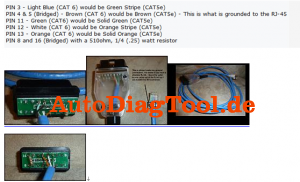
The package comes with E-Sys program, datafiles and such which enable me to use directly without downloading. I was offered E-Sys v3.18.4 in combination with the v46.3 datafiles. I have to mention that the datafiles contains more than 10GB memory, so you have to take hours and hours to download it all. And you have no choice but to wait patiently.
Then please refer the pdf guide here E-Sys – MacOSX installation and configuration.pdf to start install the E-Sys. As soon as you start the vehicle, the E-Sys program will automatically saves the CAF files into “C:ESysDataCAF”. Then copy all these files on to the certain folder.
After that, please do as the following steps:
1) Connect the laptop to vehicle and click the connect symbol
2) Select “F20”(not F020 direct) and click connect. Close the popping out message when you see your car VIN, if not, repeat the progress again.
3) Accept following windows message and close the program
4) Switch to coding mode, go to expert mode and click on coding icon on the left vertical pane.
5) Come to the coding program. Click Read button under the VO pane and then FA appears
6) Now Click on Read VCM or Read button under VCM pane. You will find it it will be on your right hand-Center
7) All the ECU’s will display on the main program. Then expand the ECU’s and all most all ECU’s will have a file starting with CAF (With green indicator) right click on the CAF file and select Read coding data, ignore whose who did not contain CAF. But remember do not click all CAF files. Four or five is the maximum.
8) After complete above procedures, go to c:/esydata/CAF. All the .ncd files have been generated on the CAF folder.
9) Copy .ncd files and on your pc or laptop. Run the software program and then start to do F30 coding according to the window instructions.
I have successfully realized these things by using the ENET cable:
–Remove PDC + cam disclaimer
– Mirrors open automatically when closed with comfort access
–Change DVD region code
– Remove disclaimer
– Video in Motion
– Turned the Seatbelt Gong off
– Side View Cameras on at all speeds
– Change DVD region code
– Tire pressure + temperature in TPMS
– Mirrors close by pressing doorknob (comfort access only)
– Disable A.S.S. by default (can still be enabled but starts with setting ‘off’)
– Remember last setting of A.S.S. (works only when not disabled by default)
– Change ringtones
…
I am still working on it and will figure out more functions later. I have to clearly that these are all the tested result on F30. I am not sure how other F-series works.
