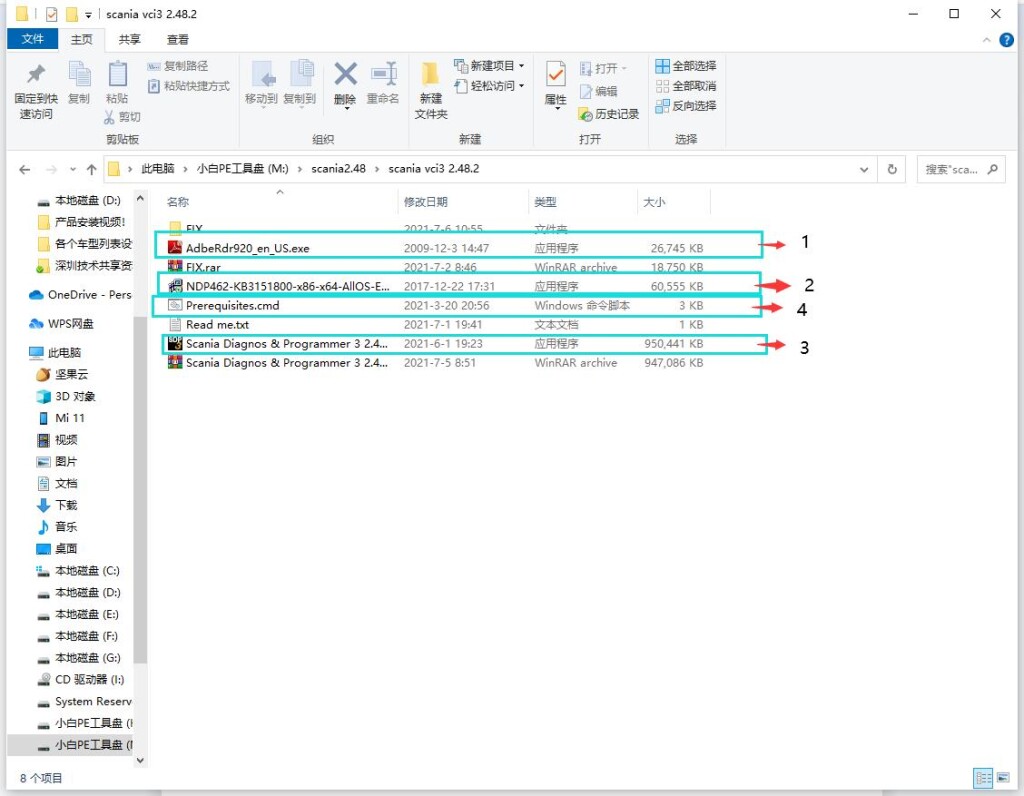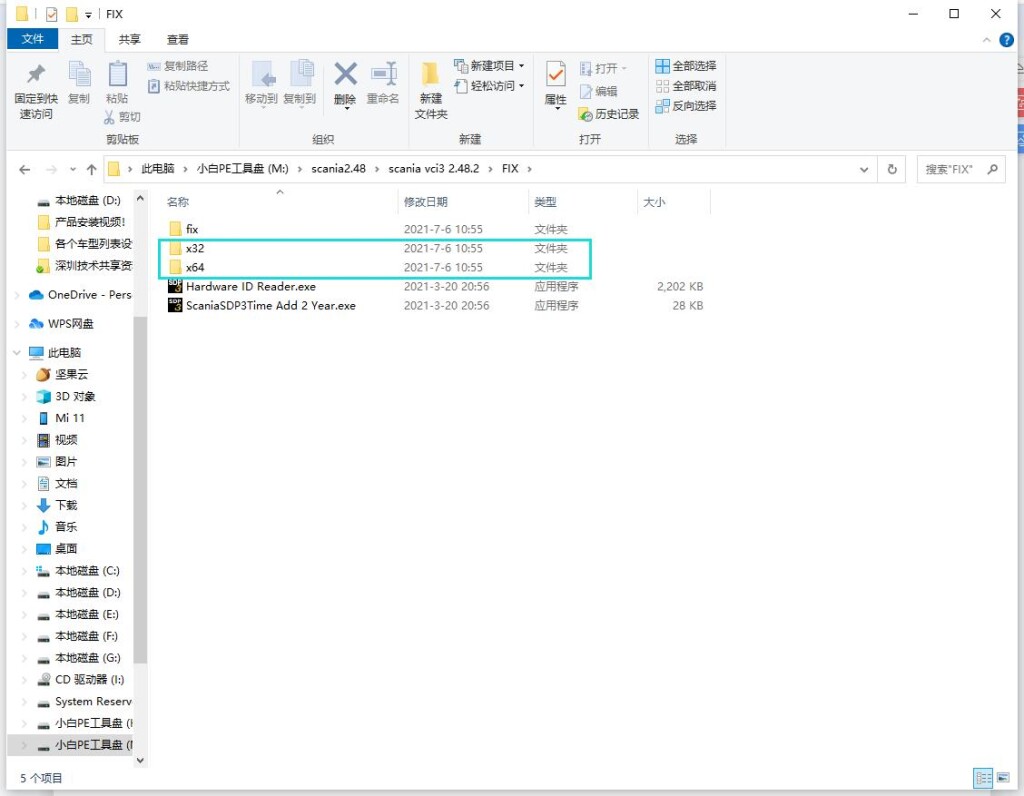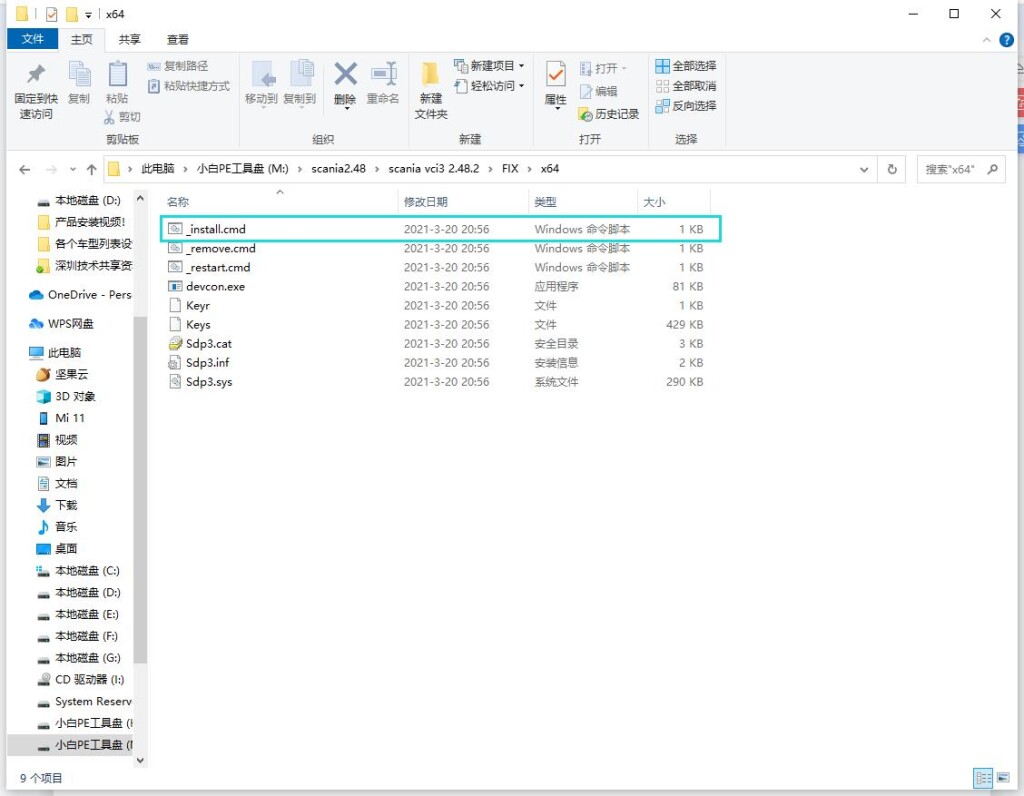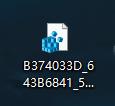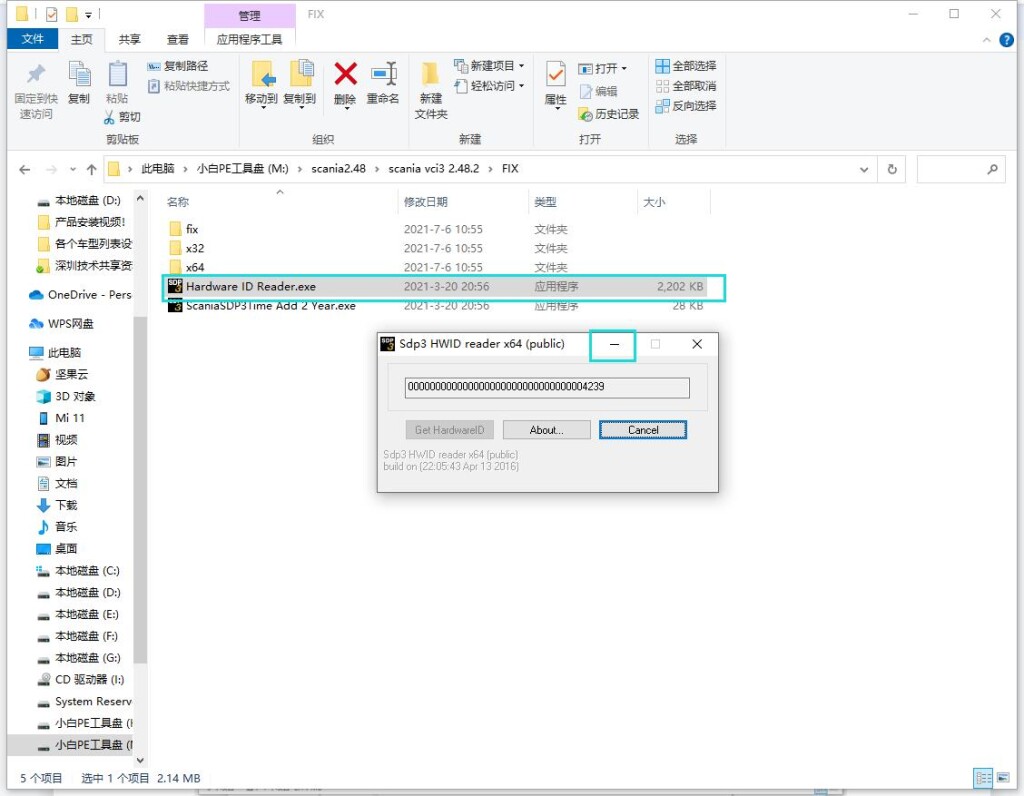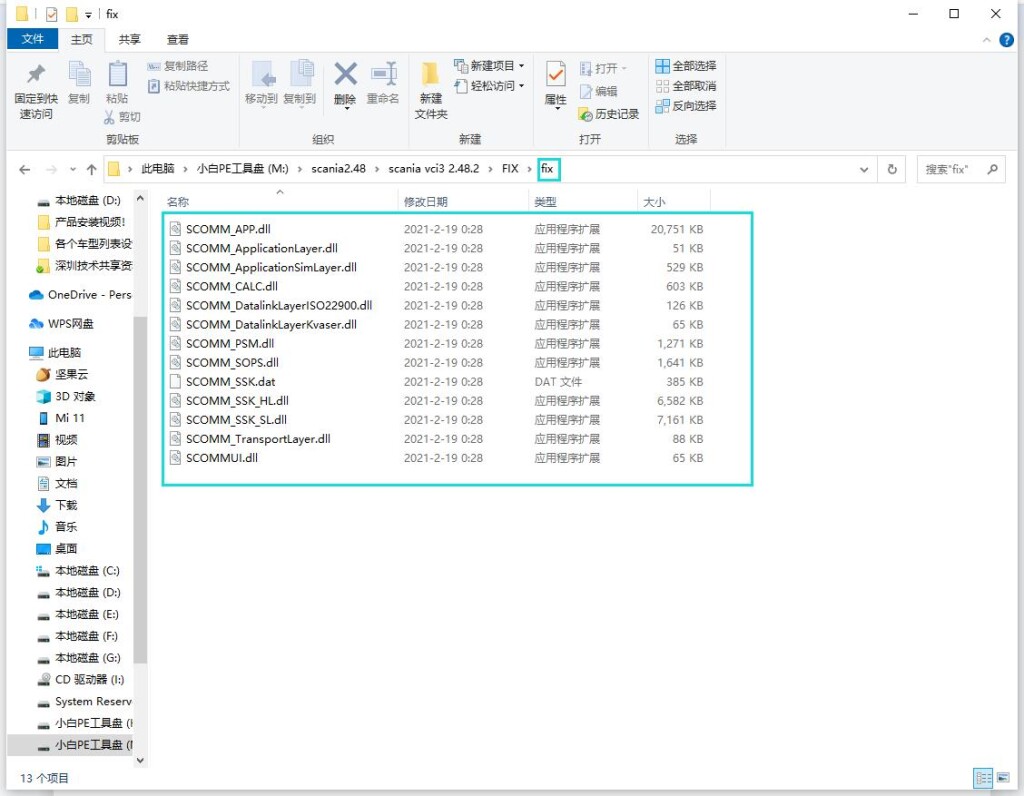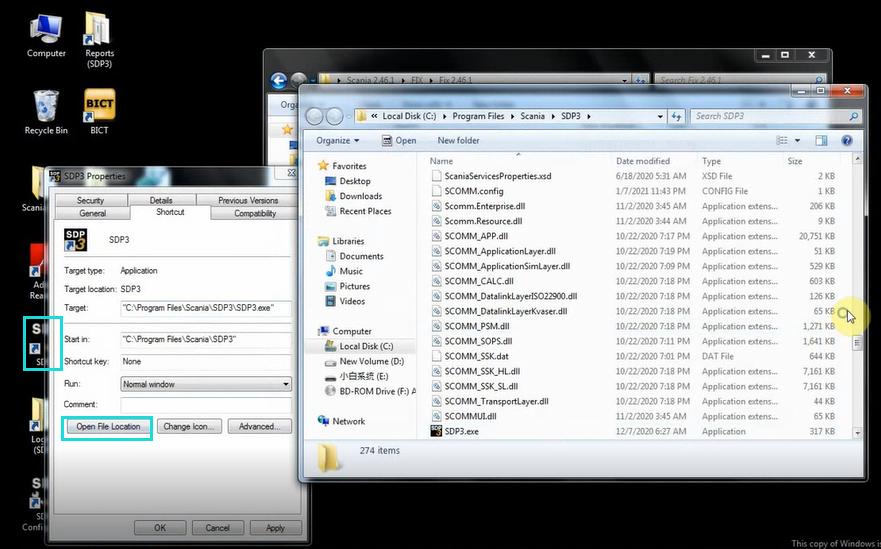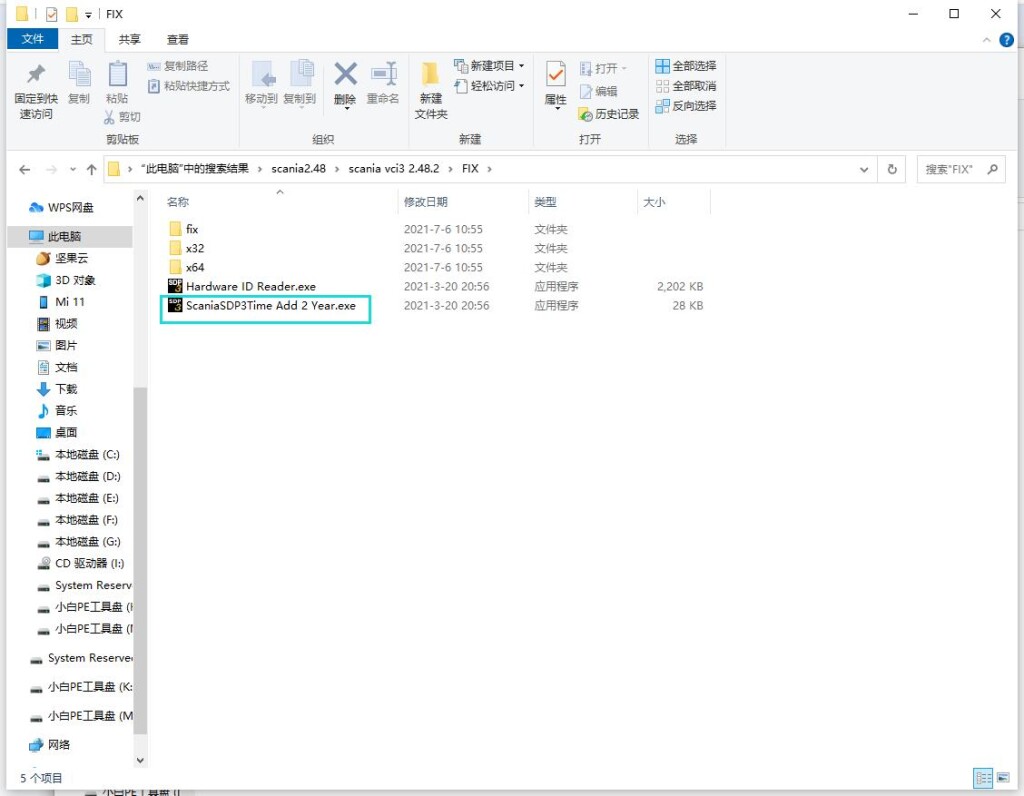When we got the scanner “Scania VCI3”,how to install the software is a problem for some of our customers.
Here we share some steps on installing.
1.open the scania vci 32.48.2 foler
2.Install in the order of the pictures below, the order cannot be wrong! (The installation software is all run as an administrator)
Note: After the installation of the fourth software (Prerequisites.cmd) is complete, the computer needs to be restarted once! ! ! If the computer does not restart, continue to install the software, the software will not be available! ! !
3.After opening the scania vci3 2.48.2 folder, enter the Fix folder directory, and select the following files according to the system of the computer. If the computer is a 32-bit system, choose X32, and if the computer system is a 64-bit system, choose X64. (Choose the wrong computer system installation will cause the installation to fail!!!)
4.After opening the folder, select the first file to run (run as administrator!!!)
5.Return to the Fix folder, run the Hardware ID Reader file (run as an administrator!!!), after opening it will prompt a string of digital codes, if your numbers are the same as the picture demo, the installation will fail. The software needs to be uninstalled and reinstalled! ! ! The correct numeric code should look something like this :78113F059337D68A39C9F422271CF8AB42FA
Give the correct digital code to the engineer for activation, the engineer will send you an activation file like this
Just put the activation file on the desktop and run it. (It should be noted that when running the Hardware ID Reader software to generate an ID, the Hardware ID Reader software cannot be closed, because closing the Hardware ID Reader software will invalidate the ID file registered by the engineer. So minimize the Hardware ID Reader software and let it run in the background just fine)
6.Enter the fix folder of Fix and select all the files in the fix
Copy all the files in the selected fix to the location of the desktop SDP3 files. (Prompt whether to replace the current file, select yes to all)
Right-click to open the SDP3 software on the desktop, select Properties, and then select the location of the open file
7.Then go back to the Fix file and run the Scania SDP3 Time file (run as administrator!!!)
After the software prompts success, do not close the Scania SDP3 Time software. (Be sure to restart the computer immediately!!! Otherwise the installation will fail)
8.After restarting the computer, open the SDP3 software, there is a menu bar on the left, indicating that the software has been installed successfully.