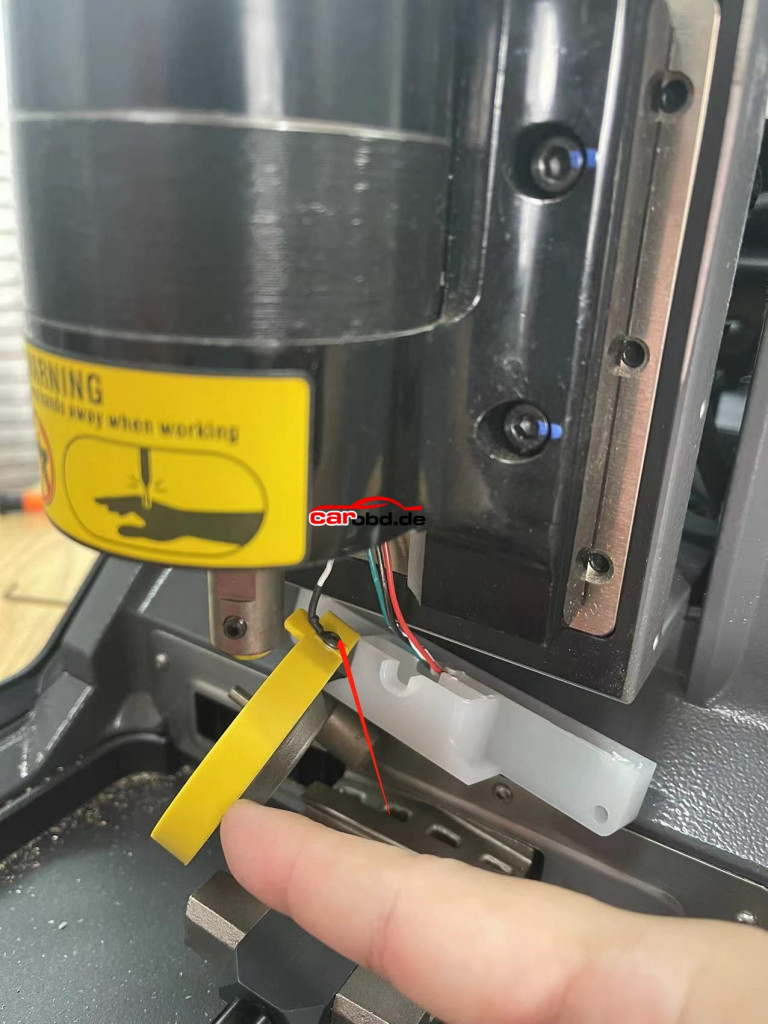Xhorse new tablet VVDI Key Tool MIDI is coming soon. What’s the difference between vvdi key tool plus and key tool midi ? Does key tool midi do all the functions of key tool plus ? Same add keys and akl car list ? Free life updates ?

Here is the clue
Basic Version: Support remote function(key tool function), VAG IMMO 1-4 generation, BMW CAS1-CAS3, programmer basic functions, regular IMMO models and TPMS functions.
Premium Version: Support basic version all features, add VW IMMO5 IMMO, BMW CAS4/FEM/BDC IMMO Functions.
Enhanced Version: All features of the advanced version. adding Mercedes-Benz FBS3 IMMO functions.
Key Tool MIDI TPMS Function
- Support XTPMS Sensors(programming, activation, etc.)
- 98% vehicle coverage for TPMS systems.
- Long activation range, stable programming,OE-level replacement capability
- Support multiple XTPMS sensors programming simulaneously
Here we compare the enhanced version with key tool plus full version.
VVDI Key Tool MIDI vs Key Tool Plus

These are the key differences:
1.Compact Design: They Key Tool MIDI is more compact and portable.
2.Integrated TPMS: MIDI has a built-in TPMS adapter for TPMS sensor programming/activation, while the key tool plus requires an external adapter for TPMS functionality
3,Limited PROG support: MIDI does not have PROG capabilities-it can only read basic 8-pin chips and some CAS,BCM modules).Advanced tasks will require VVDI PROG or MULTIPROG.Key Tool Plus PROG function will read eeprom, MQB cluster, gearbox,ISN,BCM2,JLR RFA,MB EIS etc.
4.Similar IMMO Features: IMMO Functions are nearly indentical across devices.
5.Cloud(C-Mode) Support: MIDI includes Cloud Diagnosis Mode-C functionality
Functional Hierarchy:
Key Tool Plus>Key Tool MIDI>Key Tool Max Pro