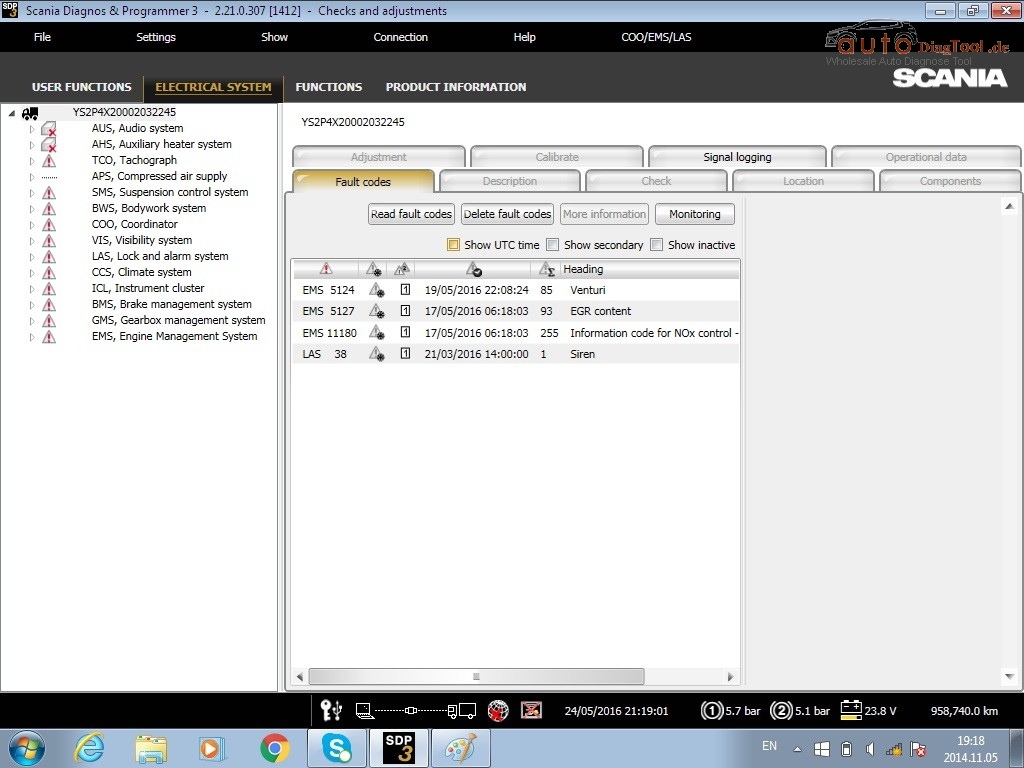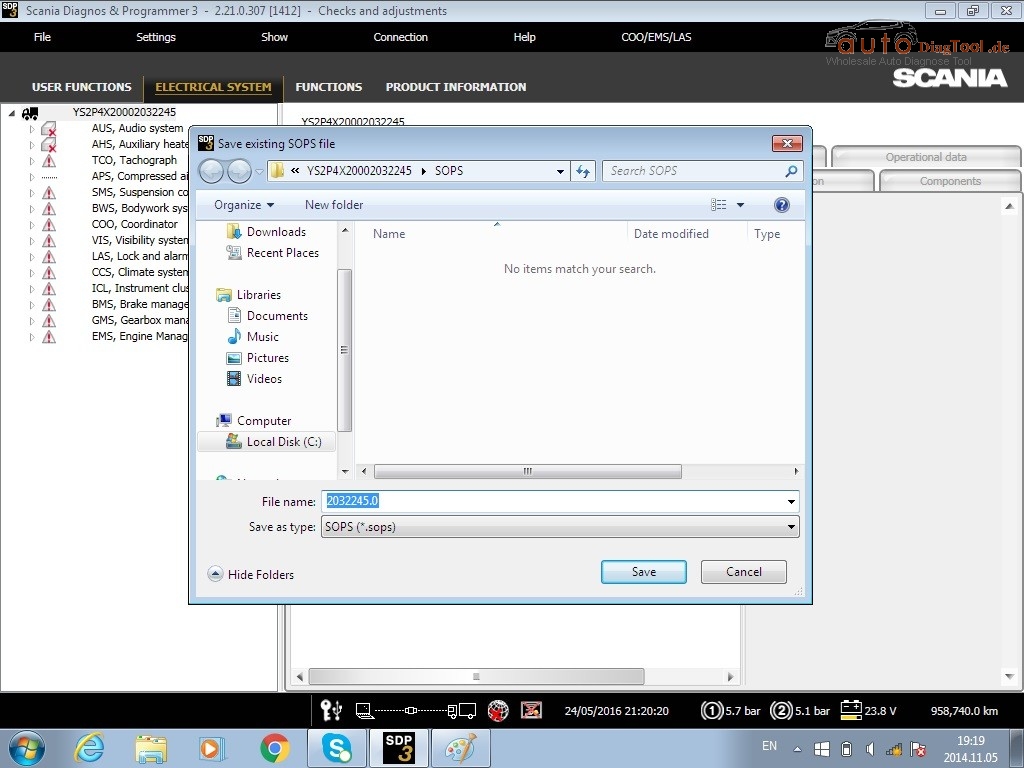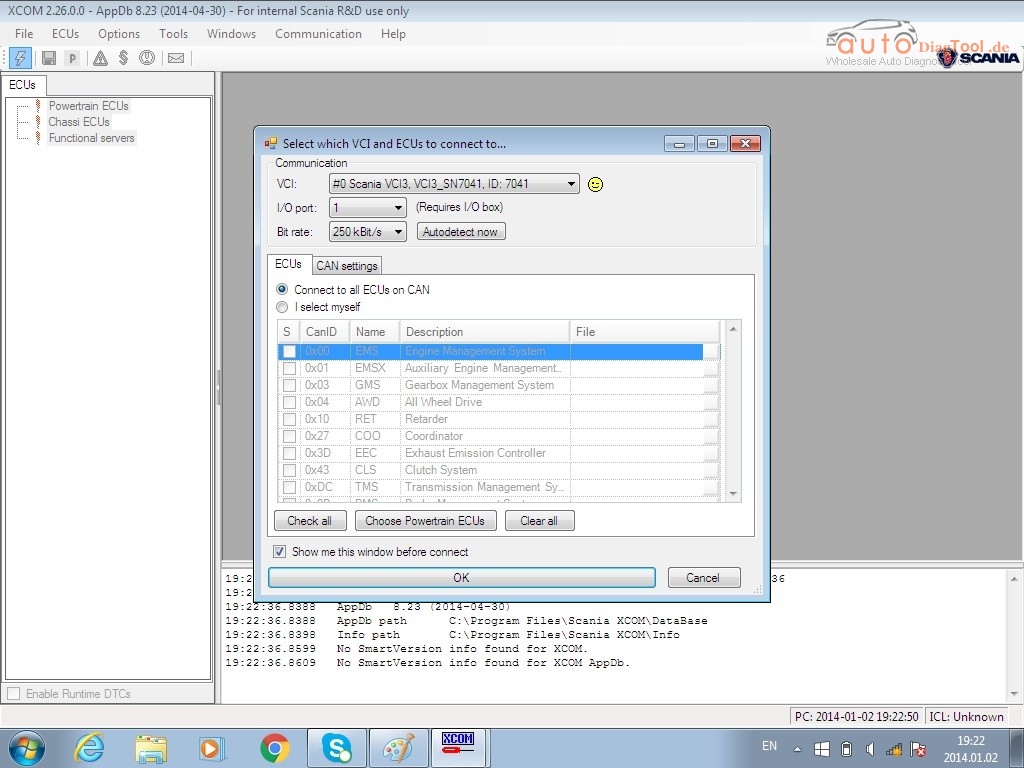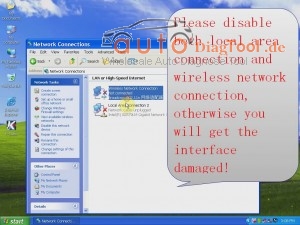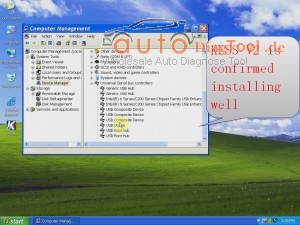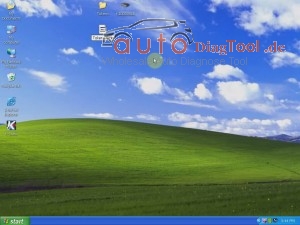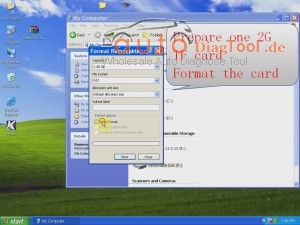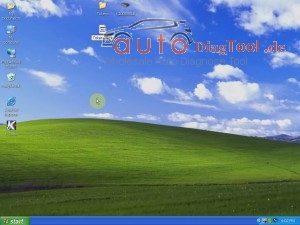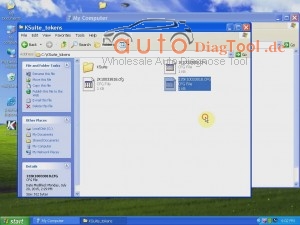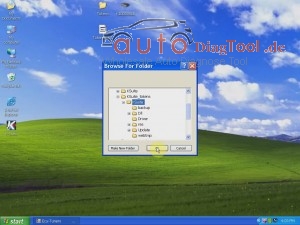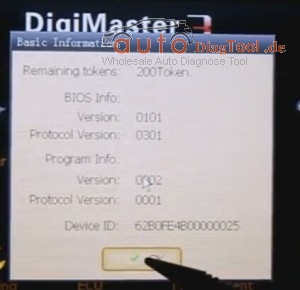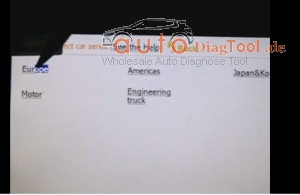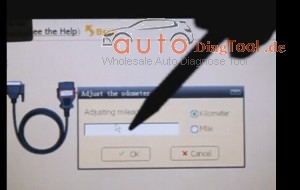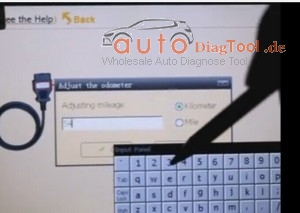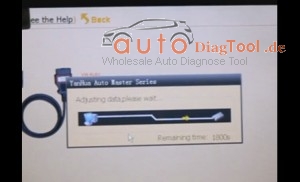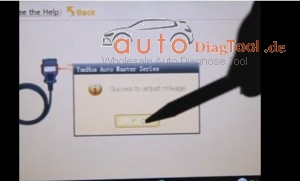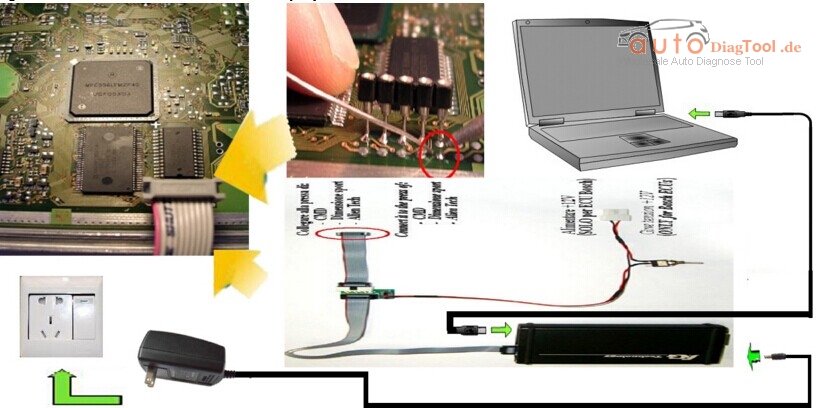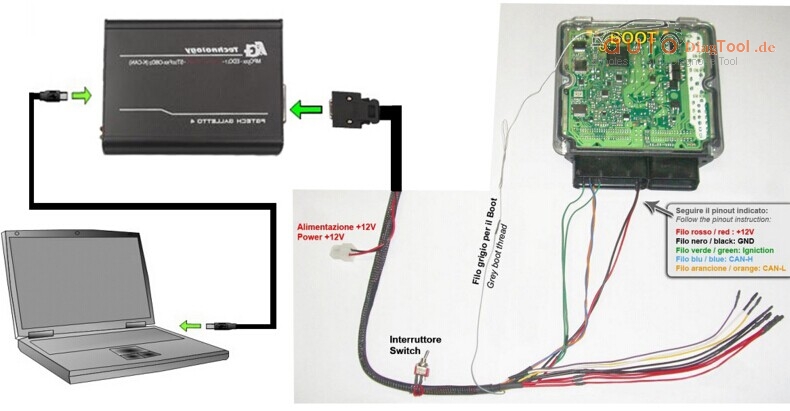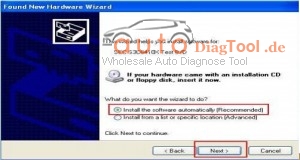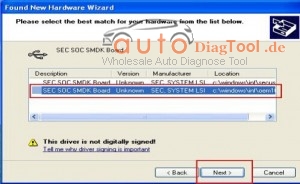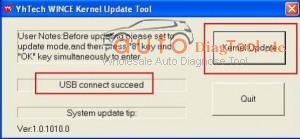GM Tech2 Vetronix Tech2 Diagnostic Scanner
About Function
Q1: Does GM tech2 Support Coding?
A1: Yes, it does, but you need to buy an additional TIS2000, TIS2000 support cars programming until 2007 year.
Q2: Can TECH2 support key coding and electronic control unit programming for all OPEL and Isuzu?
A2: GM tech2 can’t support key programming; as for electronic control unit programming, you need to additionally buy a GM TECH2 and a TIS2000, but TIS2000 only support GM and Opel, not support Isuzu.
Q3: GM TECH2 support airbag reset? If not, please recommend me another one tool, my car is Chevrolet Tahoe 2007 year.
A3: Yes, GM TECH2 support airbag reset for Chevrolet Tahoe 2007 year.
Q4: Does GM TECH2 support reading Car VIN number? How to read?
A4: Yes, it does. After selecting the car model, enter function menu, and you will find the VIN number reading option.
Q5: I’m interested in the GM Tech2 Diagnostic Tool and I would like to know which diagnostic functions that tool has for a Hummer H3. I have problems with the windshield wipers, the tire pressure control system and the cruise control. Is that tool able to read the trouble codes and to read some parameters regarding those controllers?
A5: GM TECH2 contains Hummer H2 H3 software (from 2007 to 2010 year), so Tech2 is able to diagnose Hummer H3 2007-2010 year. As for reading parameters regarding those controllers, it is theoretically compatible, advice you have a try.
Q6: Can GM Tech2 send commands to the various modules and is it able to do diagnostics on a climate control programmer? To what year is the scanner effective? I own a 1997 Cadillac DeVille and a 2001 Chevrolet Venture.
A6: Yes, you can use GM TECH2 to diagnose climate control programmer, when it has communication GM Tech2 can send commands to the modules.
About Compatible Vehicle Models and Years
Q1: GM TECH2 contains Saturn software?
A1: yes, Saturn software is included in the GM software English and support from 1991 to 2010 year.
Q2: Is GM TECH2 available on my Cadillac year 1996?
A2: Yes, GM TECH2 works with Cadillac.
Q3: Does GM Tech 2 work with Australian Holden 1998?
A3: GM tech2 is only compatible with North American Holden, and our software for Holden only work with Holden from 1999-2012.
Q4: Can GM Tech2 work diagnose 2005 GMC – Sierra 1500 truck?
A4: Want to use our GM tech2 to diagnose truck, you need to buy an additional truck adapter, because our GM tech is compatible with truck, but only packed with the car adapter.
About After-Sales Questions and Answers
Q1: I bought one GM TECH2 and the TIS2000 software can’t be installed and no identification, what’s the problem?
A1: If the TIS2000 you are trying to install is contained in the GM TECH2 software, then it is useless to install TIS2000 software. To program electronic control unit, I advice you buy an extra TIS2000 to work with GM tech2.
Q2: After receiving GM TECH2, I got some errors.
A2: If it is Blue screen, just replace the Blue Screen Chip. If it is not the problem of Blue screen, please send us the self-test report to check where the problem is; have no idea on how to operate self test? Refer the self-test manual at GM TECH2 “technical support / service”.
Q3: GM TECH2 one button doesn’t work how to fix?
A3: If you have new version GM tech2, there are two ways to solve:
1) we send you a new button to replace;
2) please send back to repair. If you have old version GM tech2 installed with the newest software, the button maybe won’t work.
Q4: When I use GM TECH2 for the second times, the tool starts to smoke, and my car voltage become 14V from 12V, what’s the matter?
A4: Please follow the correct operation steps: before diagnosing, turn on the ignition and then connect the GM TECH2 with the car, when the car starts you’d better test the voltage, because during this process a part of cars’ voltage will reach up to 24V or more, especially the car which has a poor contact of electrical ground.