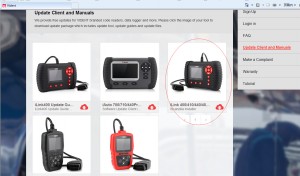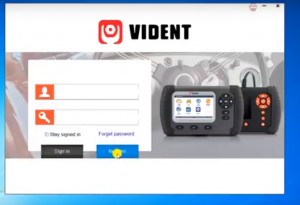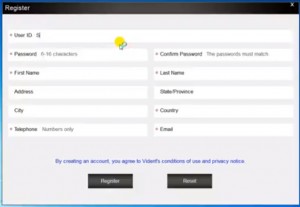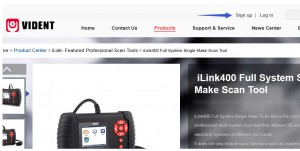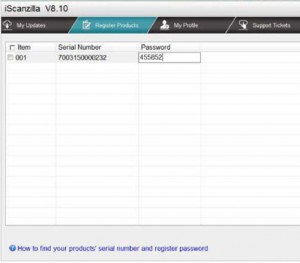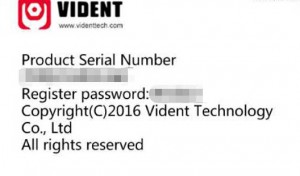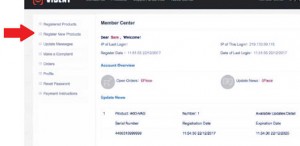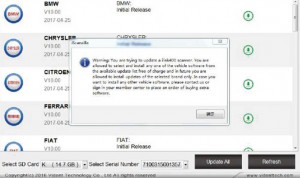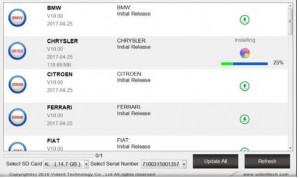VIDENT iLink400 Full System Single Make Scan tool is the most cost-effective professional multi-system scan tool that delivers OE-level diagnosis for all electronic systems of different car brands.Here comes guide on how to register and update Vident iLink400 software,hope it helps!
Note: iLink400 comes with no software installed. You can select any of the car make software below to update on your scan tool. The first software is free of charge with your purchase. Any additional software costs $60 each.
One hardware can have 5 car makes at most.
Vident iLink400 support more vehicle models than Foxwell NT510,it more powerful than iCarsoft 2.
Procedures:
Step 1:Install the Update Client
Visit www.videnttech.com to download the update client from http://www.videnttech.com/support/
The file downloaded will be a compressed zip file. Open that file and run the installer inside it.
Alternatively, you can install the update client from the CD that comes in the product package.
Step 2:Create Your Vident Account.
Firstly you need to create an account with Vident.
Once installed, boots up the iScanzilla software, click the Register button.
Fill out the registration form and submit.
Alternatively, you can click the Sign Up button on the right upper side of our website to create an user account.
Step 3:Register Your product
When logged in iScanzilla, click the ‘Register Products’ icon.
On the ‘S/N Registration’ tab, put a tick in the box marked ‘001’ then enter the product’s serial
number & password, and click Submit.
Please connect the scan tool with computer through the USB cable, select Setup > About to check the Serial Number and ‘Register Password”.
A confirmation box should be shown confirming successful registration.
Alternatively, you can register the product in the member center when logged in on our website.
Step 4:Download and Install Diagnostic Software
Now close the iScanzilla software, remove the TF card from your tool (making sure the tool is turned off first!) and connect it to the PC via a TF card reader.
Once Windows has detected the TF card, run the iScanzilla software and login again. After a few seconds, a list of the available software updates will appear.
Please select only one software you want to update, as you can ONLY have access to the update of this manufacturer in the future once it’s been selected initially. In case you want to install any other vehicle software, please contact us or sign in your member center to purchase. Please refer to next chapter to buy extra software.
Click the Update button to download and install the software.
Once the software installed, you can go to Software Management to review the installed software.
Shop link:http://www.carobd.de/wholesale/vident-ilink400-scan-tool-single-maker.html