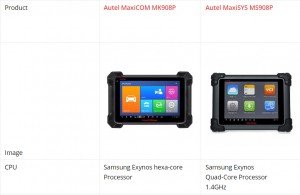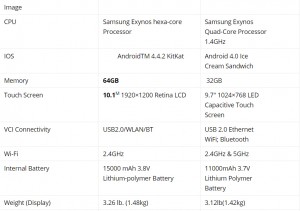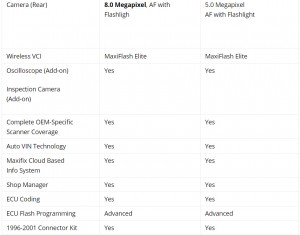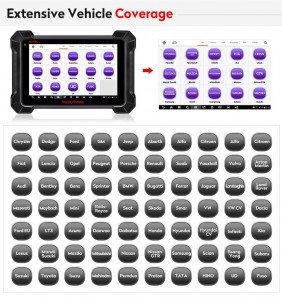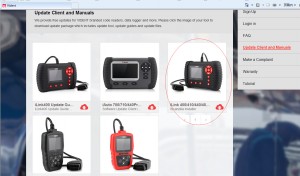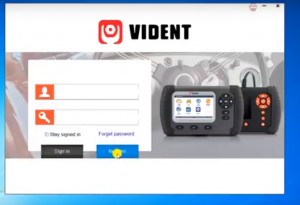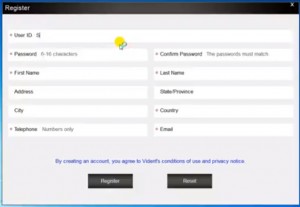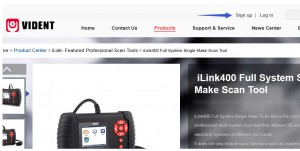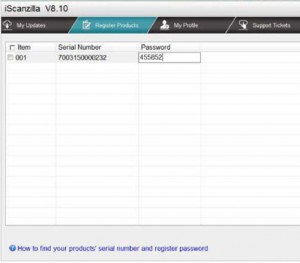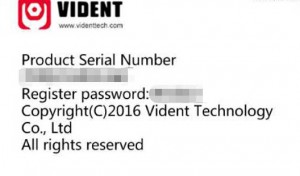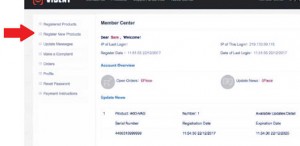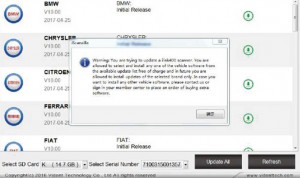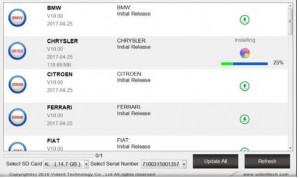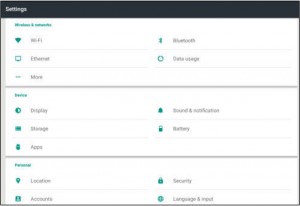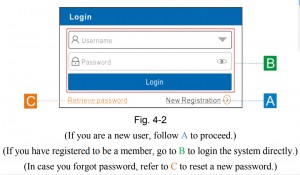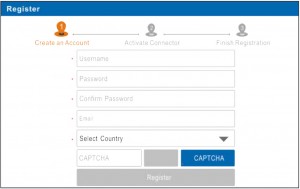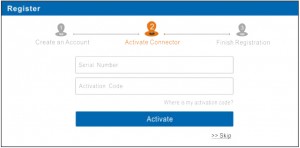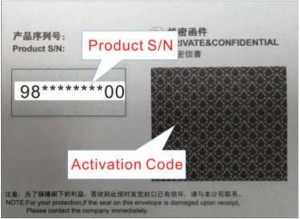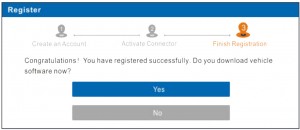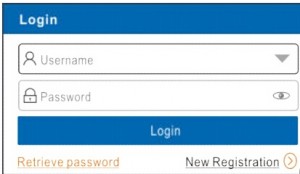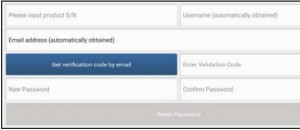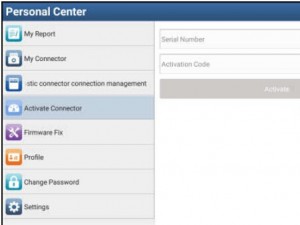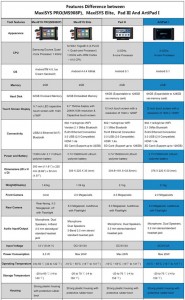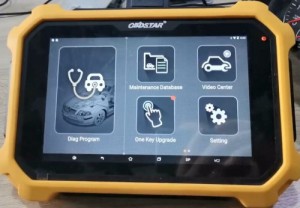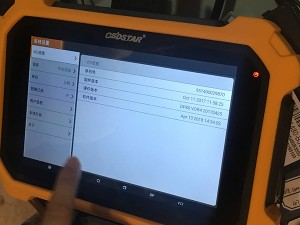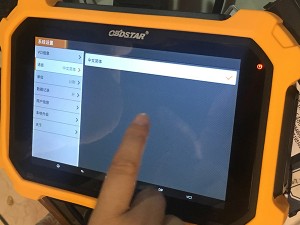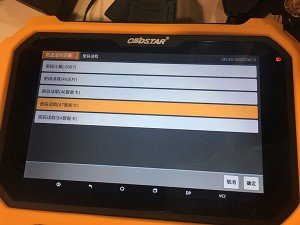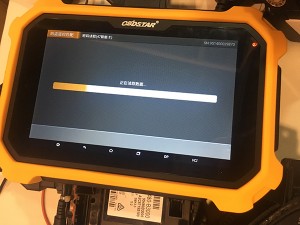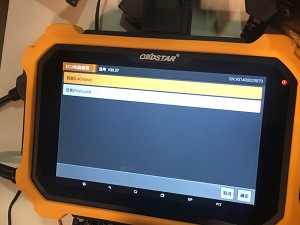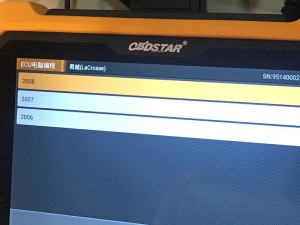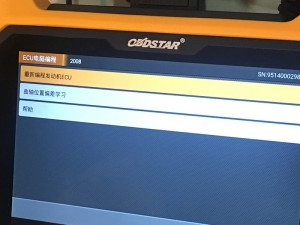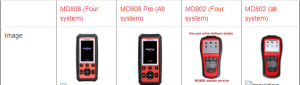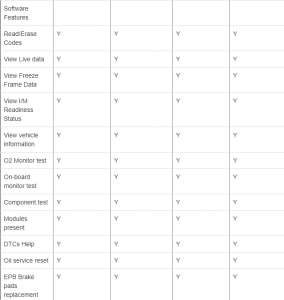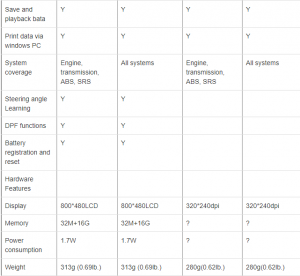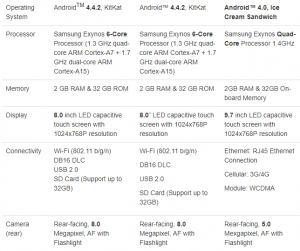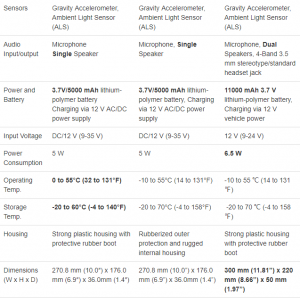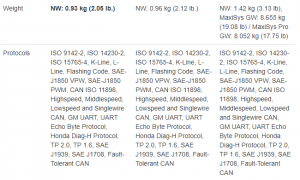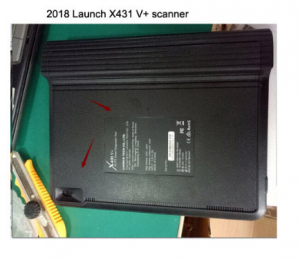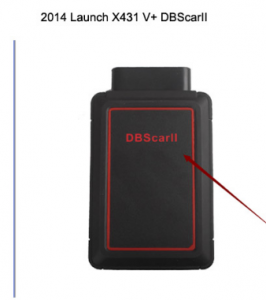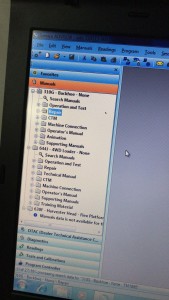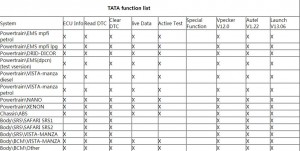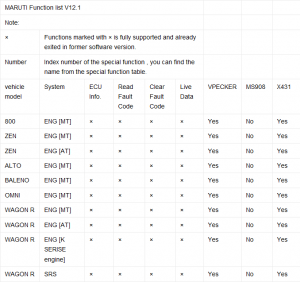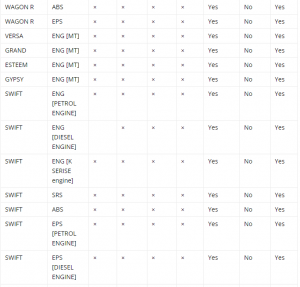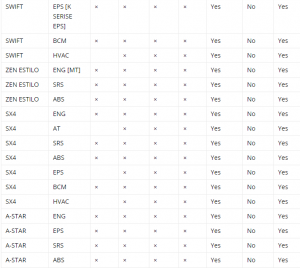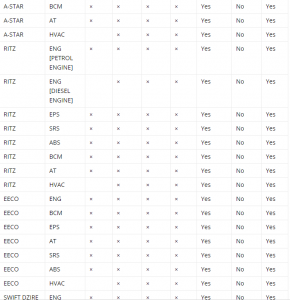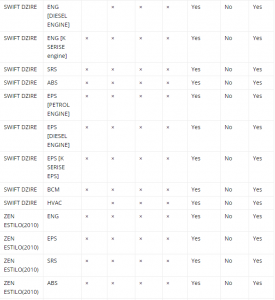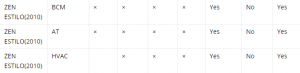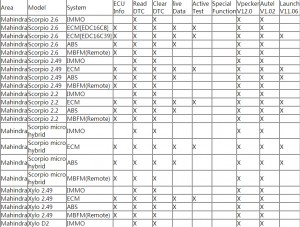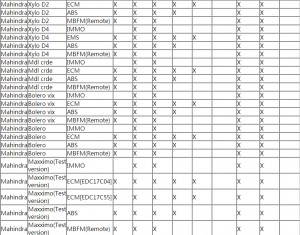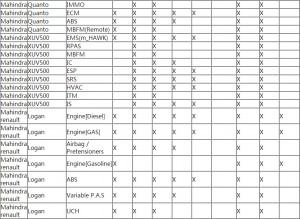Question: Should I buy an Autel MK908P instead of MS908P Autel?
Answer: Autel MK908P is much better in hardware. Will run faster and much more stable.
Pls read the chart for details
Conclusion:
Autel MK908P wins!
What is Autel MK908P:
The MaxiCOM MK908P Diagnostic Platform is an evolutionary smart solution for specialized automotive diagnosis. Utilizing the powerful A7 quad-core 1.30GHz processor, and a 10.1-inch capacitive touch screen, combined with the best possible coverage of OE-level diagnostics, and based on the revolutionary multitask-capable Android Operating system, the MaxiCOM organizes information with test instrumentation to help you diagnose symptoms, codes, and customer complaints easily, quickly and efficiently.
Autel MK908P software language:
English, French, German, Italian, Spanish, Portuguese, Russian, Dutch, Polish, Japanese.
Autel MK908P Functions:
1. J2534 ECU Programming
The diagnostic tool comes with a J2534 ECU programming tool (also used as a VCI box) that is a SAE J2534-1 & -2 compliant pass-thru reprogramming interface device. Using the updated OEM software, it is capable of helping B-M-W and B-e-n-z users replace the existing software/firmware in the Electronic Control Units (ECU), program new ECUs and fix software-controlled drivability issues and emission issues. It supports BT and USB communications and can transmit vehicle data to the MaxiCOM display tablet with or without a physical connection.
2. There are 3 indicators on the J2534 ECU programming device
1) Vehicle LED – Flashes green when communicating with the vehicle’s system
2) Connection LED – Illuminates solid green when properly connected with the display tablet via the USB cable; Illuminates solid blue when connected with the display tablet via wireless (BT) connection
3) Power LED – Illuminates solid green when powered on: Flashes red when system failure occurs:
Illuminates amber automatically at power up when the device is performing self-test procedure
3. System Diagnostics
Simply accessing the diagnostic modes via AutoVin or Control Unit, and you’ re able to perform diagnosis over all the systems on the vehicle’ s ECU in order to locate fault systems and retrieve DTCs.
1) ECU Information – provides the retrieved ECU information in detail.
2) Read Codes – displays detailed information of DTC records retrieved from the vehicle control module.
3) Erase Codes – erases DTC records and other data from the ECM.
4) Live Data – retrieves and displays live data and parameters from the vehicle’ s ECU.
5) Active Test – provides specific subsystem and component tests.
4.Accesses the Special Functions
The diagnostic tool is specially designed with the Service section to provide you with quick access to the vehicle systems for various scheduled service and maintenance performances. It provides component adaptation or variant coding functions for custom configurations and also allows you to reprogram adaptive values for certain components after making repairs. The most commonly performed service functions include:
1) Oil Reset Service: Allows you to perform reset for the Engine Oil Life system, which calculates an optimal oil life change interval depend on the vehicle driving conditions and climate.
2) EPB Service: Helps maintain the electronic braking system safely and effectively, deactivating and activating the brake control system, assisting with brake fluid control, opening and closing brake pads, and setting brakes after disc or pad replacement, etc.
3) SAS Service: Allows you to perform calibration for the Steering Angle Sensor, which permanently stores the current steering wheel position as the straight-ahead position in the steering angle sensor EEPROM.
4) DPF Service: Allows you to carry out numerous functions to the Diesel Particulate Filter system.
5) TPMS Service: Allows you to quickly look up the tire sensor IDs from the vehicle’ s ECU, as well as to perform TPMS programming and reset procedures after tire sensors are replaced.
6) IMMO Service: Programs a new anti-theft key, and performs key matching when the ignition switch, the combined instrument panel, ECU, BCM, or the remote control battery is replaced.
5. Coding
The Coding function is used to re-flash the vehicle control modules, it allows you to update the computer software on the vehicle to the latest version, as well as to reprogram adaptive data for certain components after making repairs or replacements, providing ways for the issues of Drivability, Fuel Efficiency, Power Loss, Fault Codes, Durability of Mechanical Parts.
Autel MK908P vehicle list:
Chrysler, Dodge, Ford, GM, Jeep, Abarth, Alfa, Citroen, Fiat, Lancia, Opel, Peugeot, Porsche, Renault, Saab, Vauxhall, Volvo, Aston Martin, Audi, Bentley, Benz, Sprinter, BMW, Bugatti, Ferrari, Jaguar, Lamborghini, Land Rover, Maserati, Maybach, Mini, Rolls-Royce, Seat, Skoda, Smart, VW, VW CV, Dacia, Ford EU, LT3, Acura, Daewoo, Daihatsu, Honda, Hyundai, Hyundai CV, Infiniti, Kia, Lexus, Maruti Suzuki, Mazda, Mitsubishi, Nissan, Nissan GTR, Samsung, Scion, Ssang Yong, Subaru, Suzuki, Toyota, Isuzu, Mahindra, Perodua, Proton, TATA, HINO,UD, Fuso