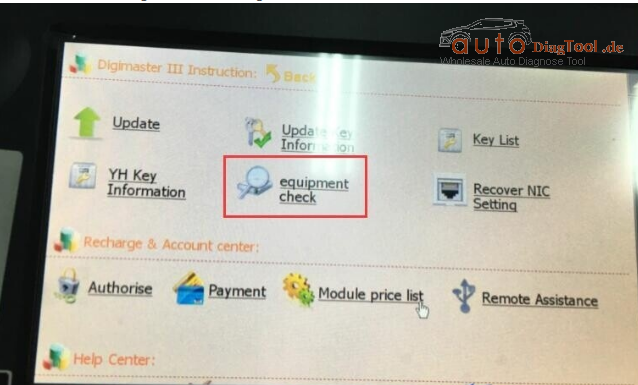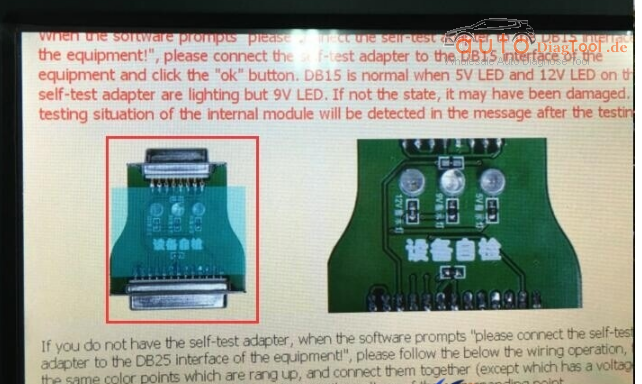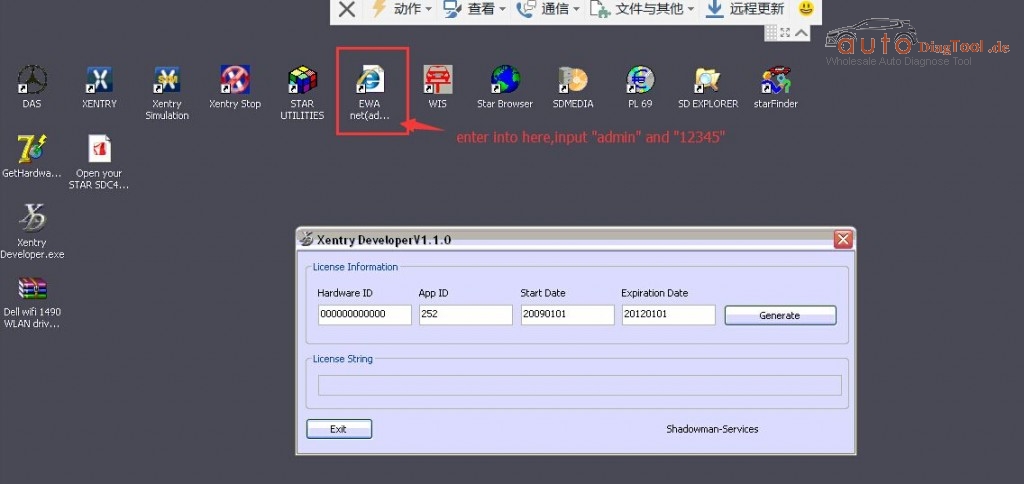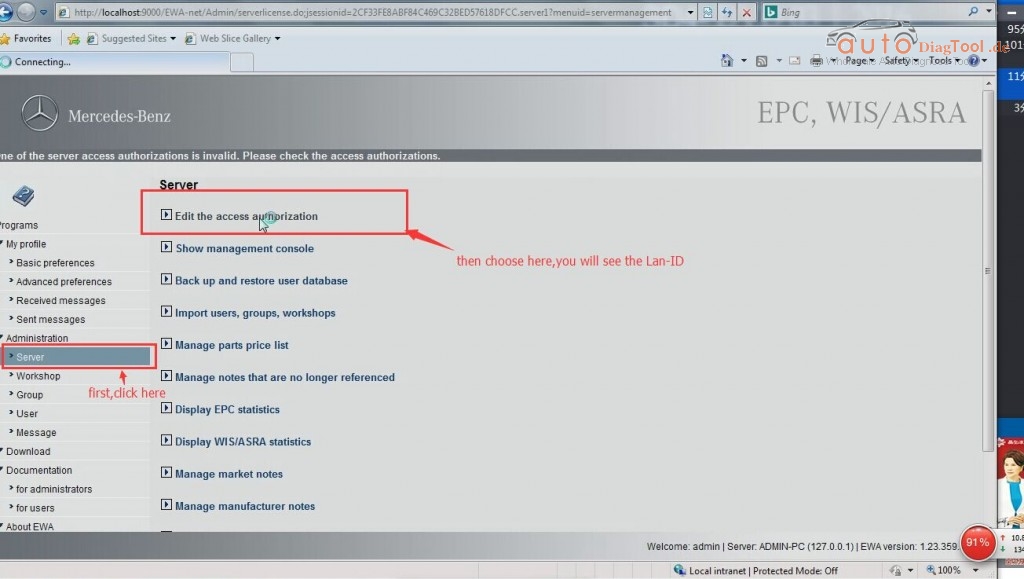Brand-new OBDSTAR original tool for VW Group vehicles key programming has been released. OBDSTAR VAG-PRO is professional hand-held car key programmer for VW, AUDI, SKODA, SEAT vehicles, no need pin code. OBDSTAR VAG-PRO Key Programmer for VW Group vehicles almost shares the same function with OBDSTRA F100 for Ford/Mazda and OBDSTAR F108 for Peugeot /Citroen.
OBDSTAR VAG-PRO main functions:
Basic diagnosis for all VW Group car models.
Car key programming, immobilizer programming
Mileage adjustment
Read Security code
Maintenance Reset ;
EPB(Electronic Park Brake);
TPS(Throttle Position Matching);
Oil / Service light reset
Storage Battery replacing
Airbag reset
Steering Angle learning;
OBDSTAR VAG-PRO hardware configuration:
The main unit adopts ARM high-speed chip, the speed is faster;
Support multi-language condition, it can be used in different countries.
Integrated structure design, anti-throw, anti-shake, durable and long lasting;
Industrialization design, it can work stably under the bad environment, such as hot and cold temperature etc.
Large capacity TF card, on-line update;
Offer 1 year free update for the opened software.
OBDSTAR VAG-PRO specific Features:
Support basic diagnosis for all series car models;
Support mileage adjustment for Audi A3, A4 (RB4/RB5), A4L, A5, A6, A6L, A8L, Q5, Q7, S5, R8, TT; VW Bora, Beetle, Caddy, CC, EOS, Lavida, Magotan, Golf, GTI, Jetta, Passat, Phaeton, POLO, Scirocco, Sharan, T5, Tiguan, Touareg, Touran, Tansporter; Fabia, Octavia, Superb, Altea、Ibiza、Leon;
Support read security code for the 3.5 generation immobilizer Bora, Golf, Passat, Lingyu, Jetta, Polo, Sharan; Lavida, Sagitar, Caddy, Touran, Octavia; Audi 03-05 A4(RB4), 06-07 A4(RB8);
One click maintenance reset, no need any channel number, support small and big maintenance auto reset for the latest models till 2014 A8L, A7, A6L, A5, A4L, A3, A1, Q5, Q7,Q3, TT, Magotan, CC, Lavida, Satigar, Passat, Superb, Fabia, Tiguan, Tiguan, Scirocco, EOS, Touareg, Gran Lavida etc.
Support replaces brake pads for the cars with EPB, support brake pad thickness input directly, intelligent operation, and no need channel number;
Support throttle position matching, auto-identification vehicles, intelligent operation;
Before the 4th generation immobilizer, support intelligently program keys and remote, no need channel number;
Replace storage battery for the vehicles with automatic start-stop device;
Repair airbags collision data for old VW5, VW51 etc.
Steering angle learning for G85;
VW, AUDI the 4/5th generation adapter is being developed, support optional.
What models can OBDSTAR VAG-PRO do?
OBDSTAR VAG-PRO EPB (PBM)
Audi (EPB)
A8
A8 (D3)
A8 (D4)
Other model
Seat (EPB)
Skoda (EPB)
VW (EPB)
OBDSTAR VAG-PRO immobilizer:
—AUDI V30.13
—SEAT V30.13
—SKODA V30.13
—VW V30.33