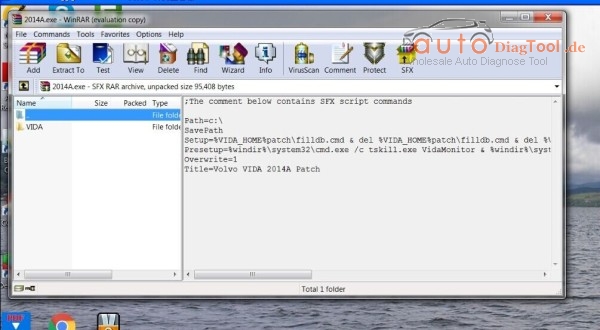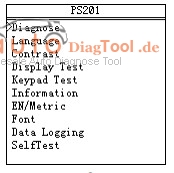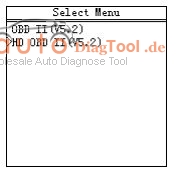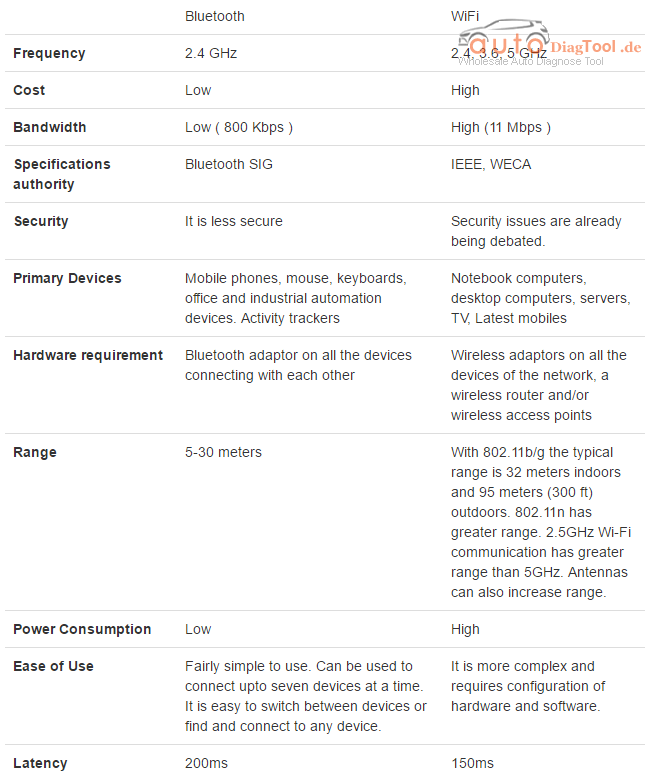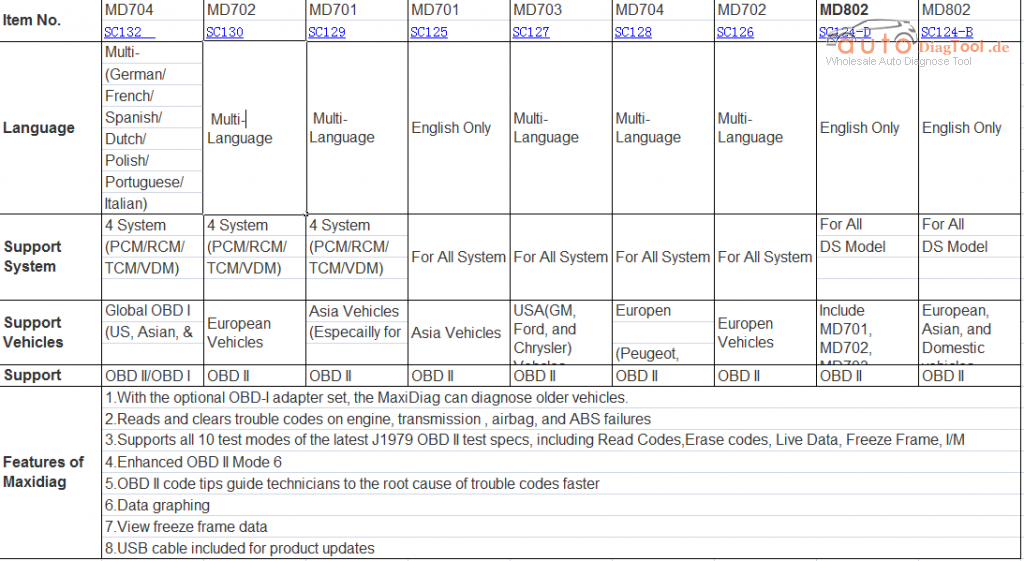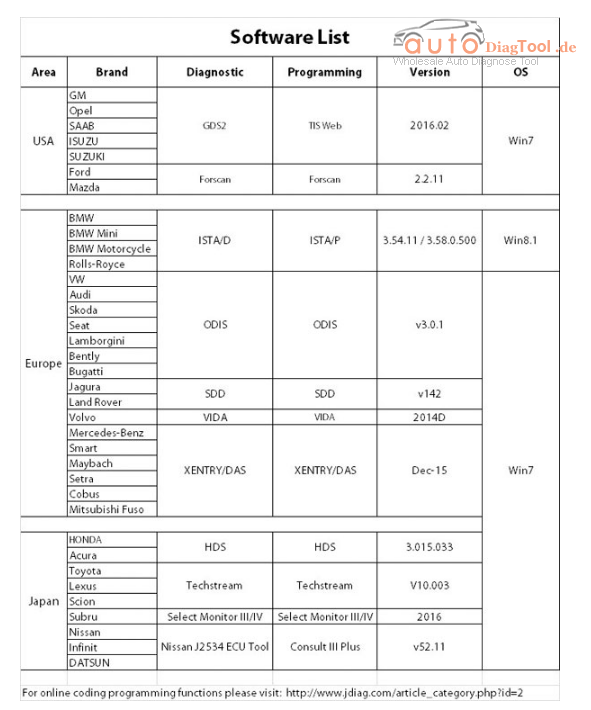Hot selling X300 PRO3 Key Master full package is a original OBDSTAR newest key programmer cover more powerful functions than OBDSTAR F100 Ford/Mazda key pro, OBDSTAR X300M and OBDSTAR F108 PSA key pro does. In fact, OBDSTAR F100 Ford/Mazda key pro and OBDSTAR X300M are divided programmer out from X300 PRO3 Key Master. If you are a master working at workshop/ garage, you are advised to own one OBDSTAR X300 PRO3 Key Master.
OBDSTAR X300 PRO3 hardware features:
Modern design with high definition screen.
Crack proof, shock proof and it can work stably under tough environment, such as at high or low temperature.
OBDSTAR X-300 PRO 3 software features:
The main system adopts ARM high speed chip to keep it stable and anti-jamming while running fast.
X300 PRO3 full package supports most vehicle models, and including functions:
New keys programming ( except VW 4th IMMO and VW 5th IMMO.)
Reads keys from immobilizer’s memory
New immobilizer programming
New ECU programming
New mechanical key number programming
Vehicle Identification number programming
ECU reset & immobilizer reset
Easy to operate by the programming guide menu
New remote programming
PIN code reading
Odometer adjustment (Via OBD)
EEPROM/PIC chip reading and immobilizer initialization
(read write CPU data on a part of car computer, read out password from EEPROM chip and restore data)
EPB
Oil service reset
Battery matching etc
Full and strong database for the most famous vehicles makes