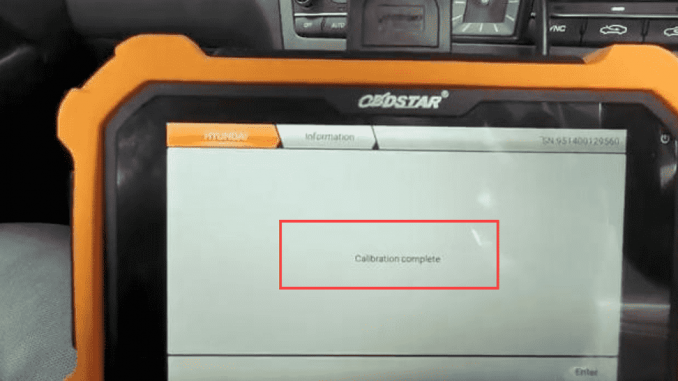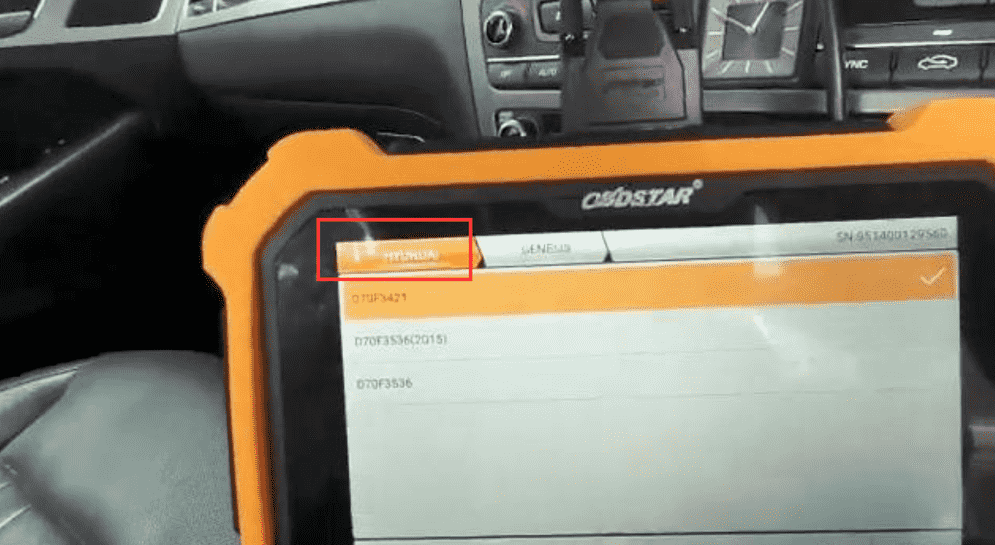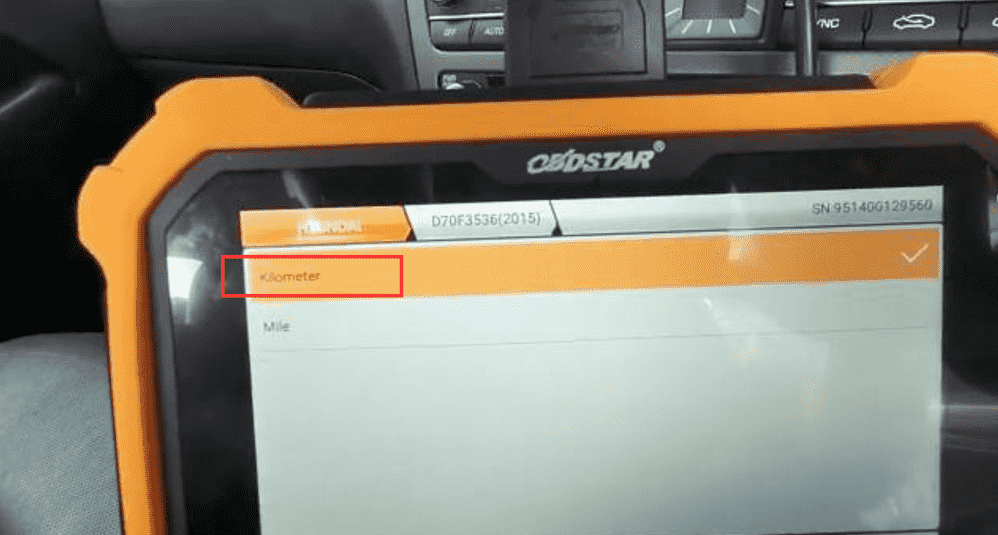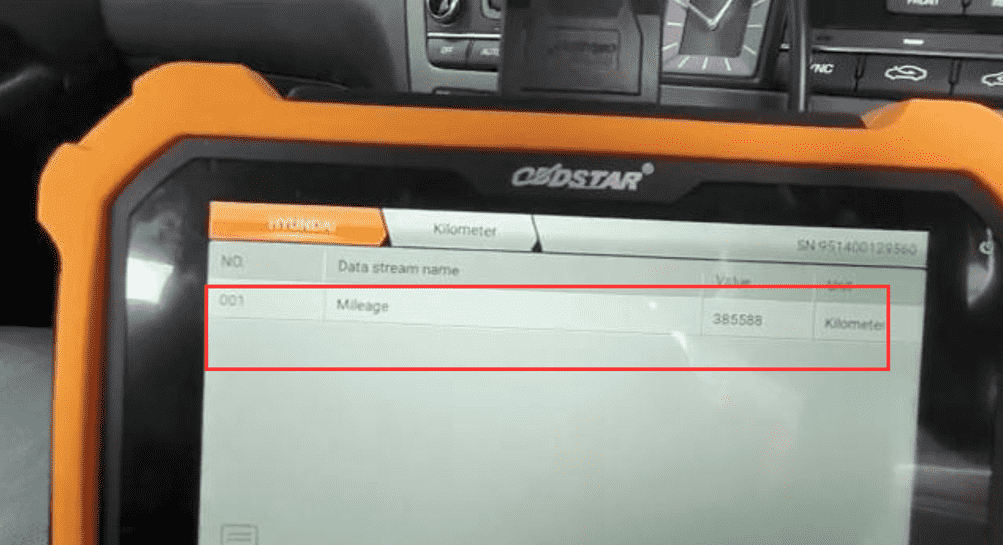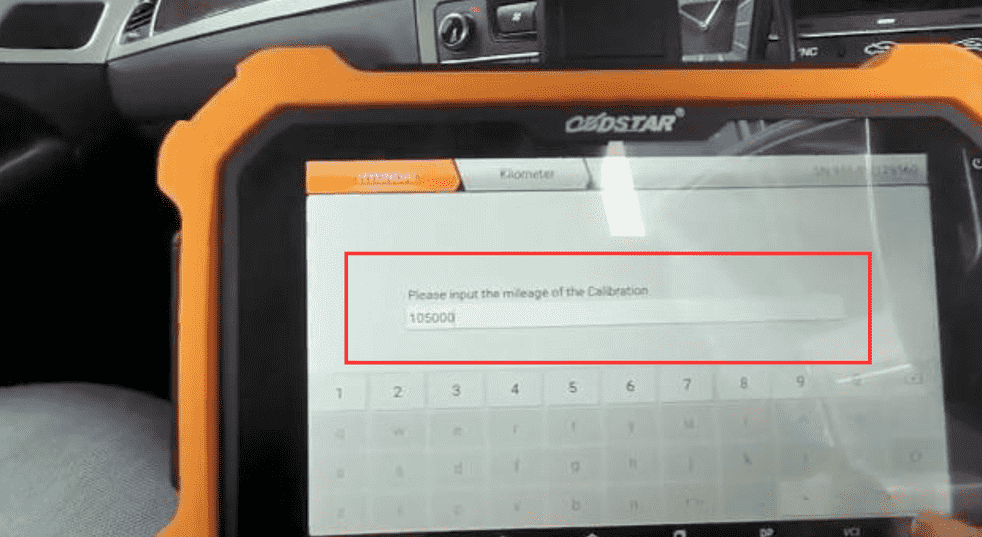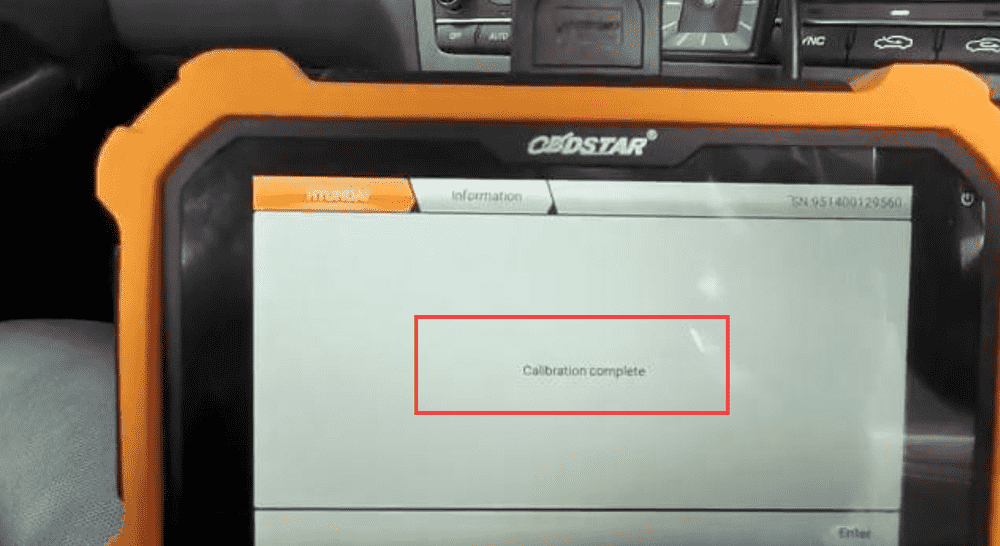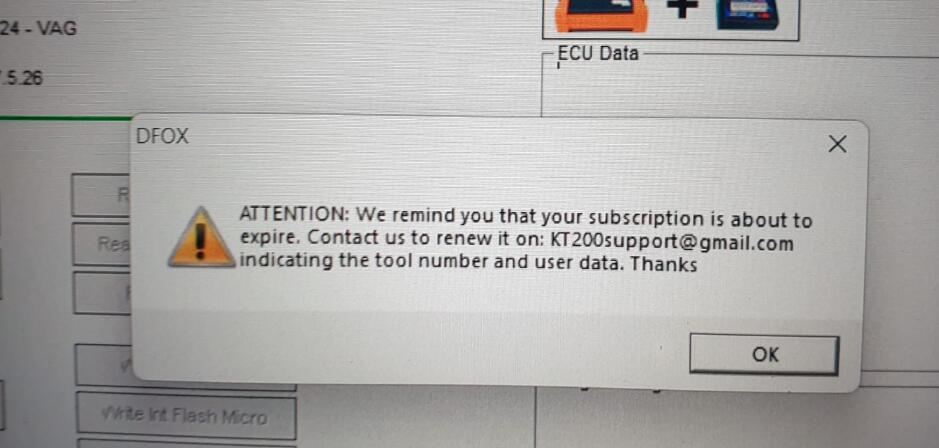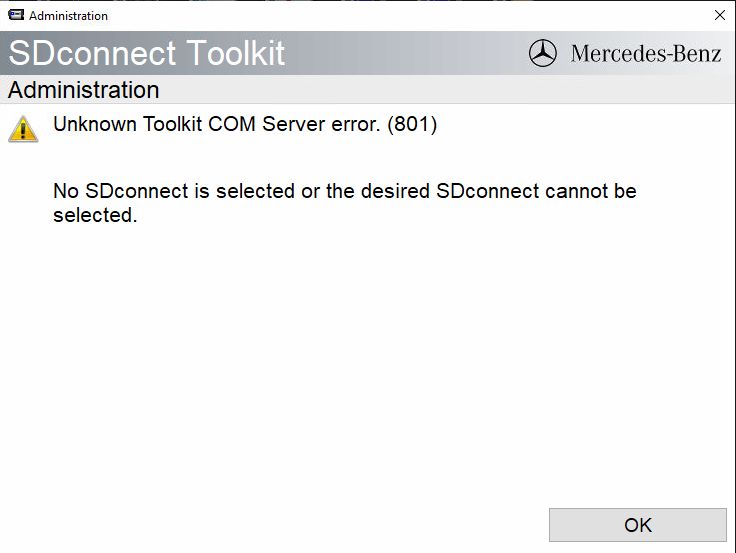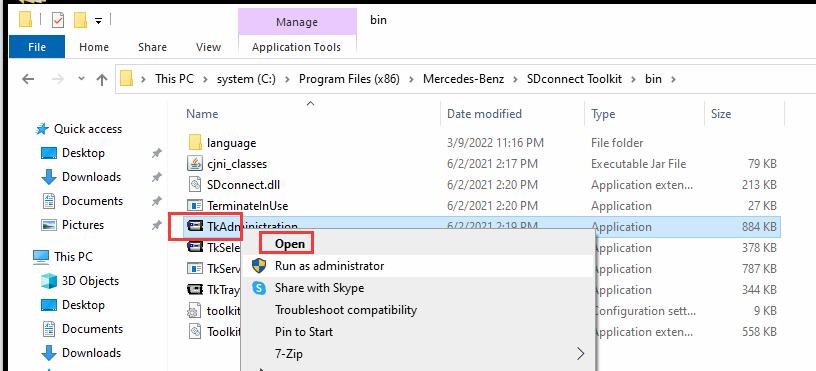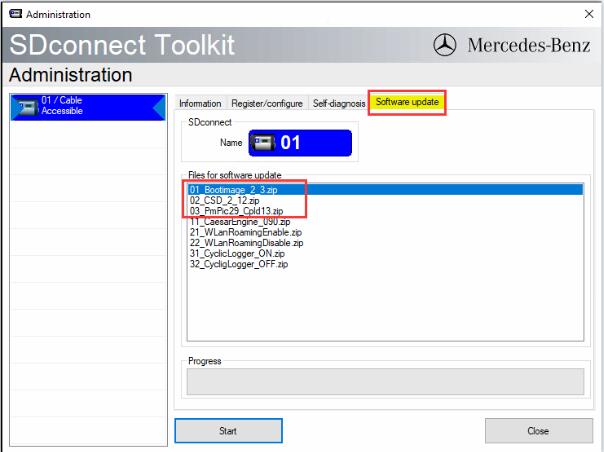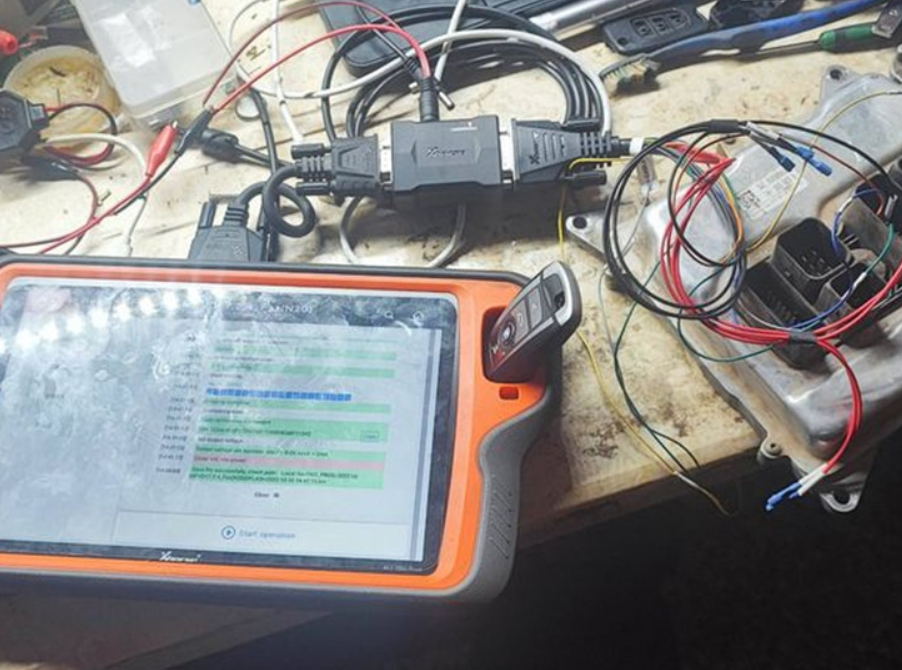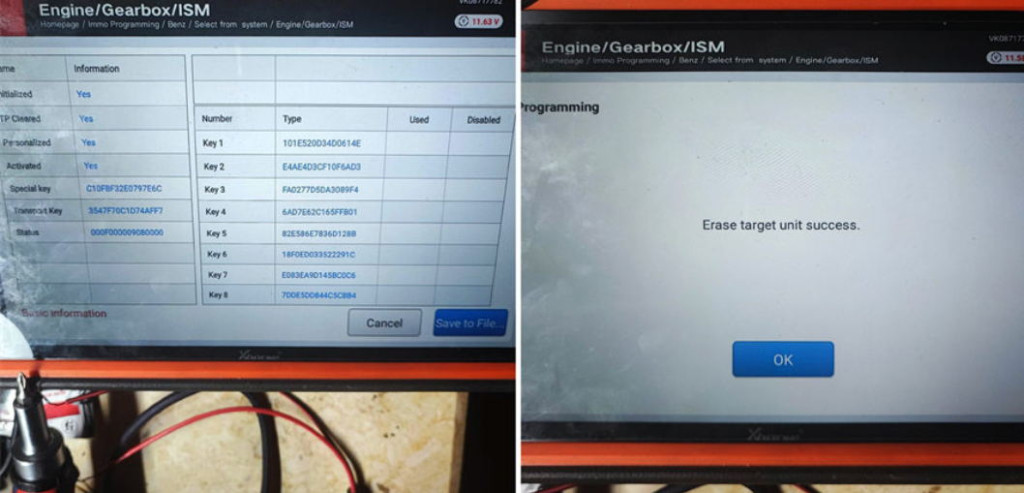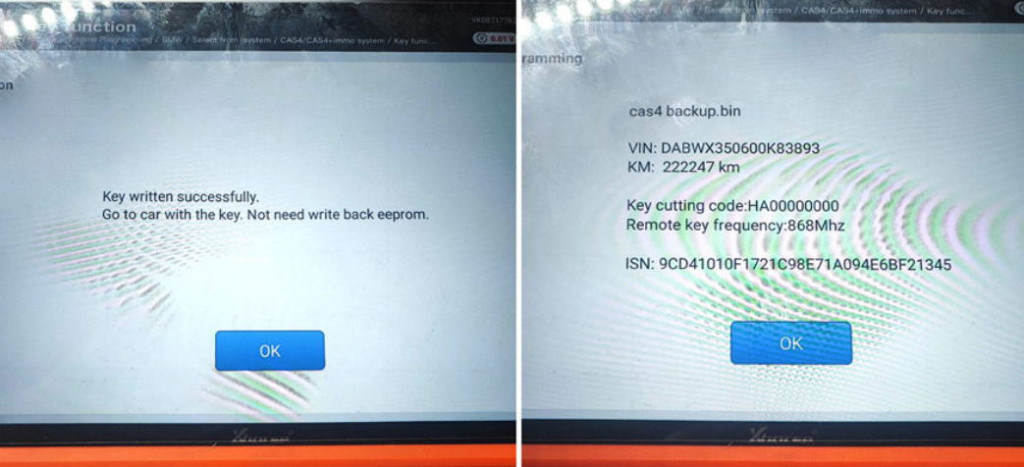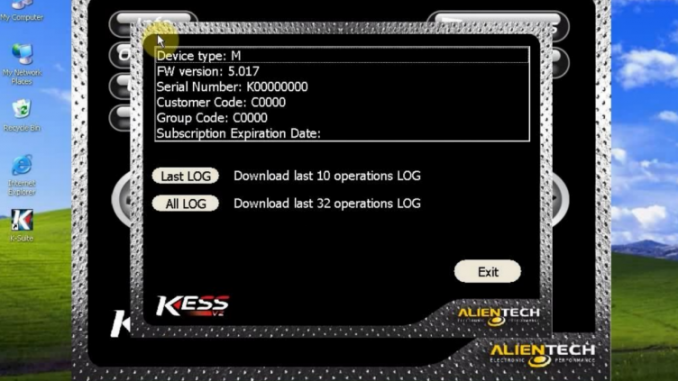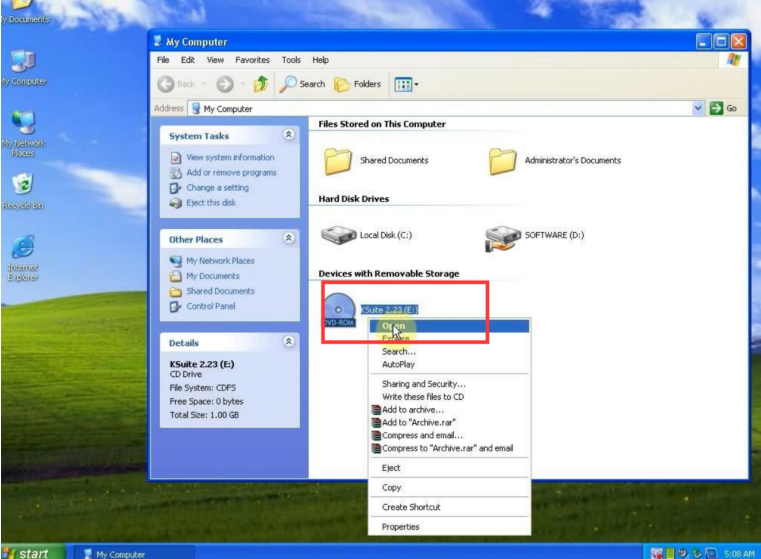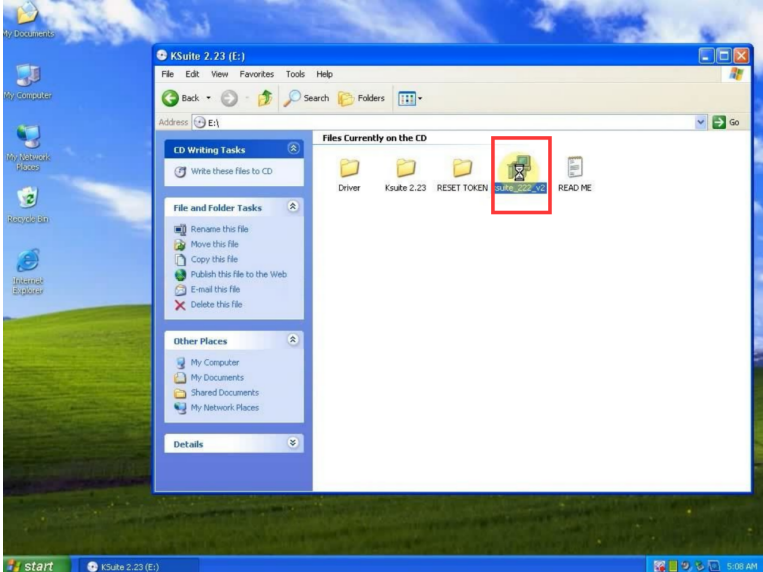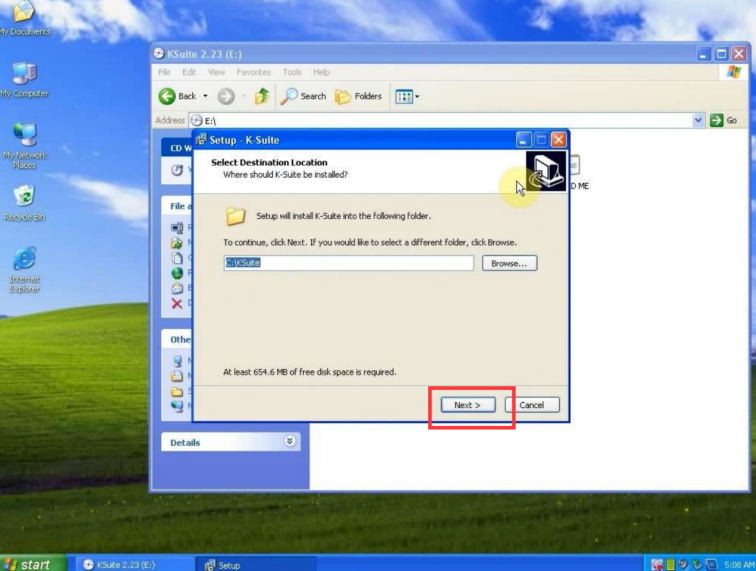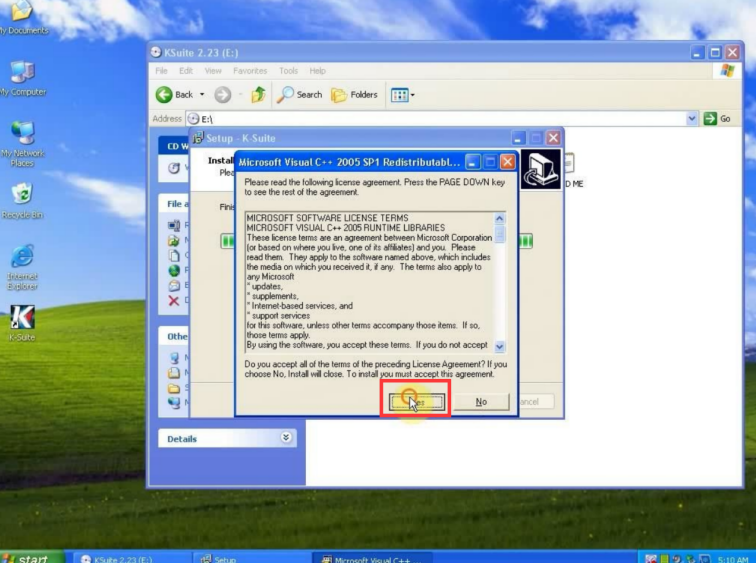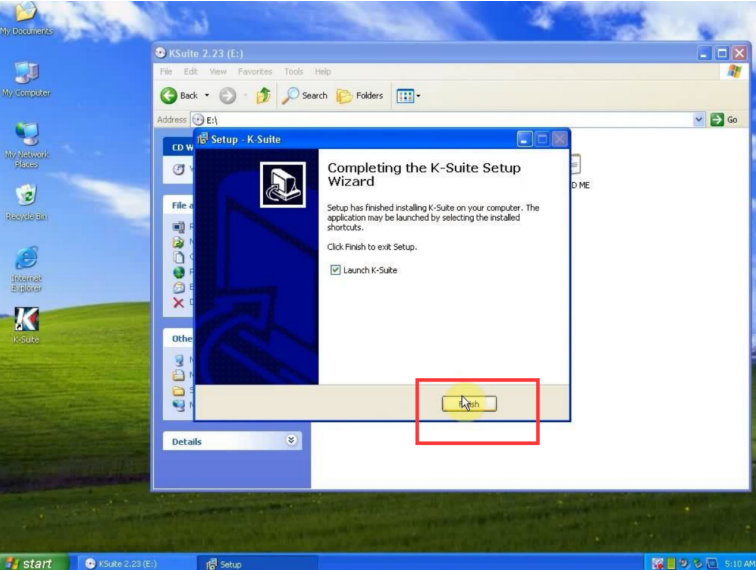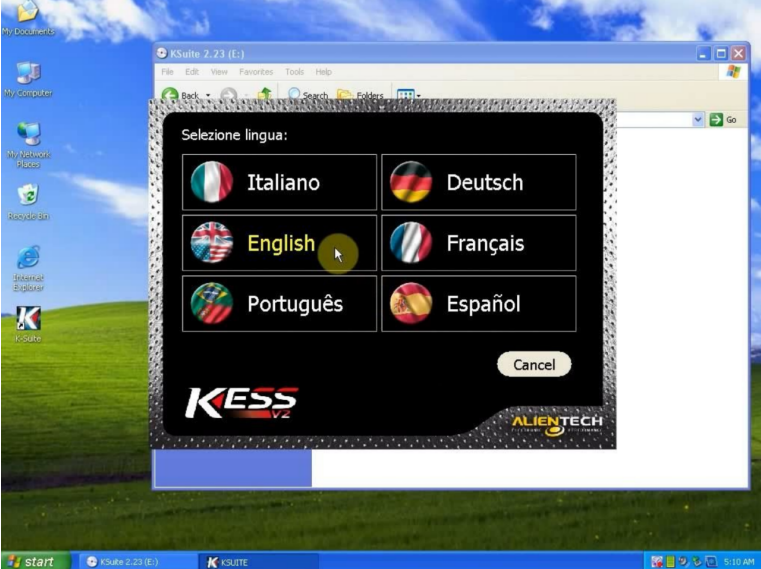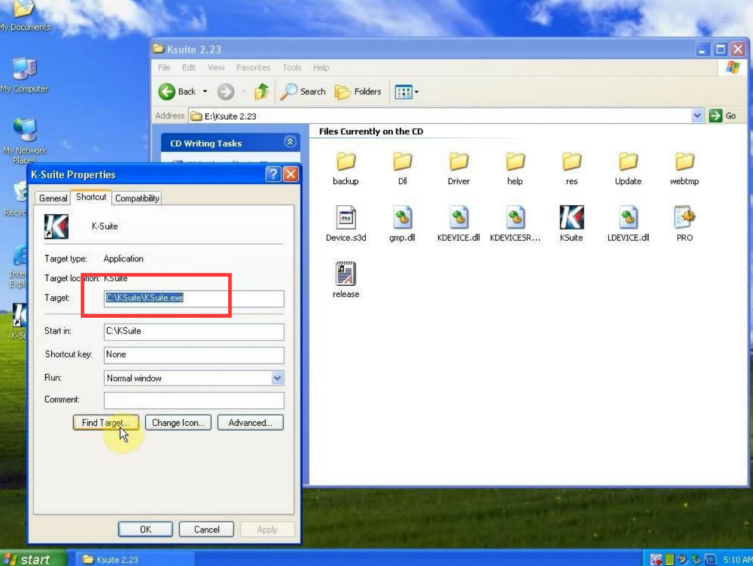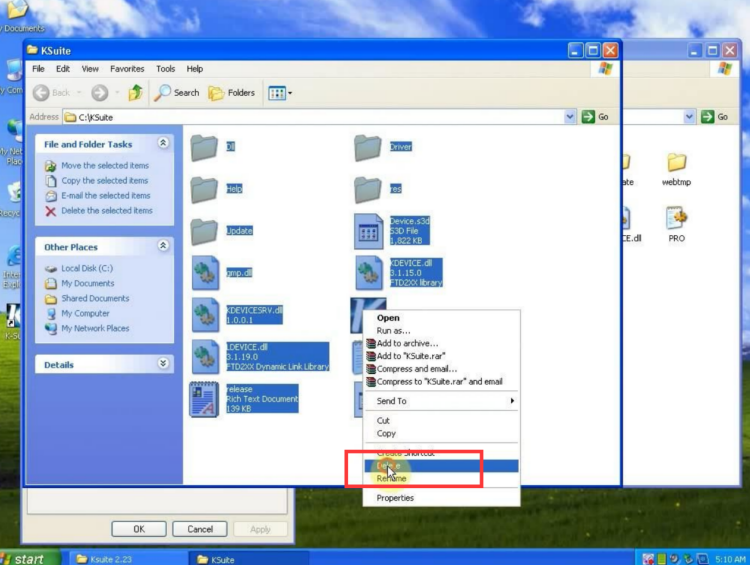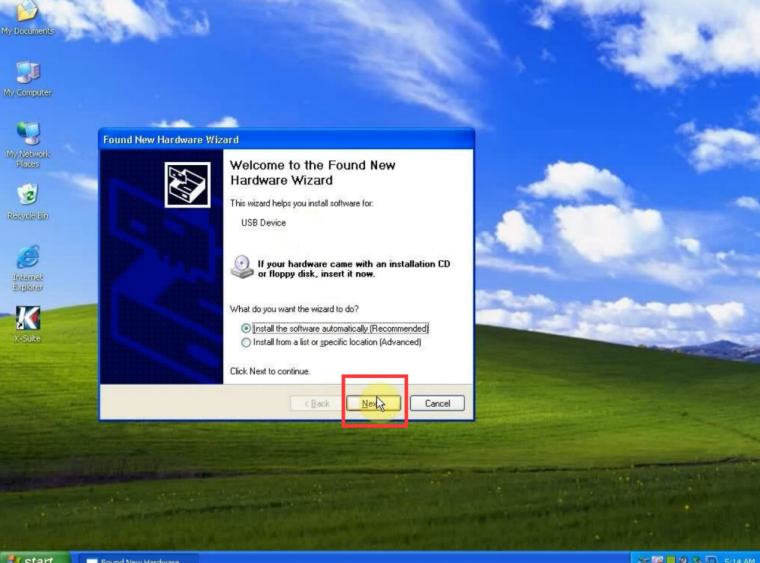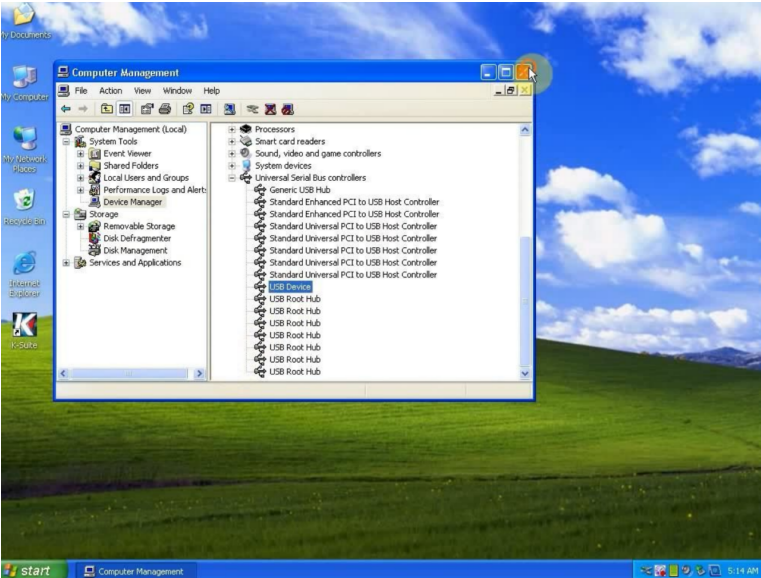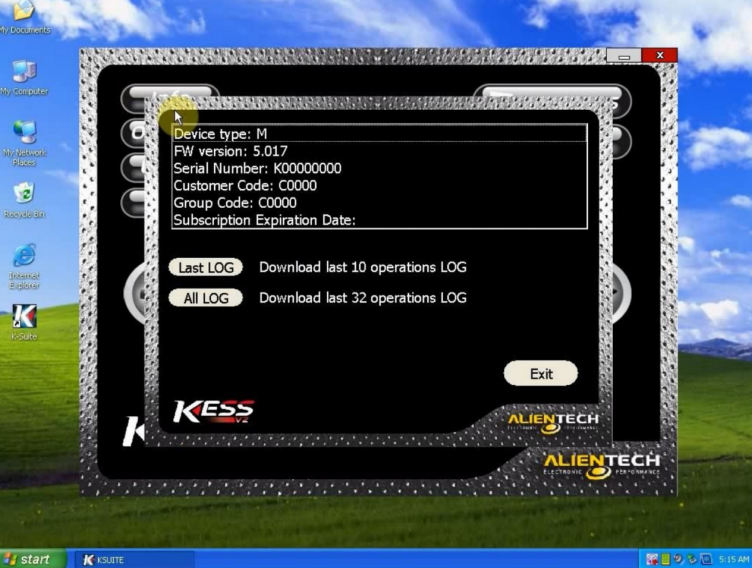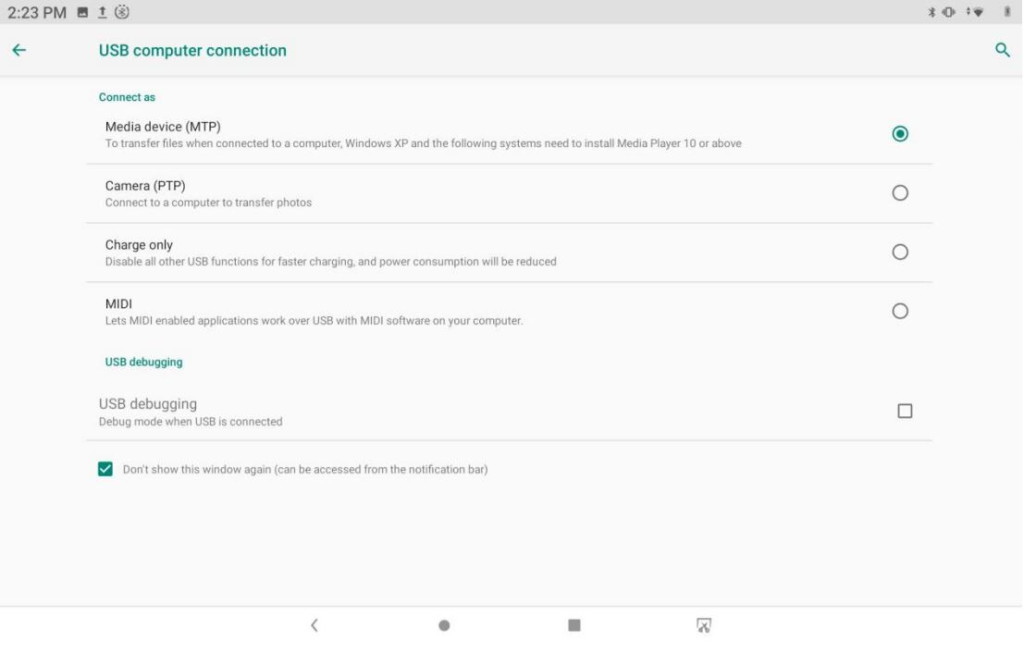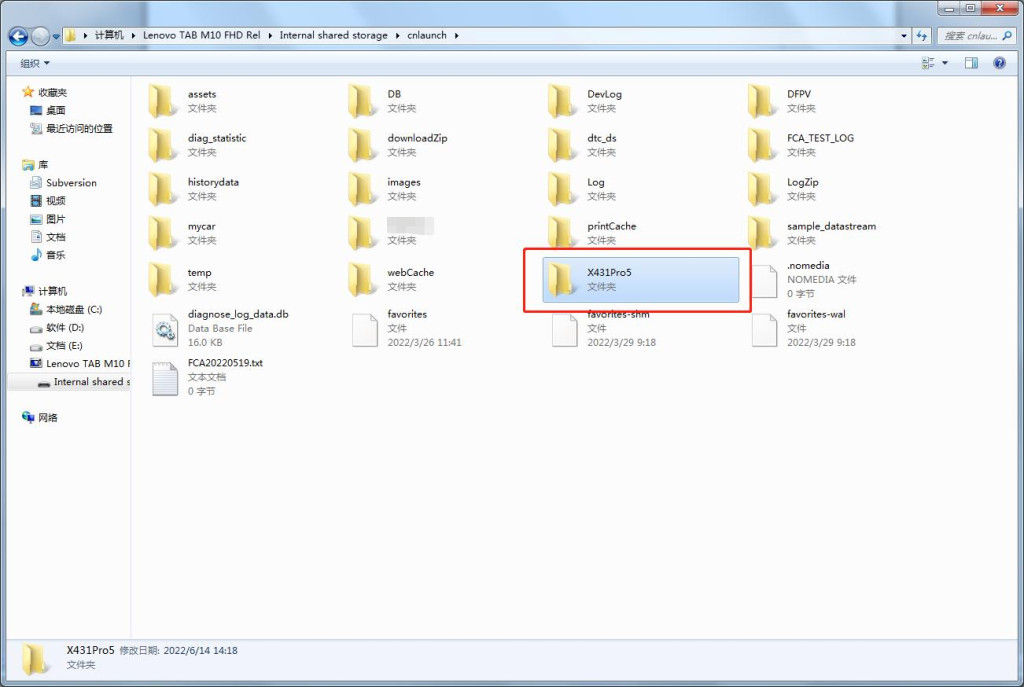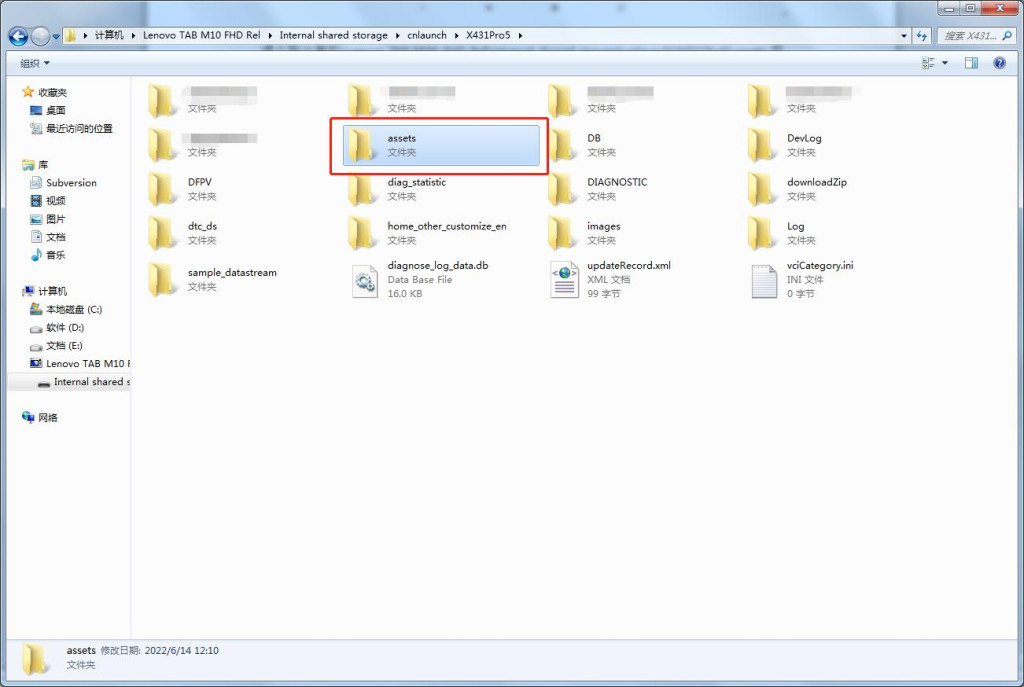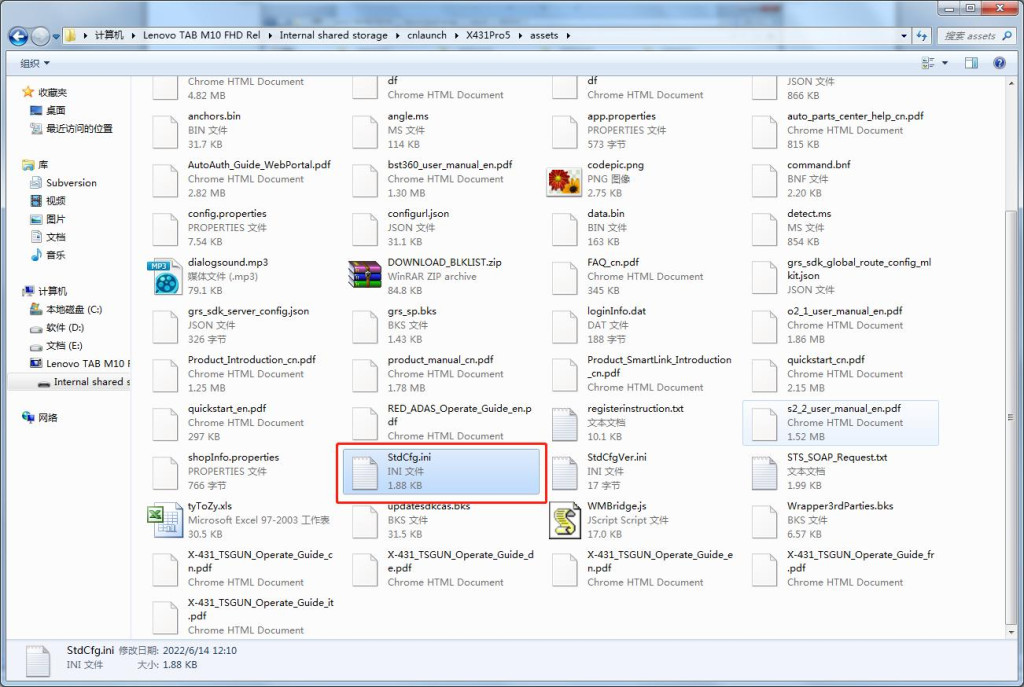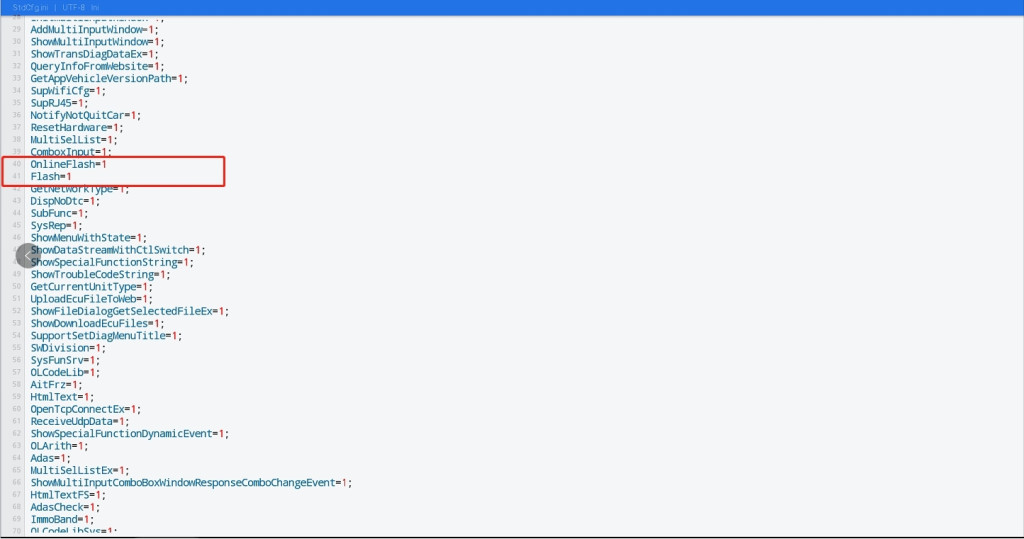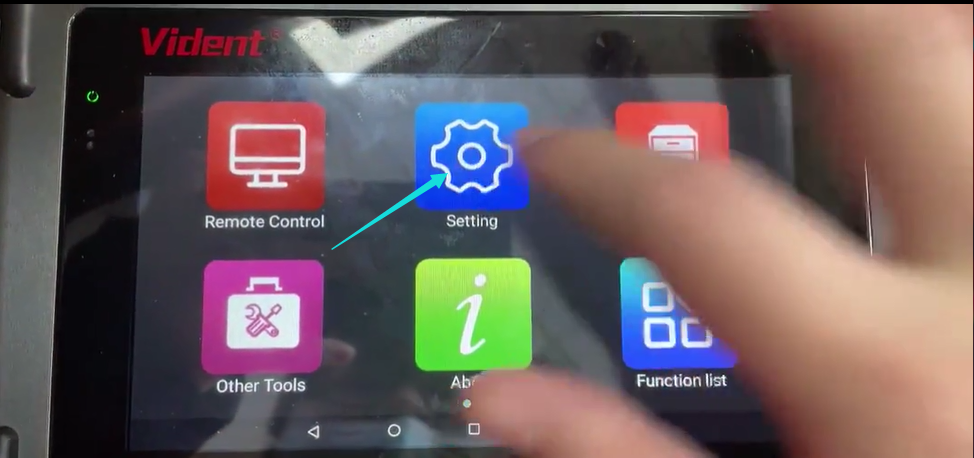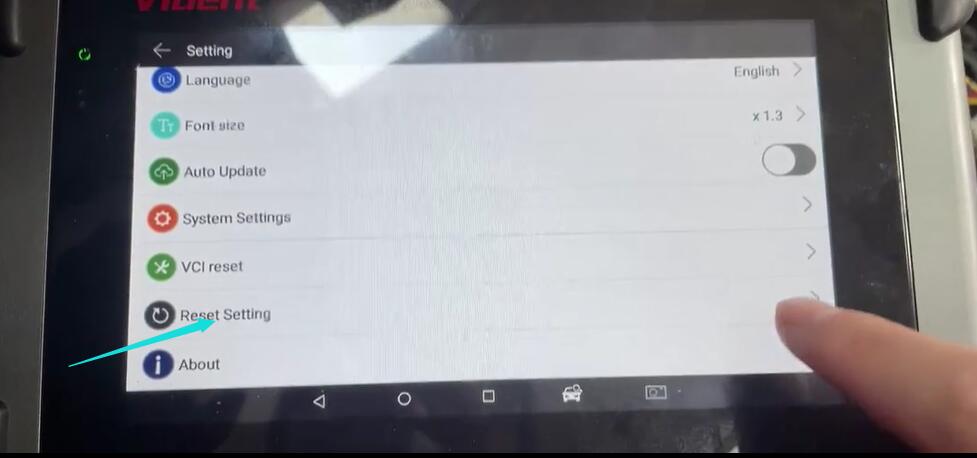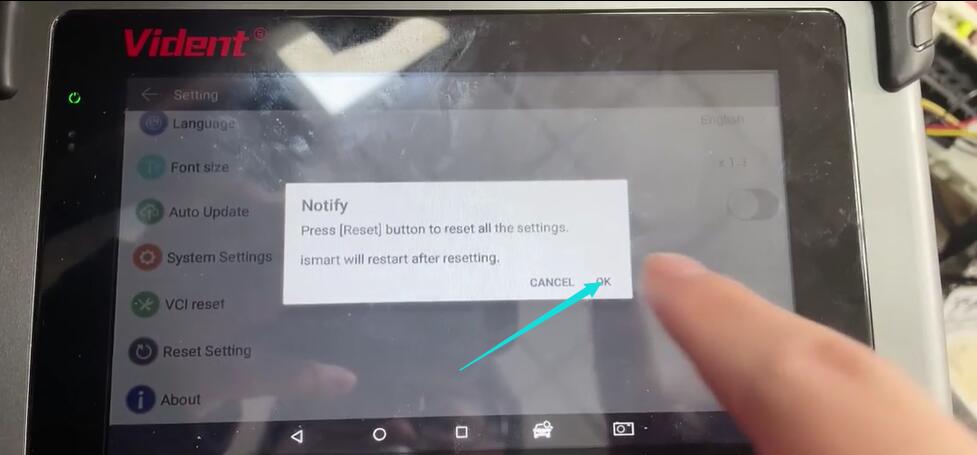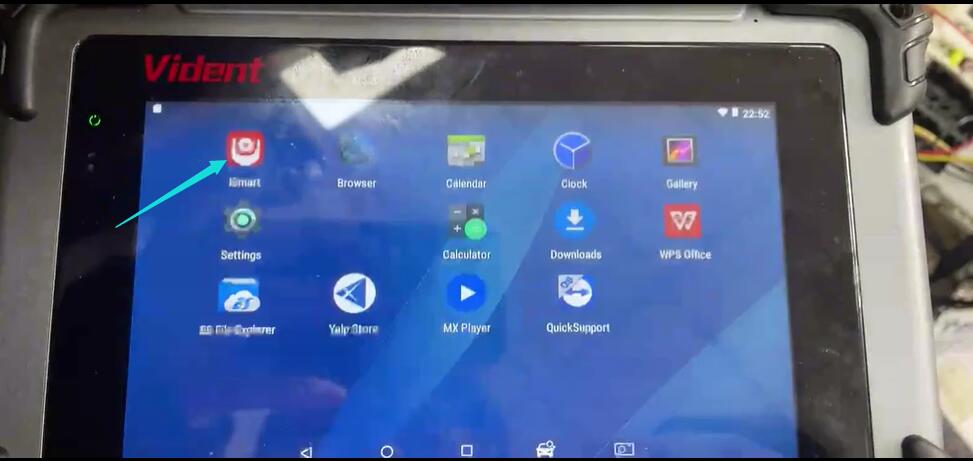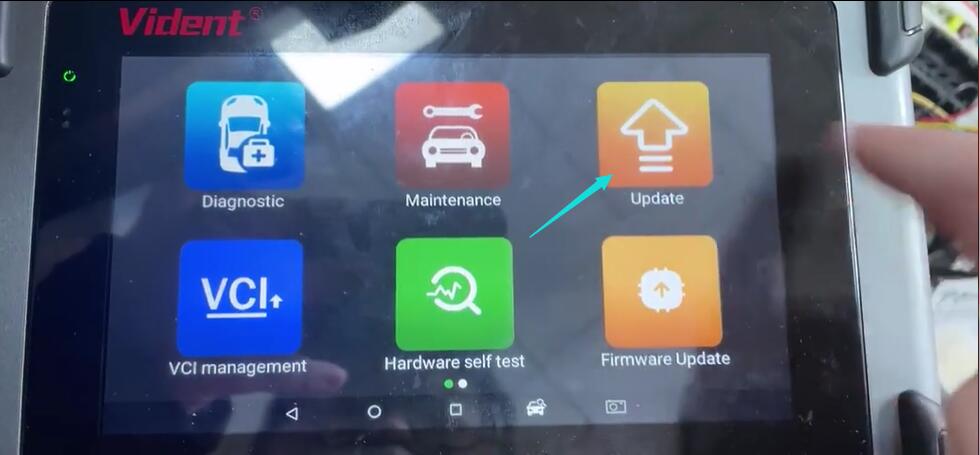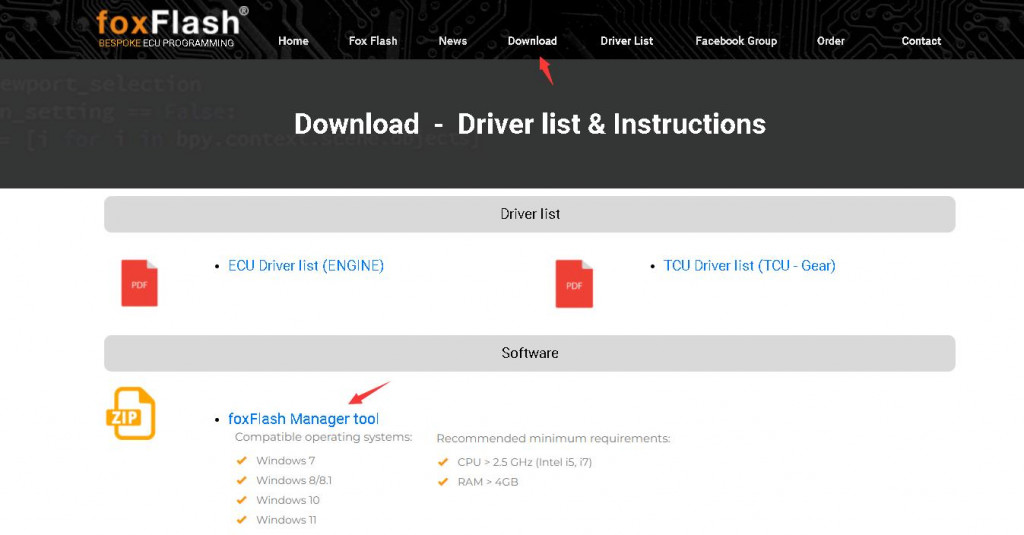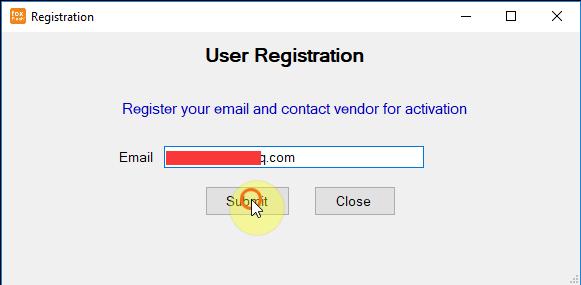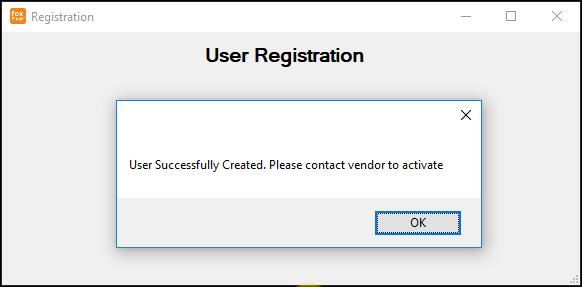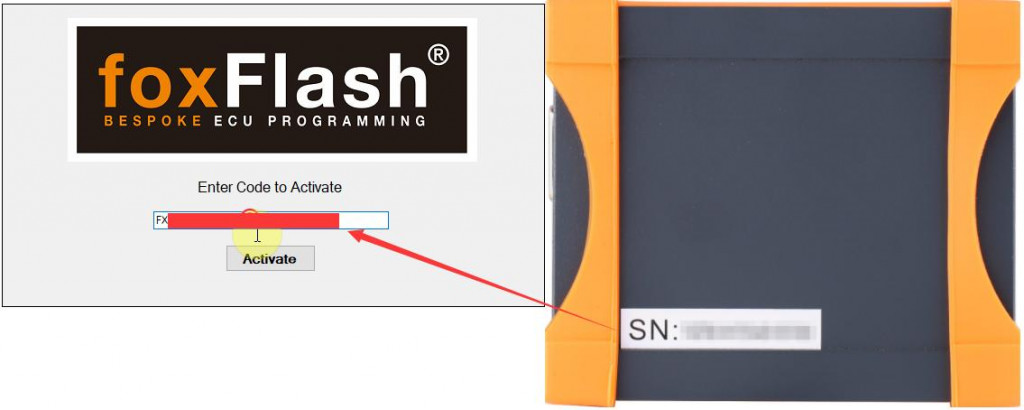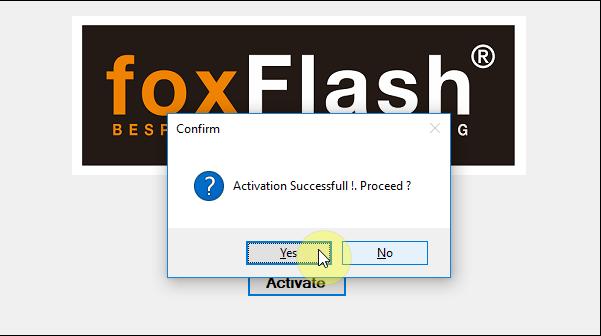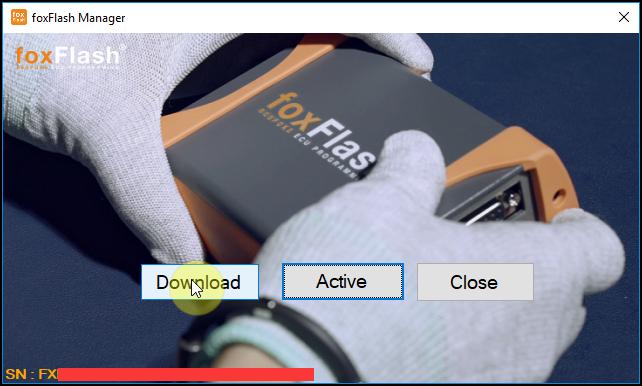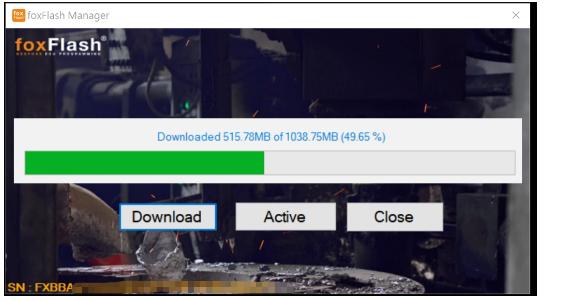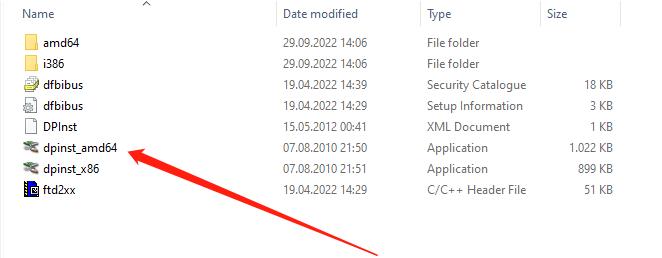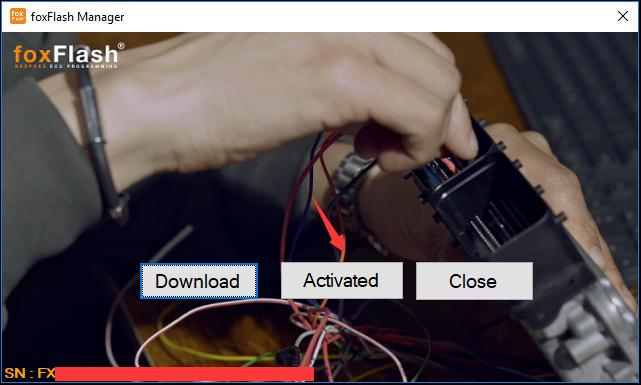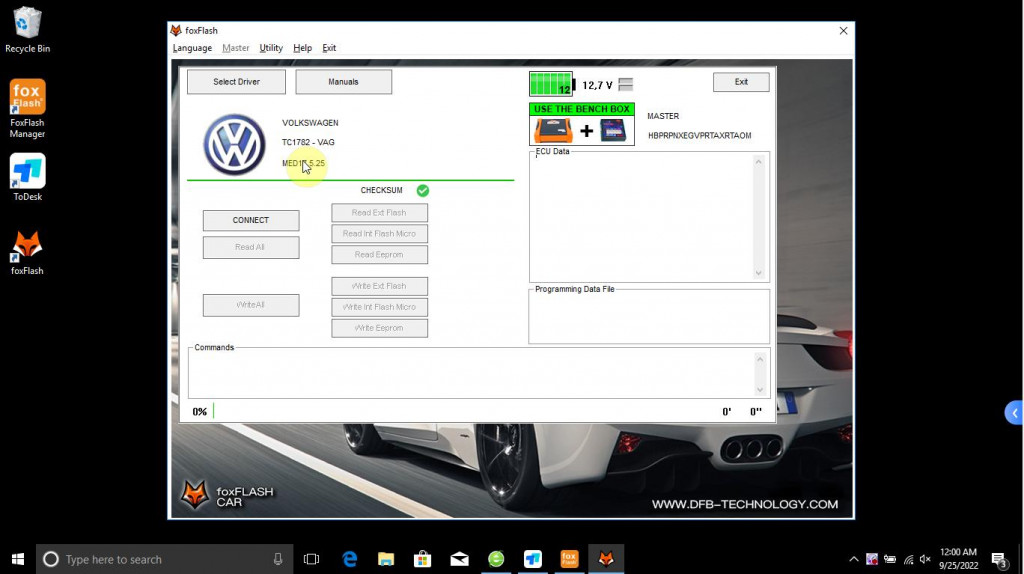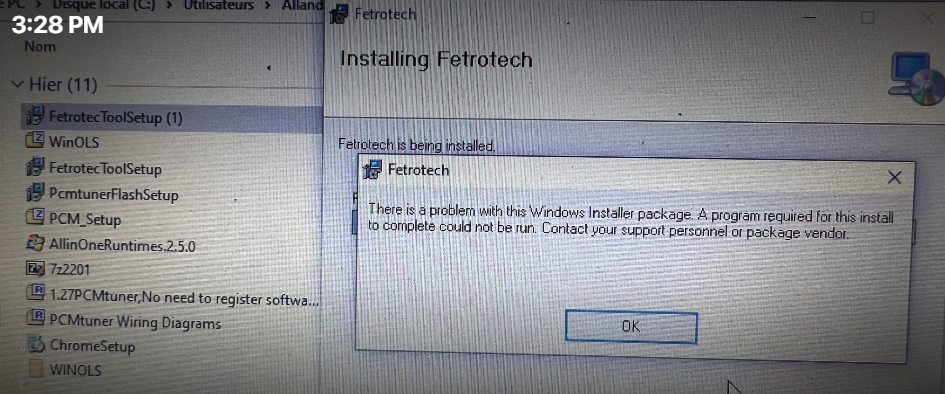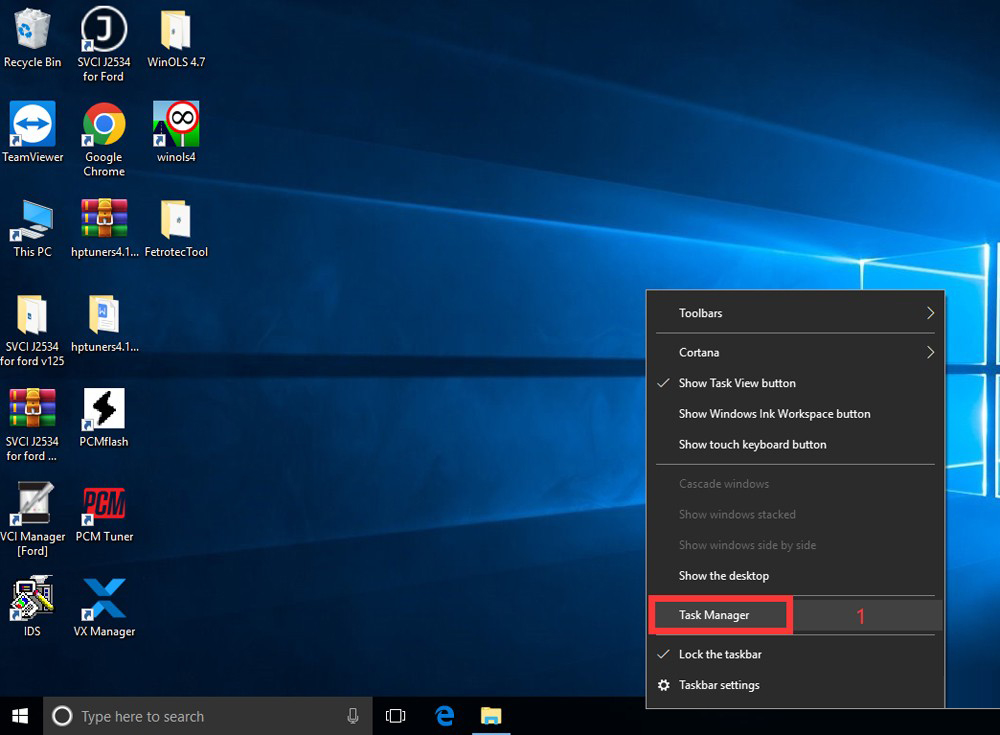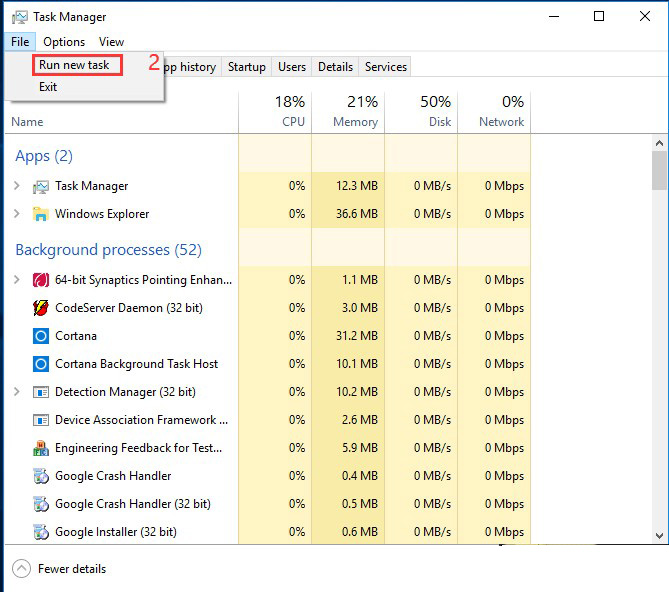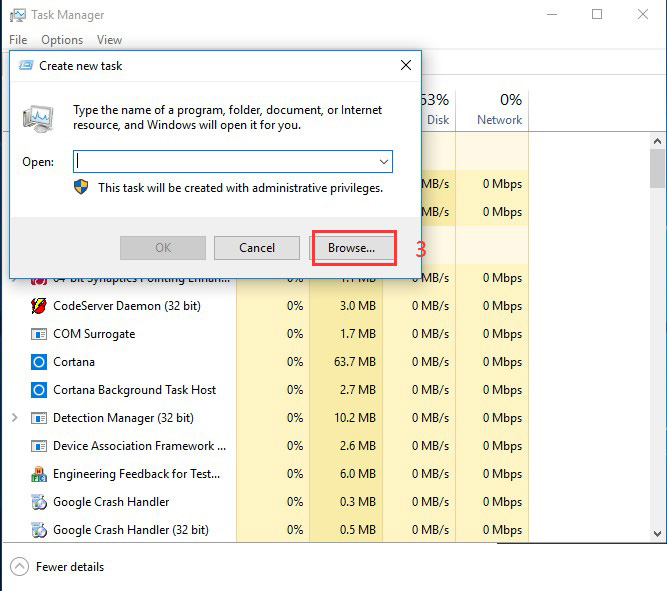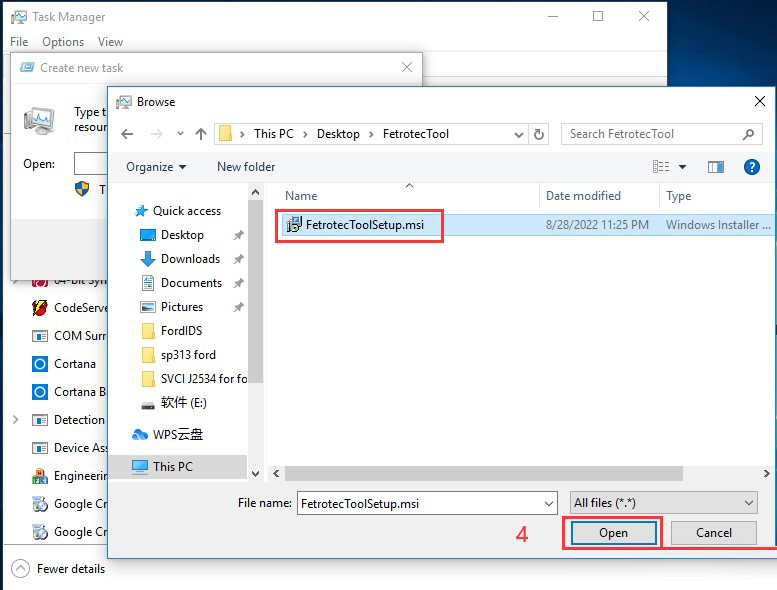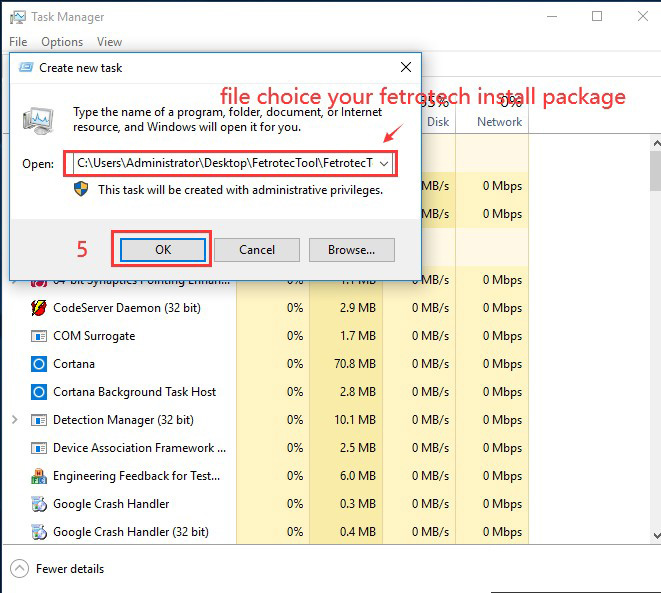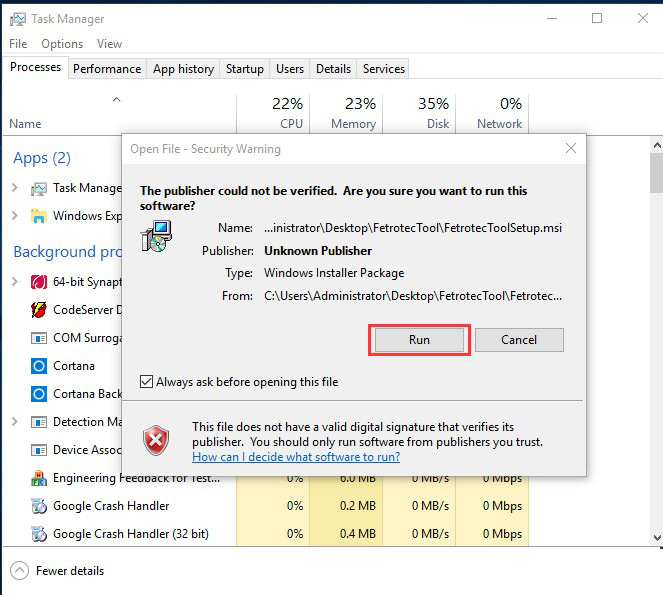Ford and Mazda diagnostic software IDS was released to V129

Please kindly note:
1. Newest Software Version: IDS Ford V129, Mazda V129
2. Two models available: Ford and Mazda
3. Multi-language: English, Italian, Spanish, Spanish(Mexico), French, French(Canada), German, Dutch, Finish, Danish, Greek, Slovenian, Amer English, Vietnamese language, Turkish, Thai, Swedish, Russian, Portuguese, Portuguese(Brazil), Polish, Norwegian, Korean, Japanese, Indian, Czechic, Chinese(Taiwan), Chinese(China)
4. Update: Via CD
5. Operating System: Windows XP or WINDOWS 7
6. Vehicles Coverage: VCM II provides full dealer diagnostic capabilities for most 16 pin for Fords and Mazda
7. Best Quality, better than J2534 mode interface.
8. VCM II Scan tool can do diagnose, scan, airbag, key programming, ecu programming, PCM programming via OBD2 port
Compatible device:
VXDIAG VCX NANO Ford Mazda USB/WiFi, Ford VCM2 clone with vx manager, other VXDIAG Ford VCI scanners.
NOTE: The free driver and patch are used for vxdiag devices. Free to try it on other devices.
Free Download
Software download link:
Ford IDS V129 Installation package:
https://disk.yandex.com/d/dN2AQzBpQ2zhng
MZD IDS V129 Installation package:
https://disk.yandex.com/d/W13LJjMKxOP9LQ
Ford and Mzd patch:
https://disk.yandex.com/d/721IaUrRmilL9A
How to Install Ford IDS Software?
1. Install Ford IDS-1**
2. Wait for the installation of Ford IDS – 1**, and restart the computer
3. Install the Ford original VCI software_ 1.0.0.10.exe
4. Install VX manager and Ford IDS driver
5. Wait for VX manager and Ford IDS driver installation to complete
6. Connect VCX device and install idspatch
7. Use idspatch to open IDs and start diagnosis.
How to Install Mazda IDS Software?
1. Install mazdaids-1**
2. Wait for mazdaids – 1** installation to complete and restart the computer
3. Install VX manager and Ford IDS driver
4. Wait for VX manager and Ford IDS driver installation to complete
5. Connect VCX device and install idspatch
6. Use idspatch to open IDs and start diagnosis.
NOTE:
For Ford IDS you will need to install VCI driver, Mazda IDS does not.
Don’t install Ford IDS and Mazda IDS software on the same computer.