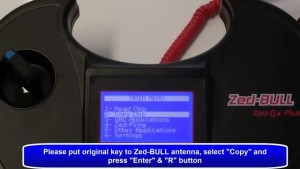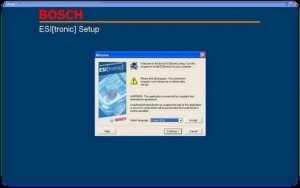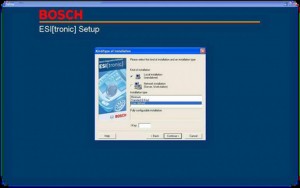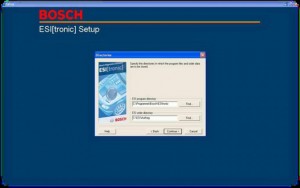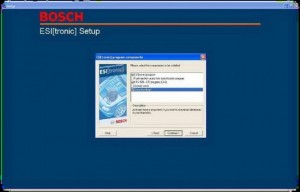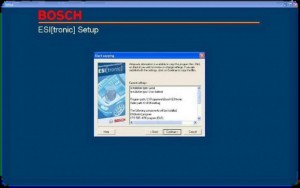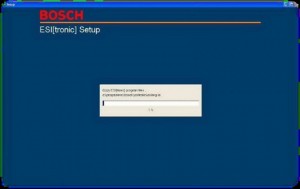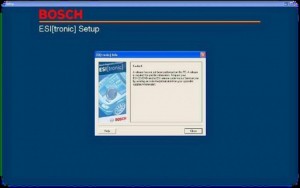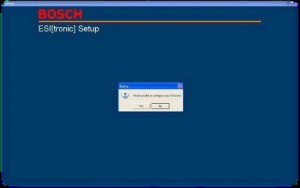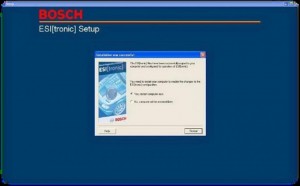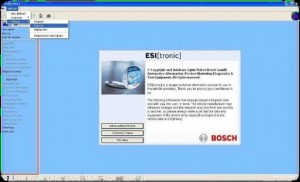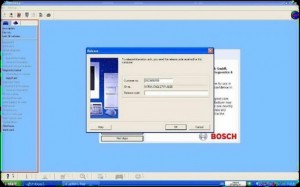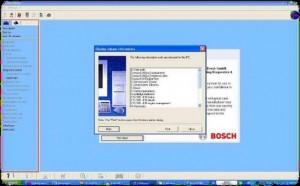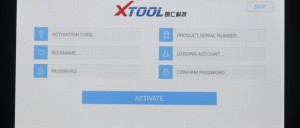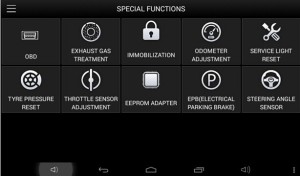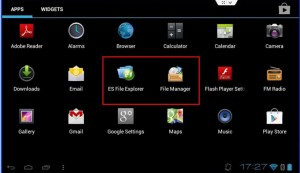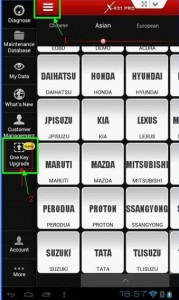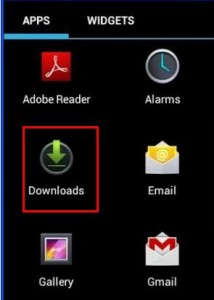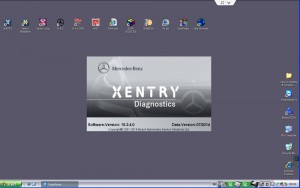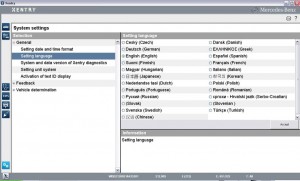SD Connect C4 firmware update problems and solution
Question:
I have 5 Sdconnect multiplexers here.
They are all china clones.
Not all from same shop and not all same age(same SN).
I think the 2 which are still working might be the same.
tl;dr flashed multiplexers with toolkit, display doesn’t work anymore, power management pic chip bricked ?
In order to use them with the latest versions of star diagnosis
I needed to update the firmware.
The first 2 multiplexers updated just fine and also work with latest xentry.
But then i tried to update the 3rd one and 4th one.
bootimage and commandserver updated without an error, but then i flashed the power managment firmware. the display went dark and never came back. (the display went dark too when i flashed the first 2, but i came back after a second). the multiplexer is still booting and connecting to the pc. sd toolkit can still access the mux. xentry can still use it. however, xentry shows a voltage of 65 volts when the mux is only connected to 12v. Further diagnostics have not been testet. the toolkit shows all software versions as expected, except power managment is 0.0.0.
I can reflash power management, but without any result.
Is there a way to rescue or repair these 2 multiplexers?
Fix the power management chip somehow.
The fifth mux has some other damage, doesn’t boot. can be used for spare parts maybe.
How to properly update firmware?
You must update only 00, after the update open DAS Standalone, the rest of the updates automaticly install when you open DAS, don’t forget to install batterys!
MB SD Connect C4 firmware update procedure:
http://www.carobd.de/upload/pro/201601/mb-sd-c4-hardware-upgrade-instructions.rar
Finally! Everything worked again
First of all, i am not talking about CSD 2.9, it is power management 2.8 and 2.9. i could update OS 2.3 and CSD 2.11 just fine.
all of these are included in the sdconnect toolkit.
only when i flahsed power management 2.9 (03_ PmPic29_cpld13), it bricked my power management chip.
i have multiple devices, i took them apart and changed the boards of the multiplexers. there was one board that was able to flash the power management and everything worked again.