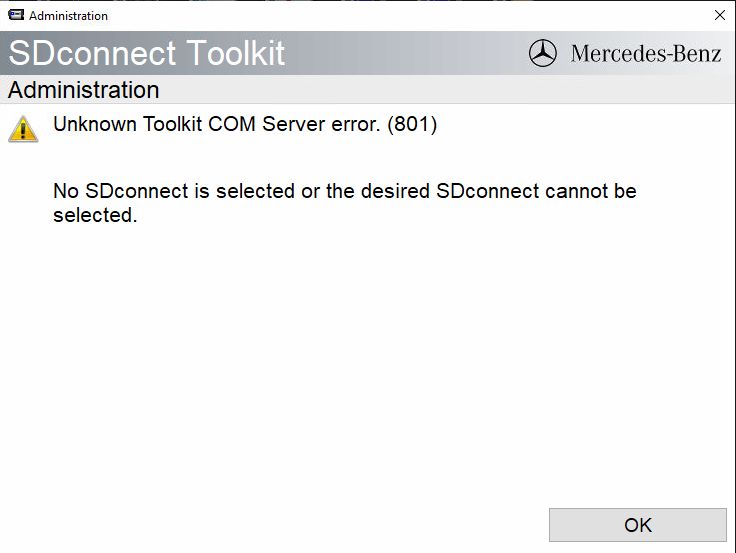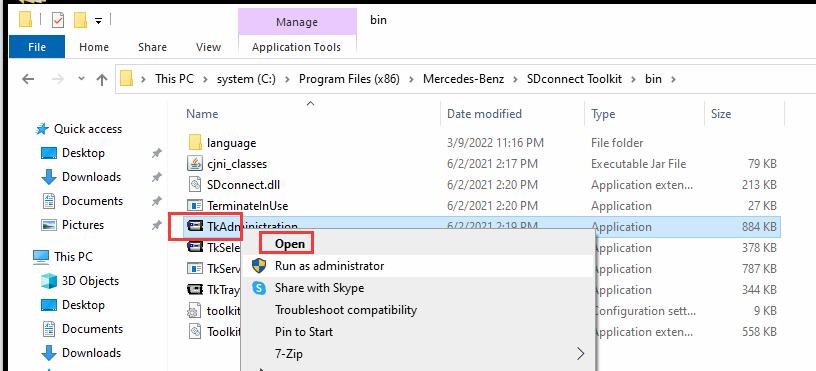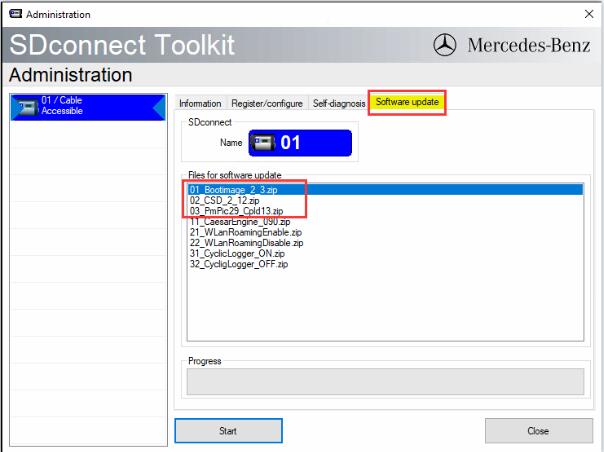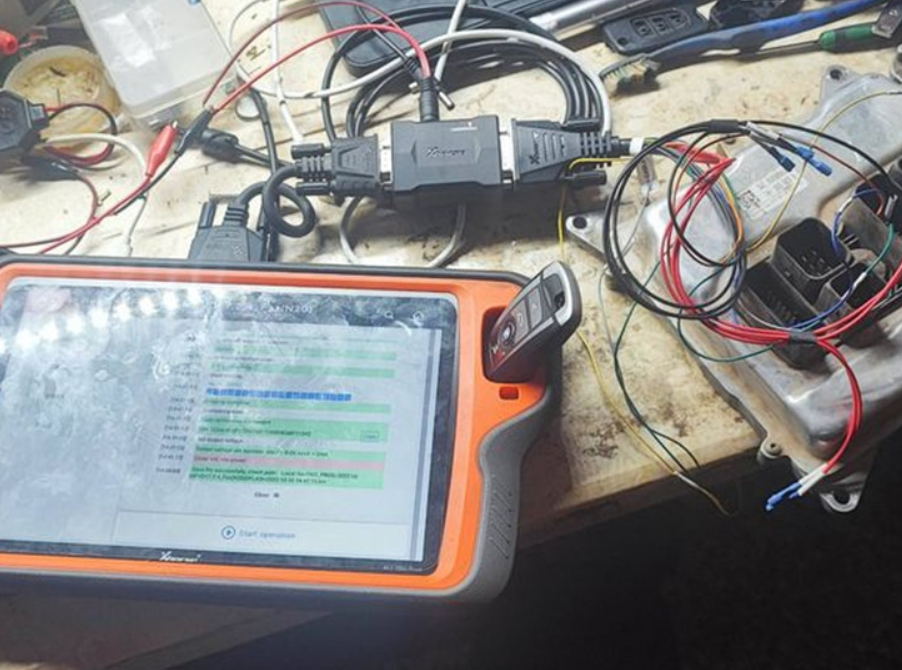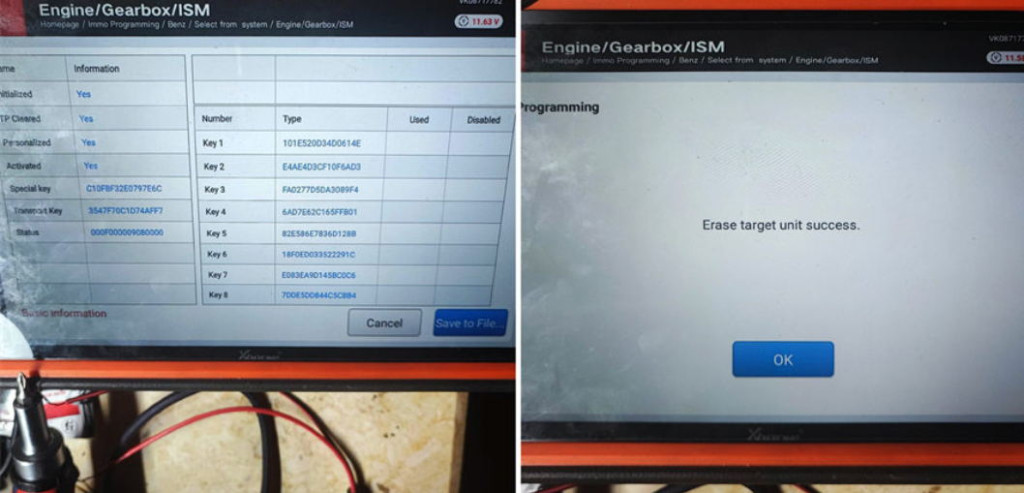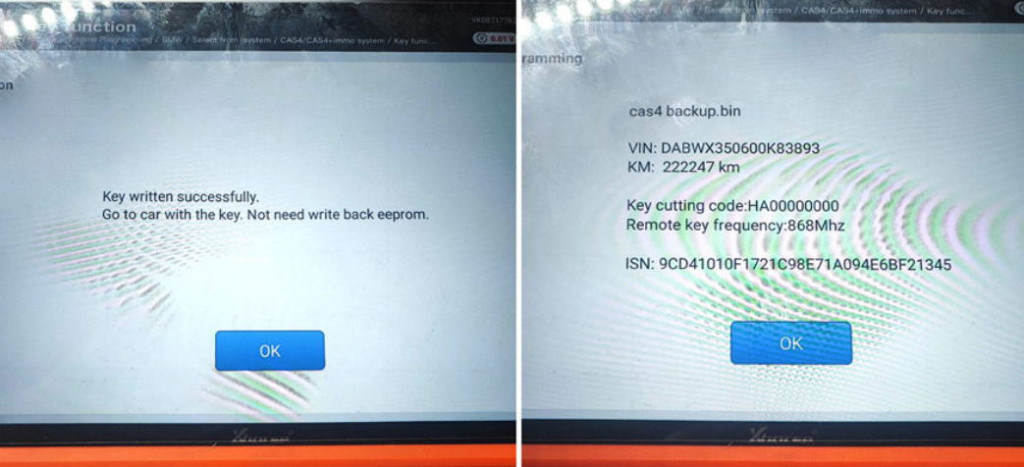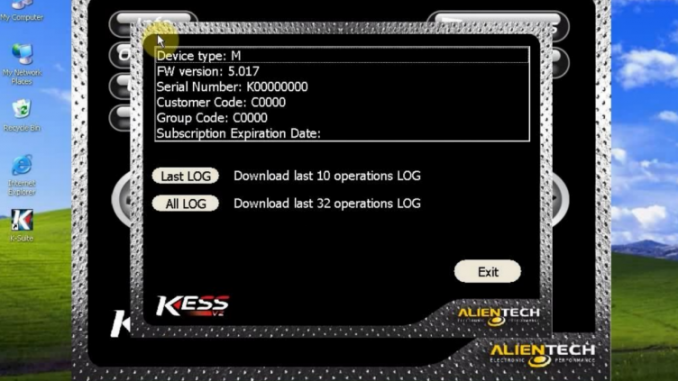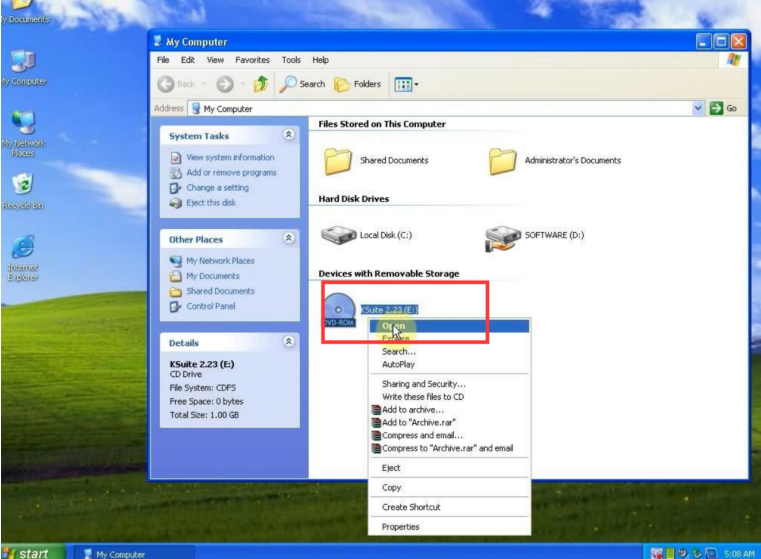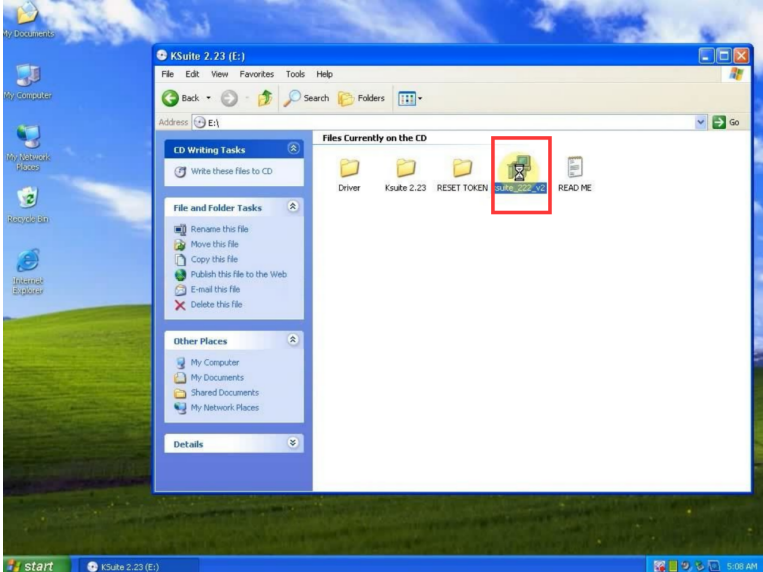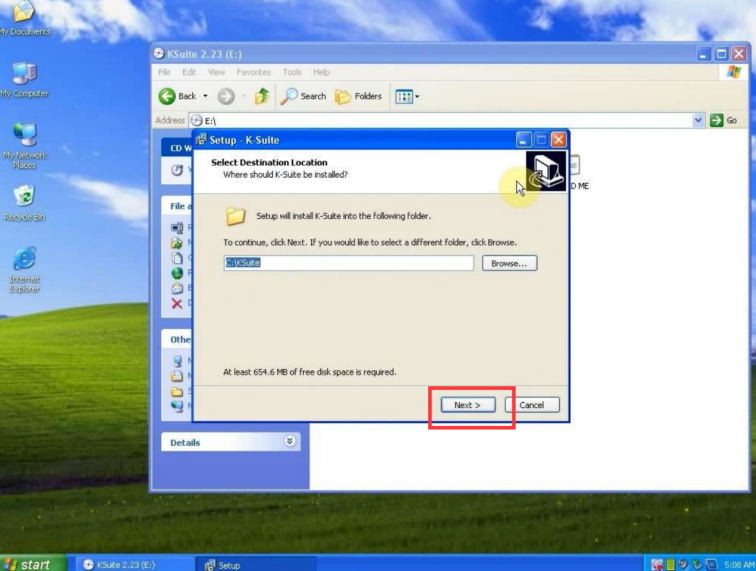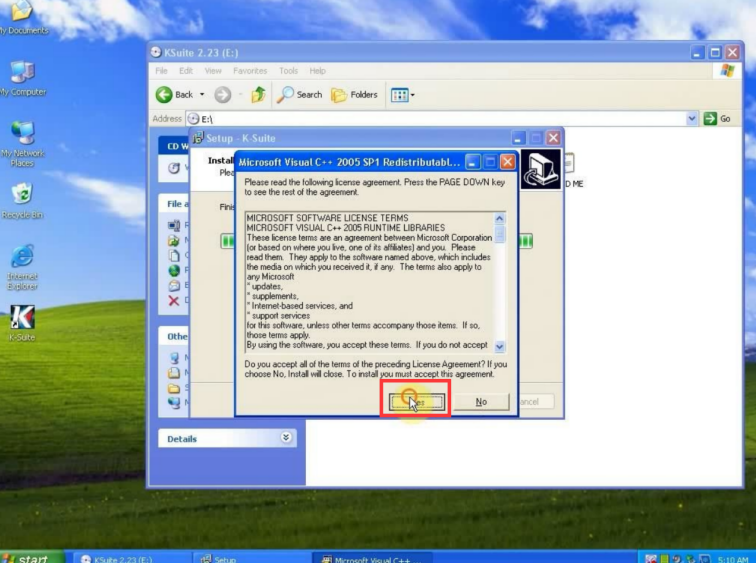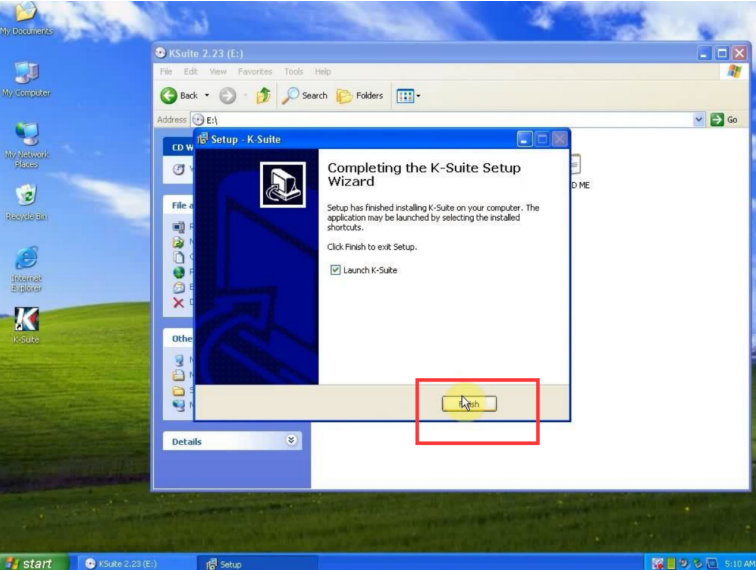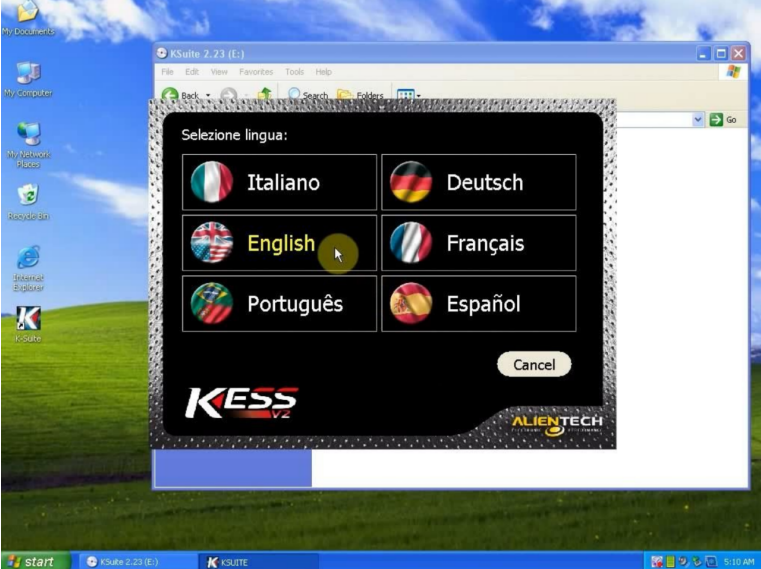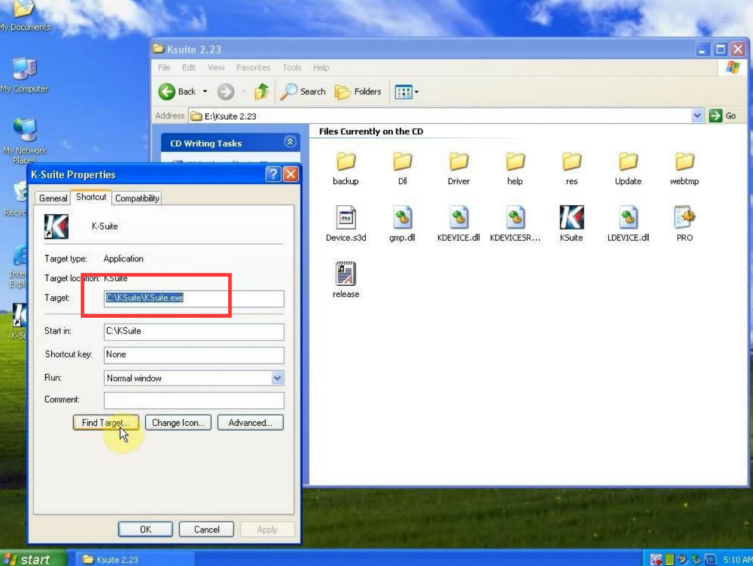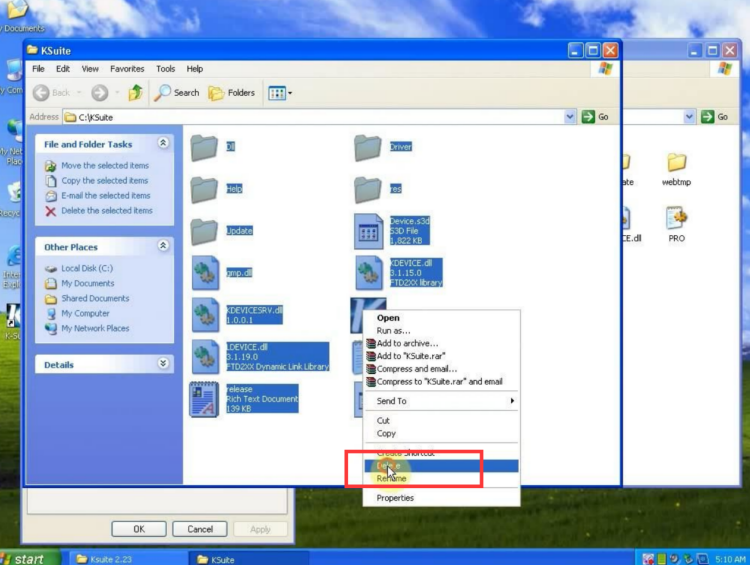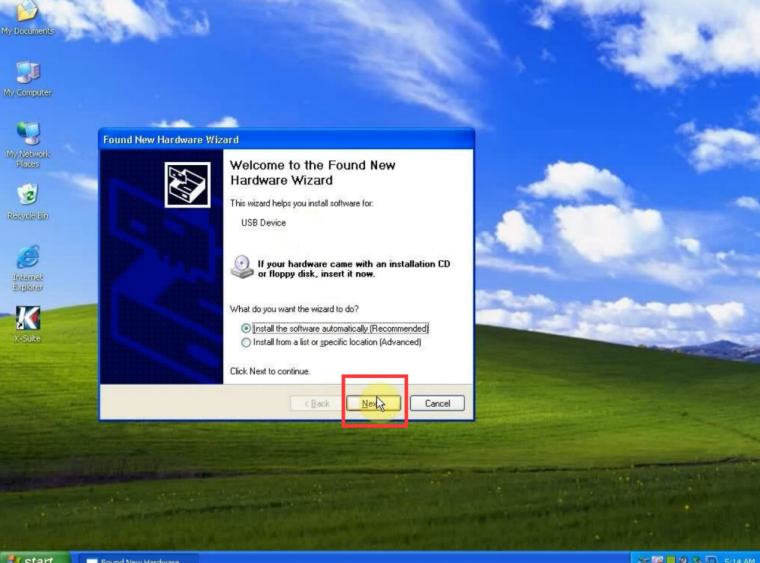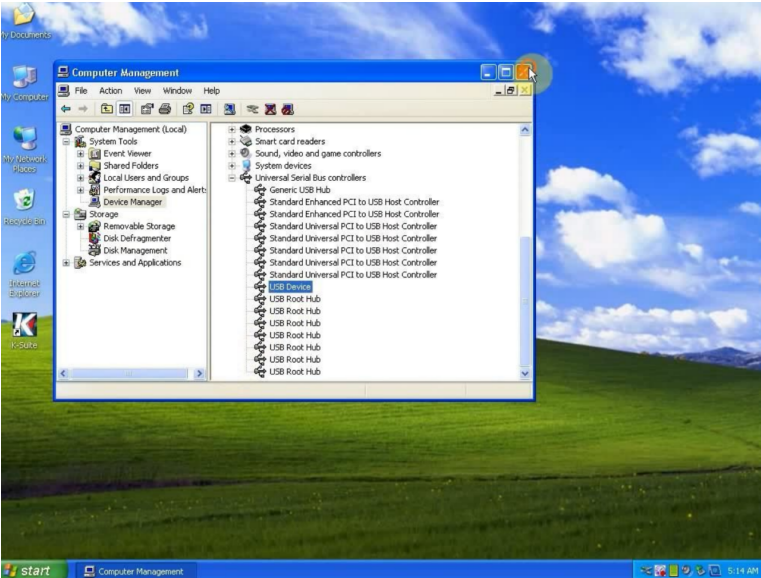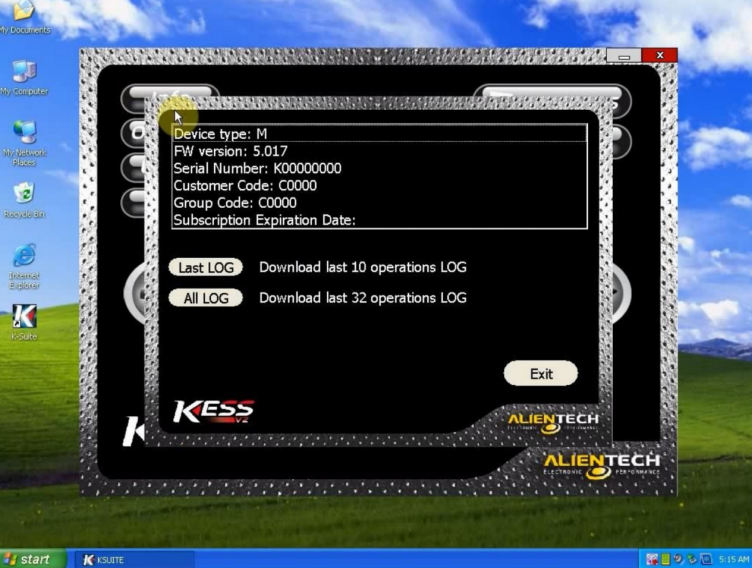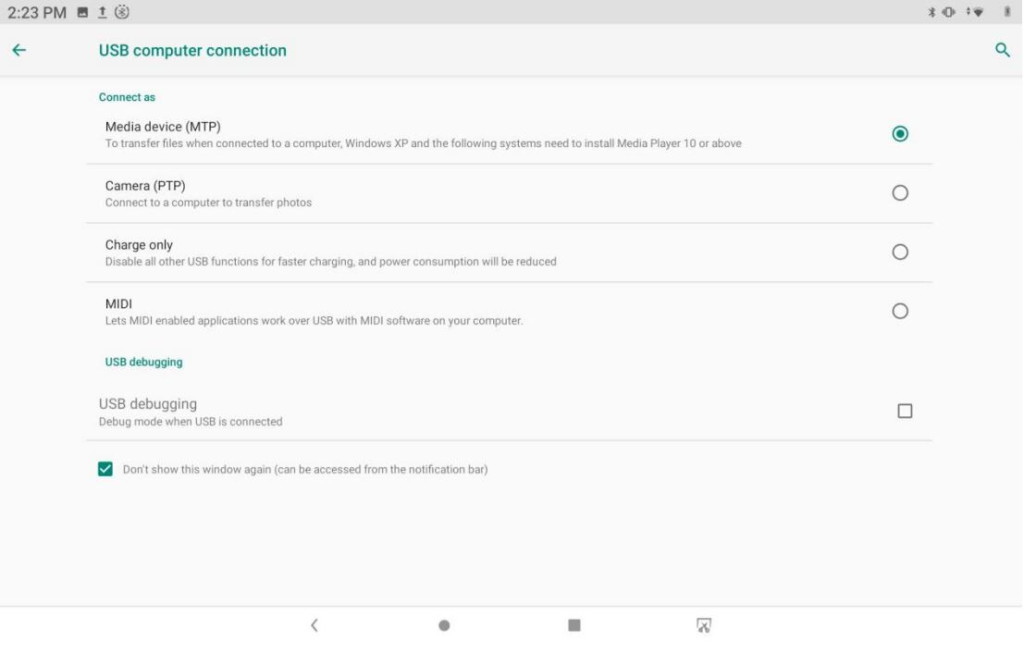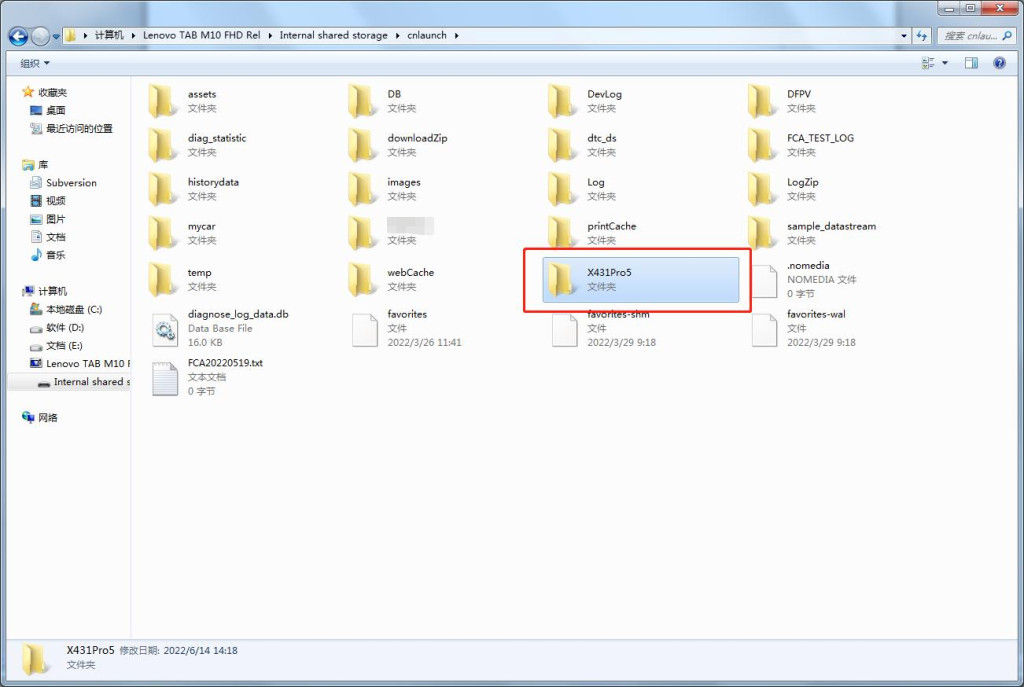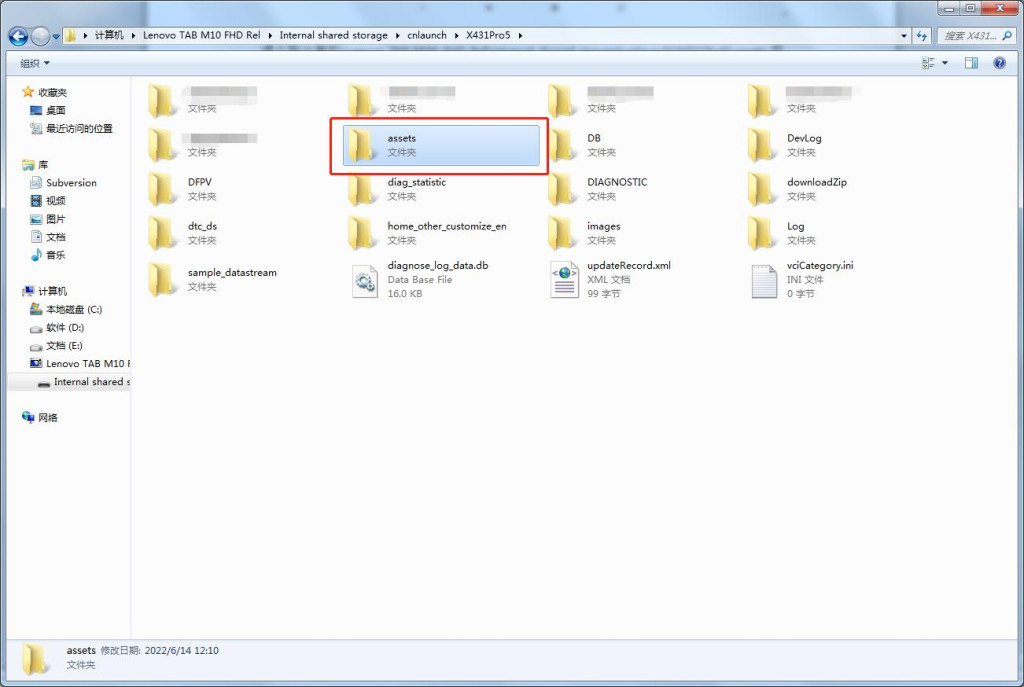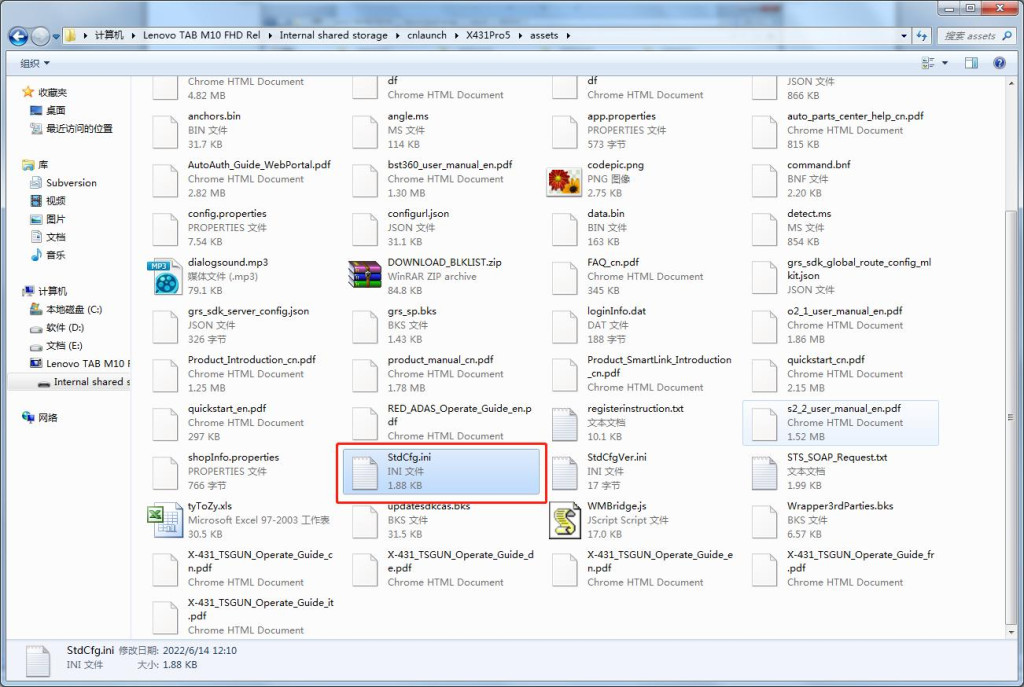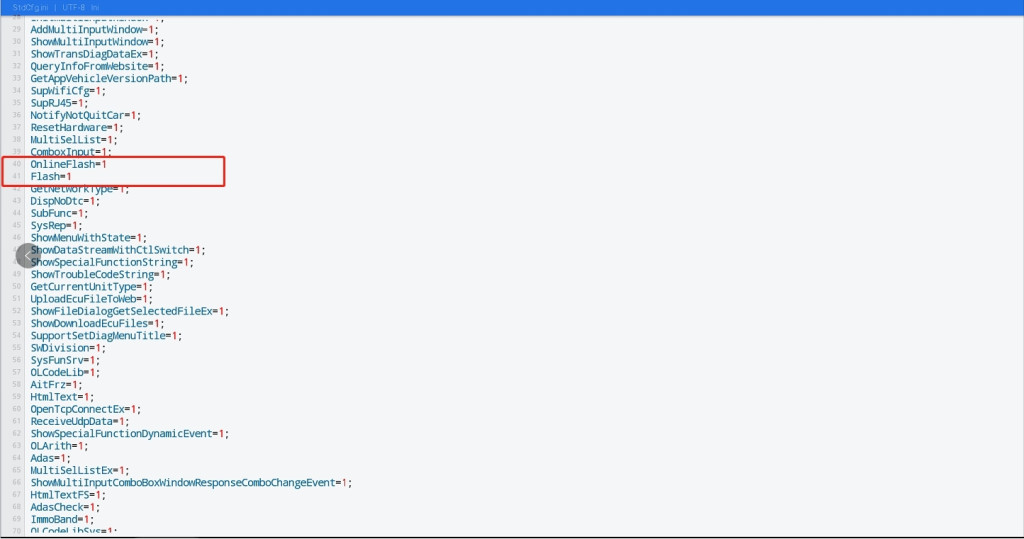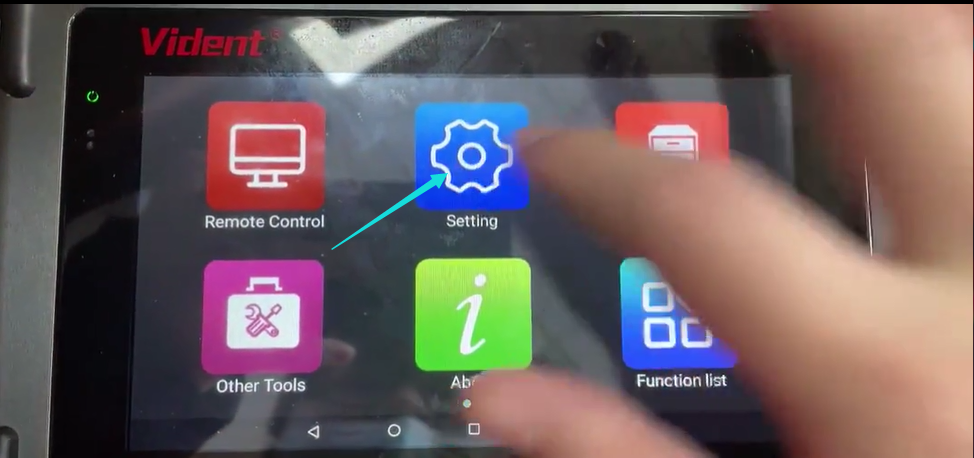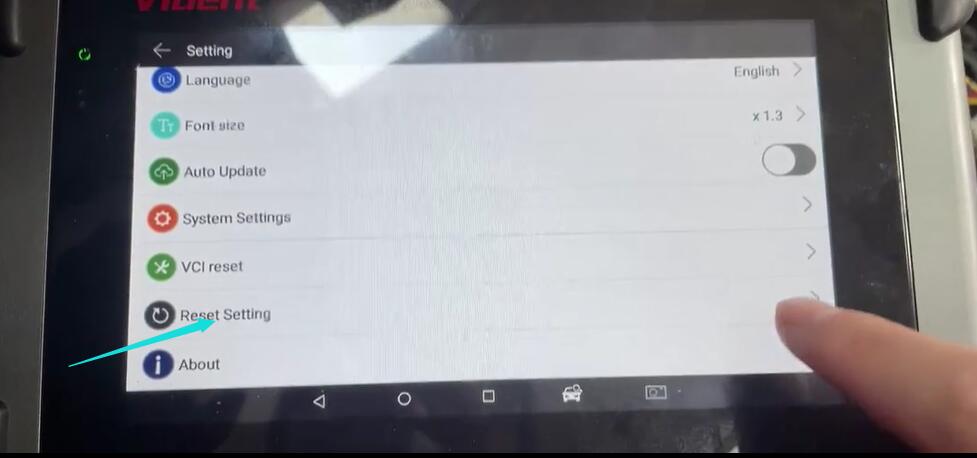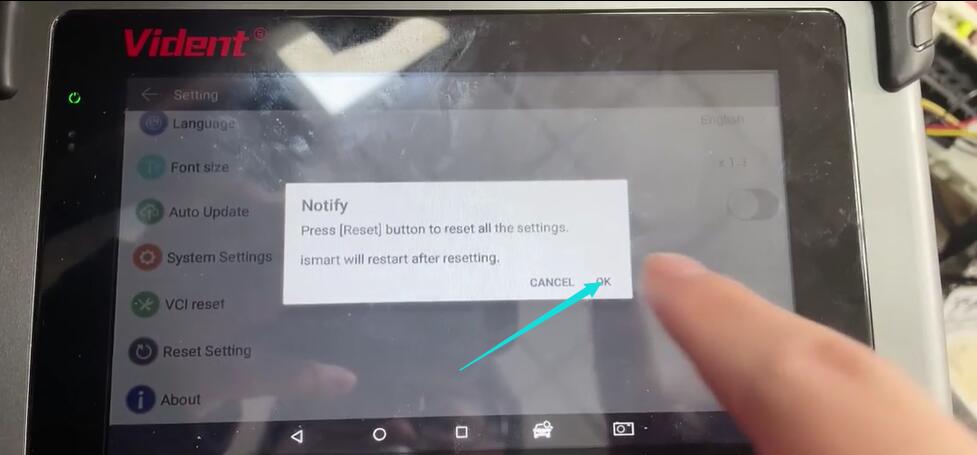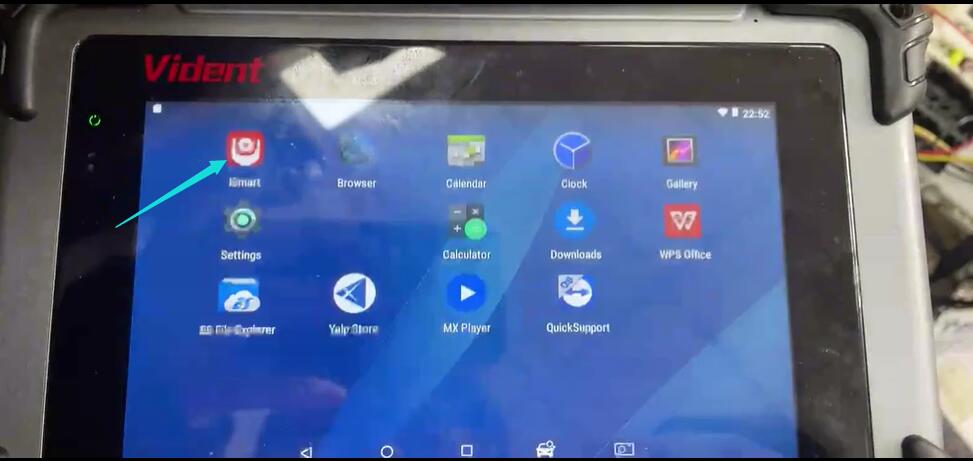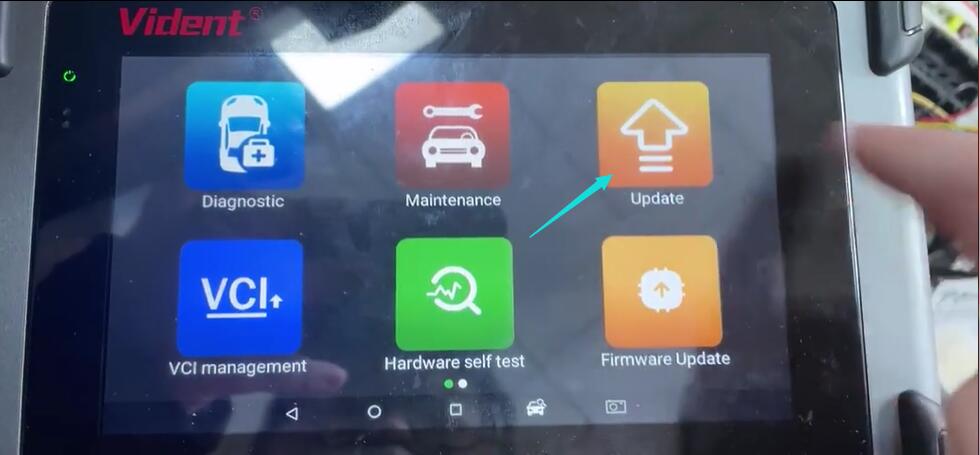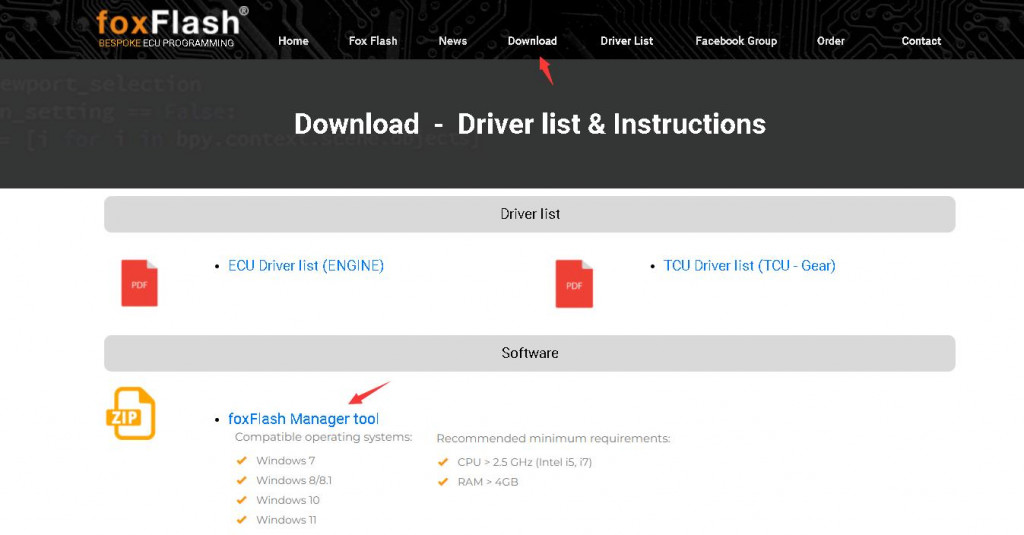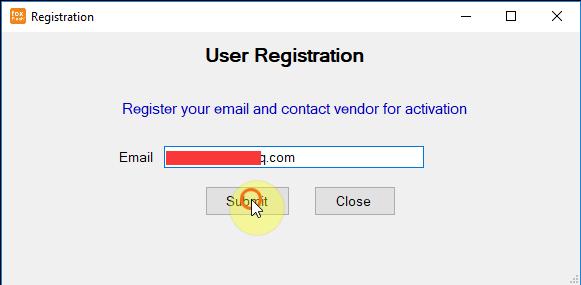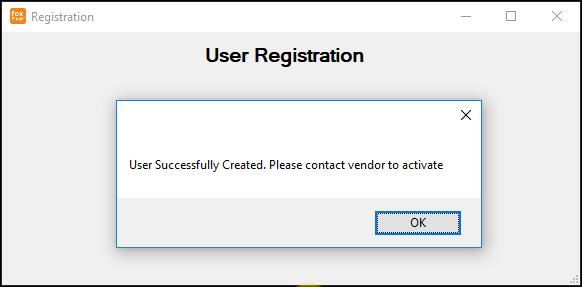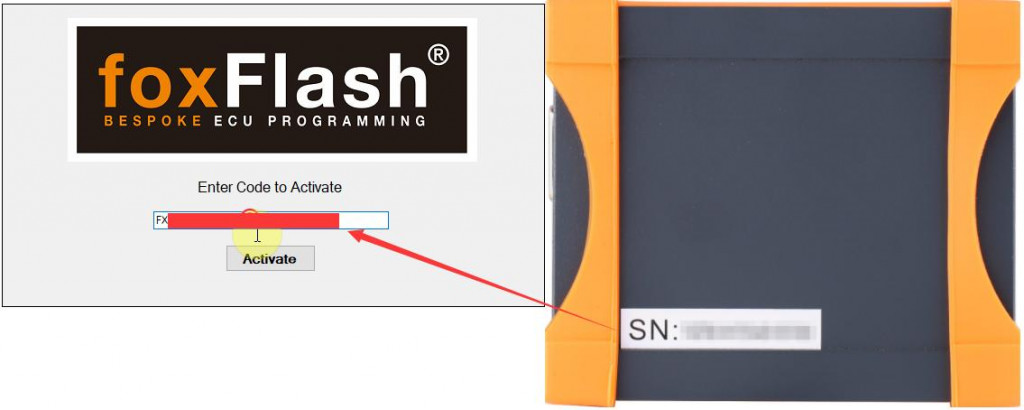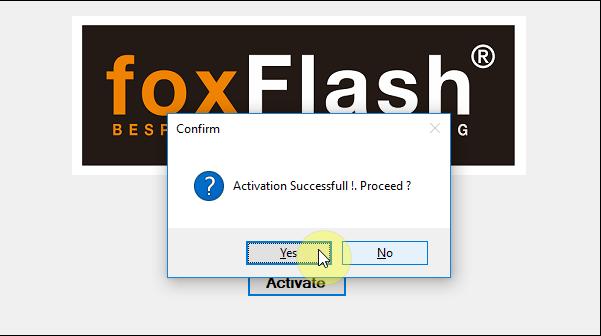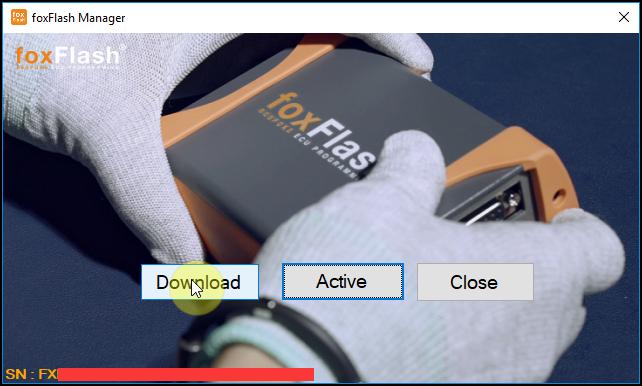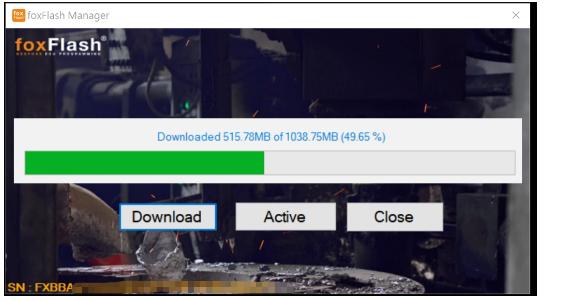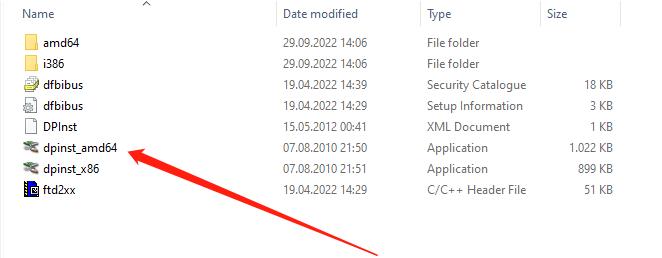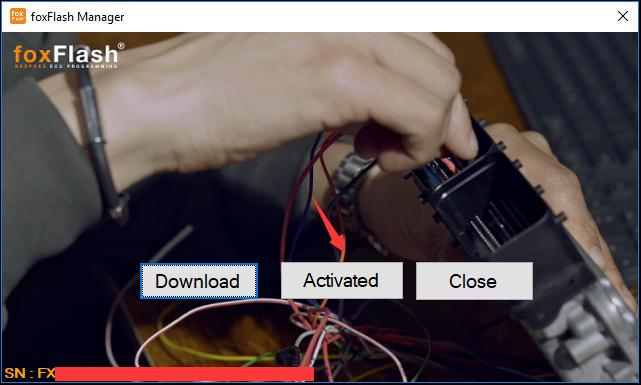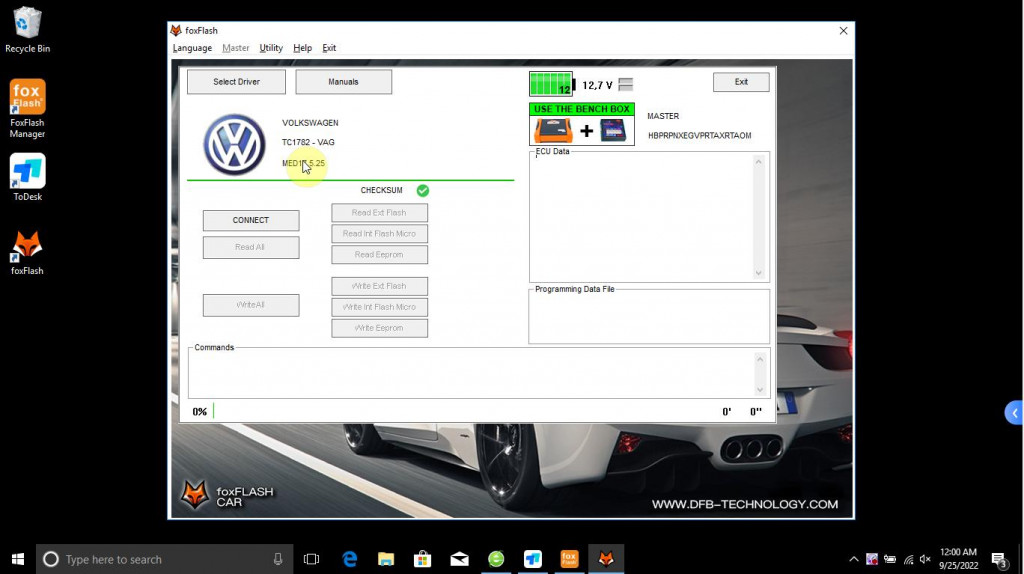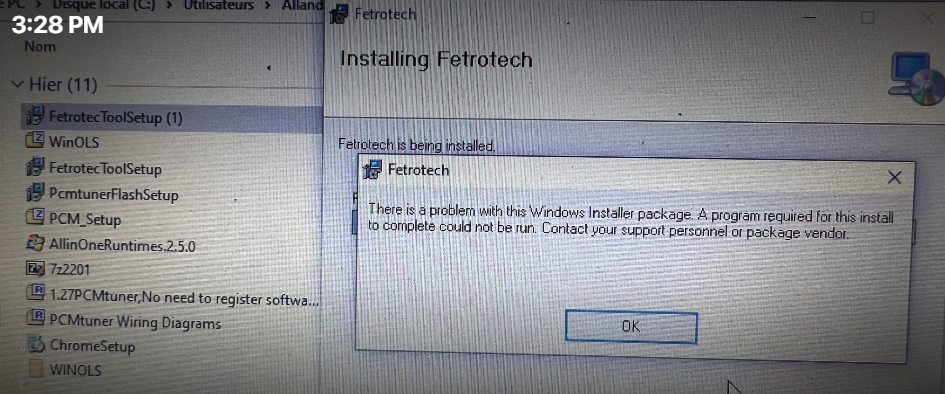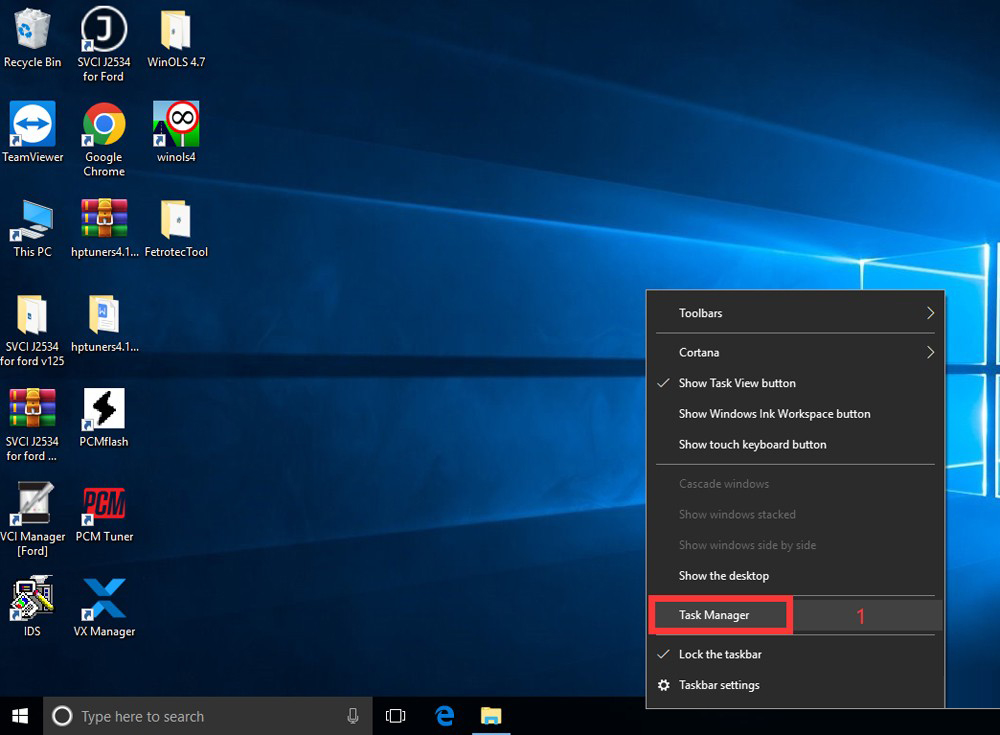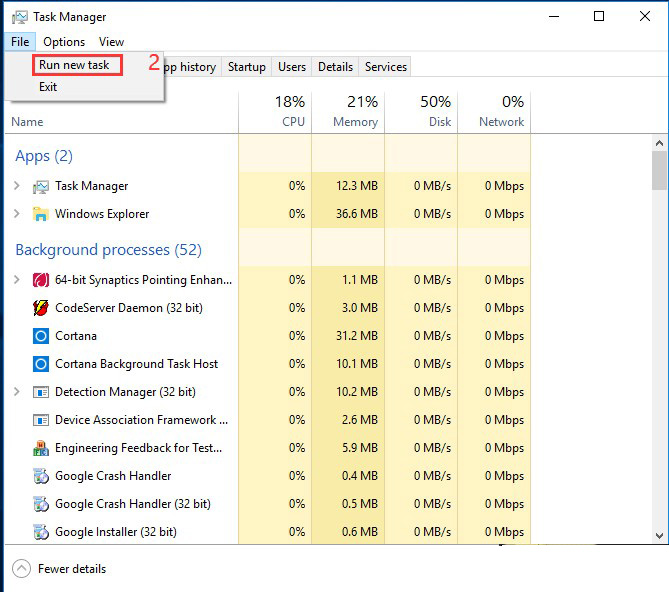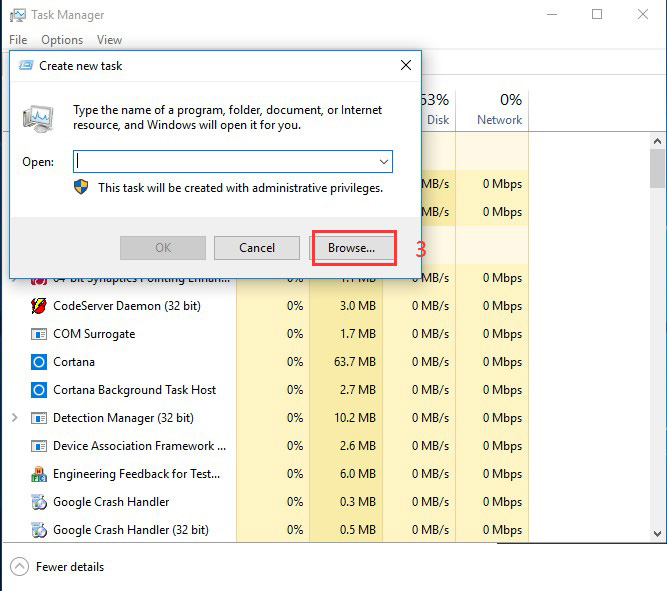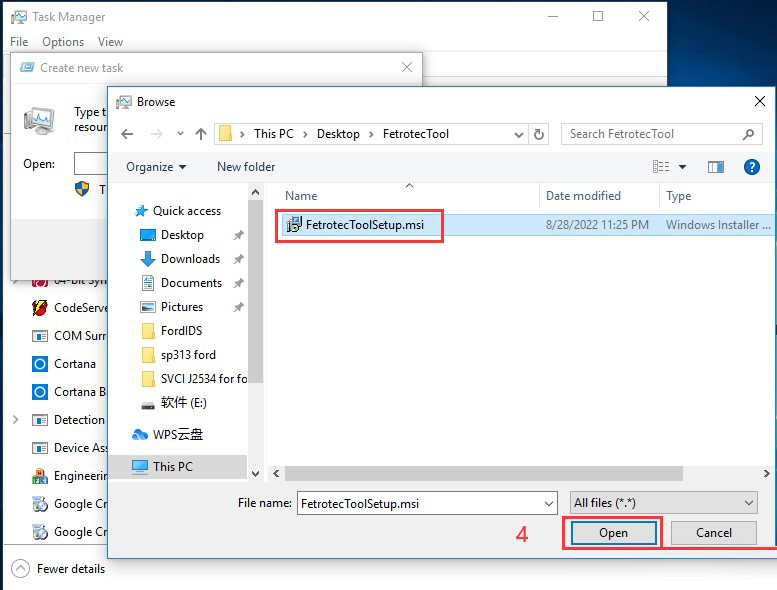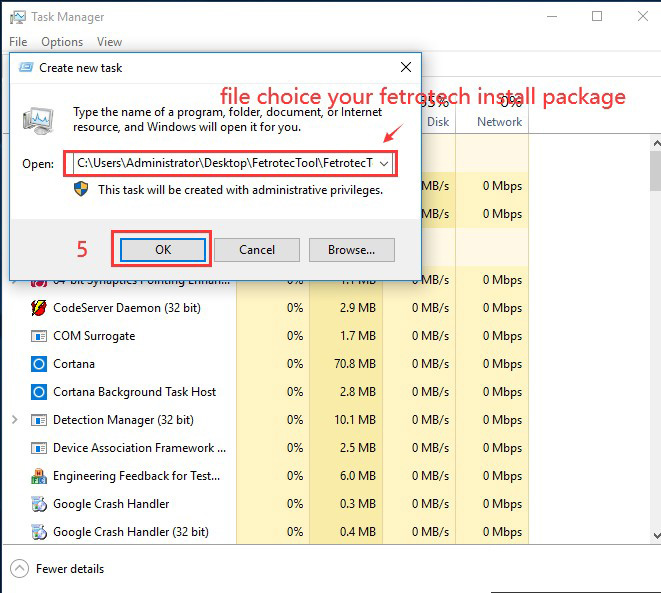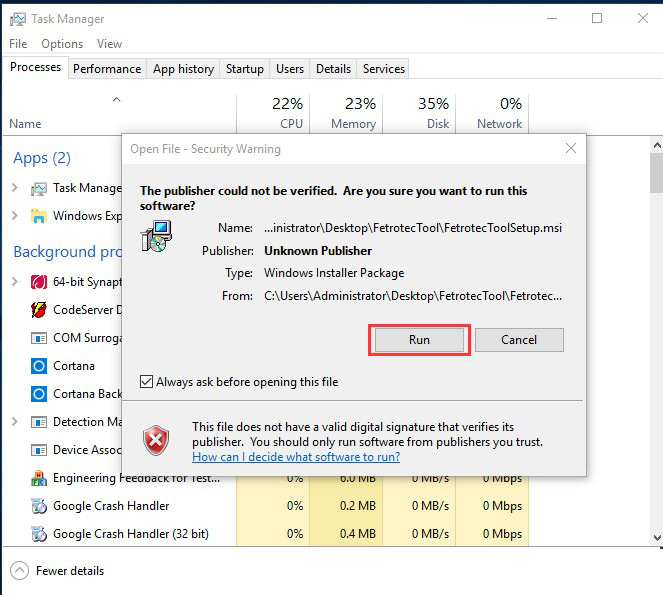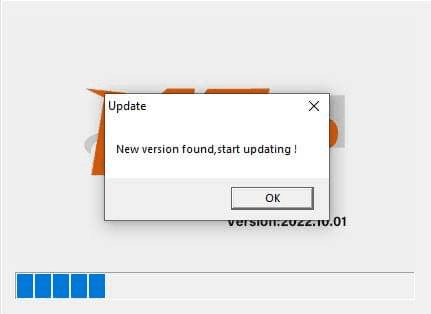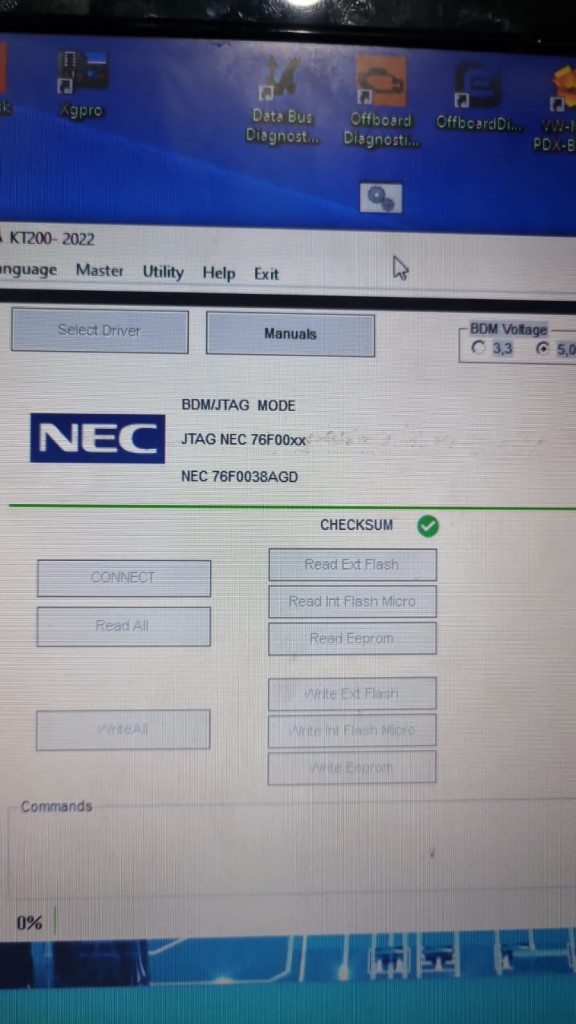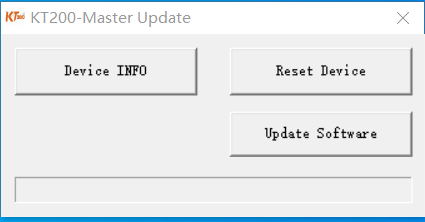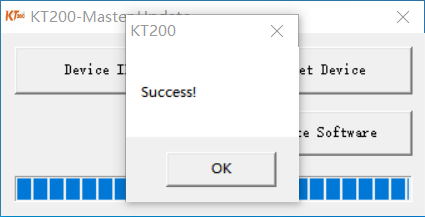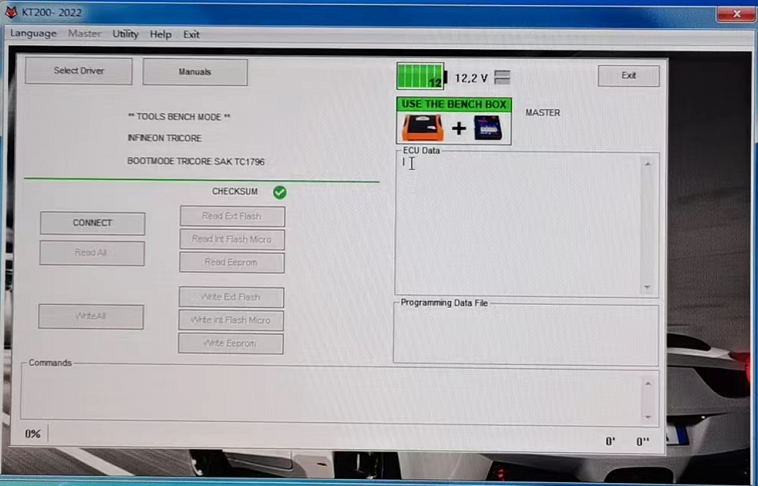KT200 ECU Tuning Tool Newest Update Informations
KT200 10.01 new version update content
NEW AUTOMATIC FUNCTION: TRICORE CLONE
NEWS
NEW AUTOMATIC FUNCTION: TRICORE CLONE
Added automatism to clone the following control units with OTP zone
adaptation and password:
– MED17.5 AUDI
– MED17.5.25 AUDI
– MEVD17.4.2 CITROEN
– EDC17 C08 HYUNDAI
– EDC17 C53 HYUNDAI
– EDC17 C08 KIA
– EDC17 C53 KIA
– EDC17 C66 MERCEDES BENZ
– MEVD17.4.2 PEUGEOT
– MED17.5 SEAT
– MED17.5.25 SEAT
– MED17.5 SKODA
– MED17.5.25 SKODA
– ME17.9.20 SMART
– EDC17 C73 TOYOTA
– MED17.5 VOLKSWAGEN
– MED17.5.25 VOLKSWAGEN
NEW FULL SYSTEM FOR MERCEDES TRUCK AND CLAAS
CONTINENTAL ACM/MCM
– FULL SYSTEM FOR CONTINENTAL ACM / MCM MERCEDES TRUCK
AND CLAAS
Until now, the K-line MCM2 D1/D2 and ACM versions were supported.
Full reading of MCM2.1 D3/D4 and ACM2.1 in CAN line is now also
available.
– Reading and writing Micro
– Reading and writing EEPROM
– Recovery
– Checksum
To enable full system communication in D4 hardware versions, it will be
necessary to perform simple unlocking operations with the control unit open by performing bridges on the PCB.
At the end it will be possible to close the control unit and read and write all the contents from the pinout.
Follow the instructions in the operating manuals.
PSA HYBRID4 HV17.4
– BENCH MODE PER CENTRALINE PSA HYBRID4 HV17.4
Full reading of Citroen/Peugeot HYBRID4 ECUs via pinout added.
The ECU has 2 internal HCUs.
– Reading and writing Micro HCU1 / HCU2
– Reading and writing EEPROM HCU1 / HCU2
– Recovery
– Checksum
BOOT MODE (BAM) for EMS S8 e CRD2
News
We have added new BOOT MODE (BAM) for complete control unit management on SCANIA:
– CONTINENTAL EMS S8
and new BOOT MODE (BAM) for MERCEDES BENZ / FCA with control units:
– DELPHI CRD2.xx (Versioni SOLENOID e PIEZOTEC)
This makes reading and writing ECU in open mode easier compared to the previous JTAG mode (JTAG function still available).
Furthermore, with this method, it’s no longer necessary for Delphi CRD2.xx SOLENOIDs to open the ECU from the underside.
– Reading Micro + Eeprom
– Writing Micro + Eeprom
– Recovery
– Checksum
NEW AUTOMATIC FUNCTION: TRICORE CLONE
NEW AUTOMATIC FUNCTION: TRICORE CLONE
Added automatism to clone the following control units with OTP zone adaptation and password:
– BMW MEVD17.2.8
– BMW MEVD17.2.H
– FIAT DCU17 PC42
– MERCEDES BENZ EDC17 CP10
– MERCEDES DCU17 PC42
– MINI MEVD17.2.8
– MINI MEVD17.2.H
– RENAULT DCU17 PC42
– VOLVO EDC17 CP48
CONTINENTAL GPEC2, GPEC3, GPEC4, GPEC4LM !
NewsNew BOOT MODE (BAM) for ECUs CONTINENTAL GPEC fitted on vehicles FCA FIAT, JEEP, CHRYSLER, DODGE:
– CONTINENTAL GPEC2A
– CONTINENTAL GPEC3
– CONTINENTAL GPEC4
– CONTINENTAL GPEC4LM
– Reading Micro + Eeprom
– Writing Micro + Eeprom
– Recovery
– Checksum
CUMMINS CM2200 DODGE CHRYSLER
Added JTAG MODE for control unit CONTINENTAL CUMMINS CM2200
for vehicles DODGE and CHRYSLER
– Reading
– Writing
– Recovery
– Checksum
NEW BOOT MODES FOR DELPHI DCM7.1 A/B PSA
-BOOT MODE SOLUTION FOR DELPHI ECU DCM7.1A / DCM7.1B
Added NEW BOOT MODE for micro AURIX TC297 for ECUs DCM7.1A
and DCM7.1B mounted on PSA group cars.
– Reading
– Writing
– Recovery
– Checksum
Updates for JTAG – BENCH – OBD
– NEW BOOT VIA PINOUT FOR MITSUBISHI OUTLANDER 2.0 PETROL
– Read and write
– Recovery
– Checksum
Added JTAG mode for ADBLUE ACM VOLVO TRUCKS EURO 6 control unit
– Read
– Writing
– Recovery
– Checksum
Added to the OBD driver for MARELLI 9DF FCA also the VIRTUAL
reading,
in addition to the real reading already present.
* EXCLUSIVE ! – FULL SYSTEM for MARELLI 9GF and 8GSW sw
version from 2020
– FULL SYSTEM MARELLI 9GF for software version from 2020
– FULL SYSTEM MARELLI 8GSW for software version from 2020Added new full system drivers for MARELLI 9GF and MARELLI 8GSW
control units
for versions with software update blocked since 2020.
On these control units with updated software was no longer
allowed the complete reading of micro and eeprom from pinout.
Is now possible: read and write the complete content without opening
the control unit.
– Reading and writing Micro
– Reading and writing EEPROM
– Recovery
– Checksum