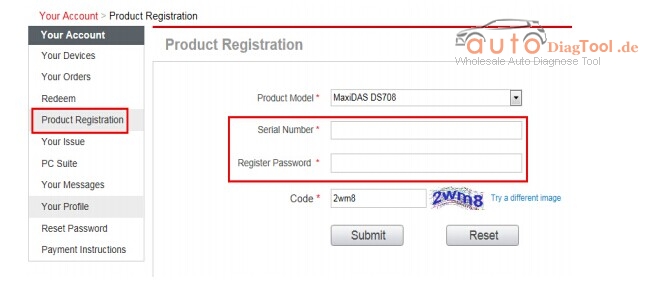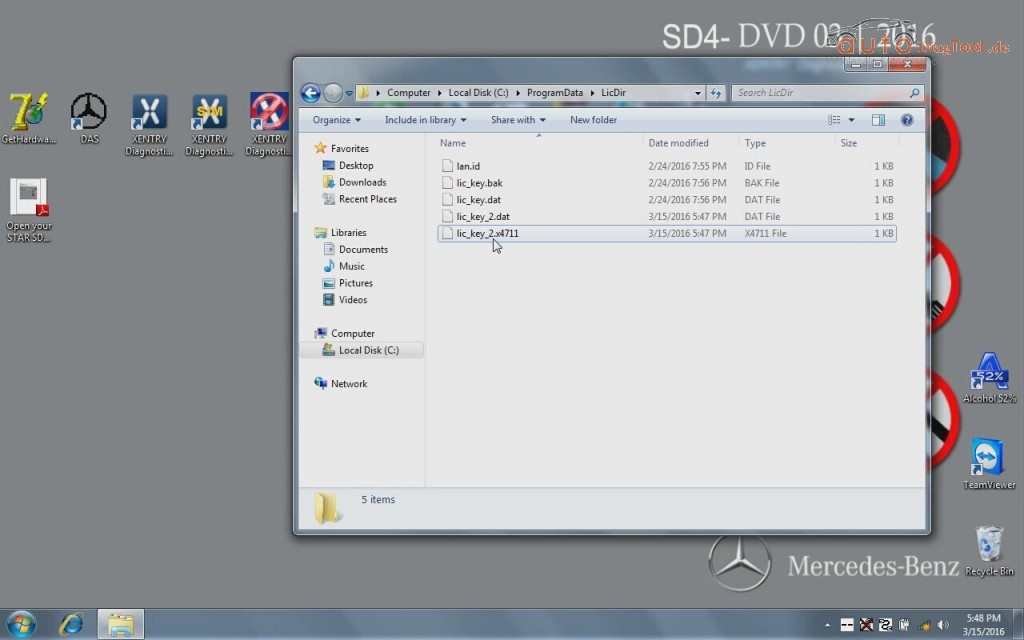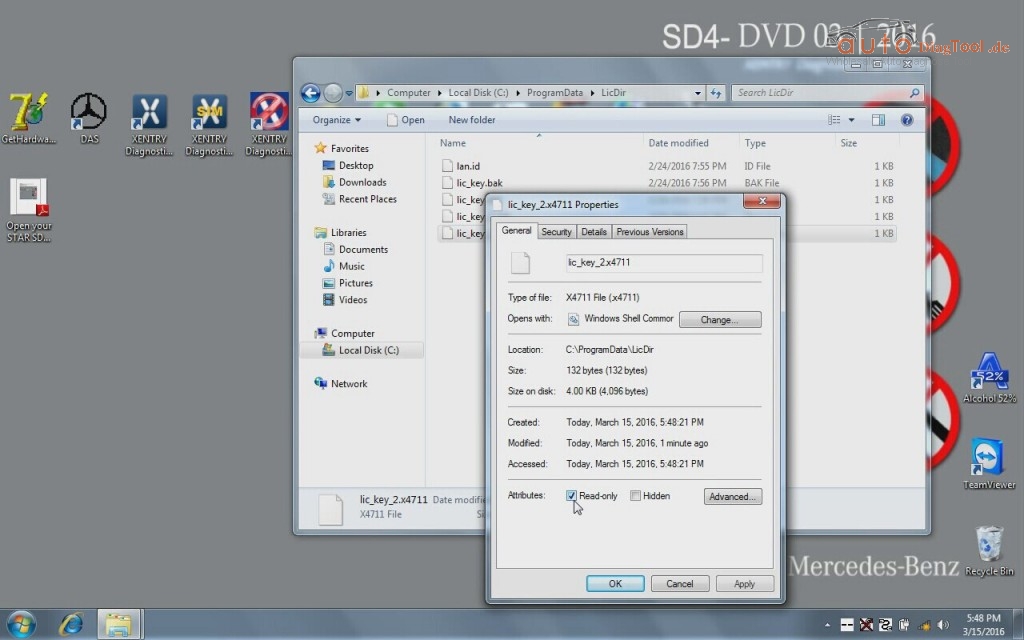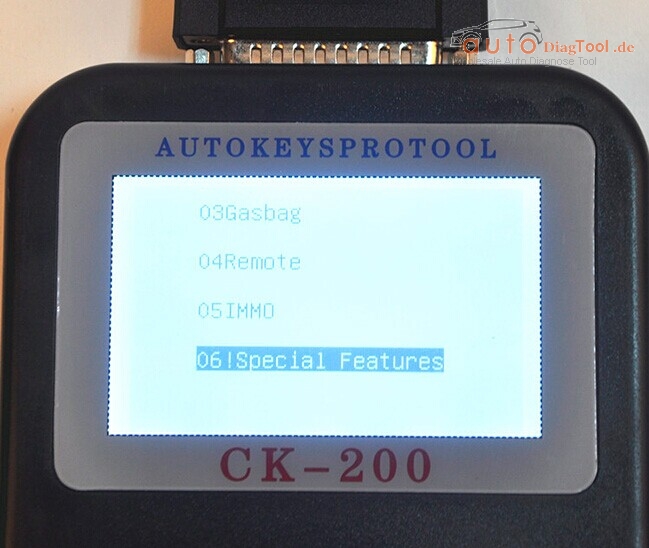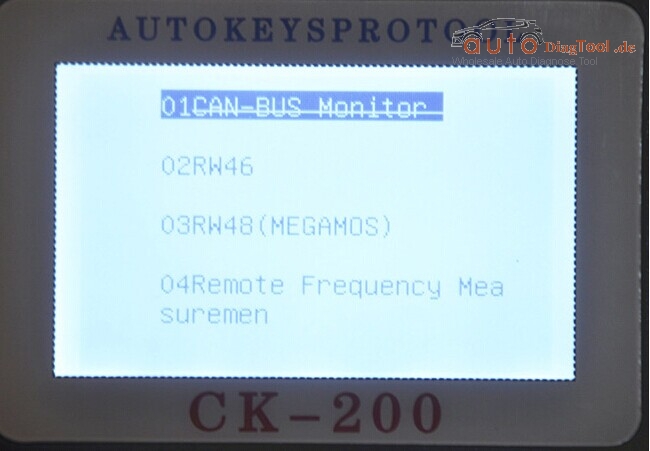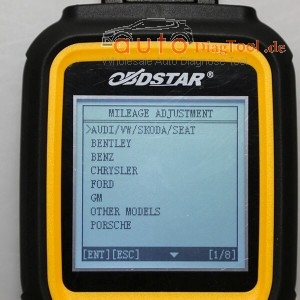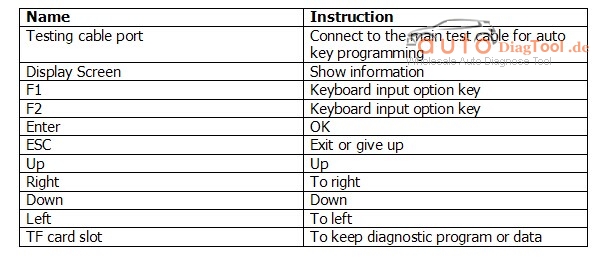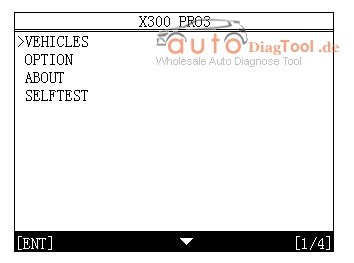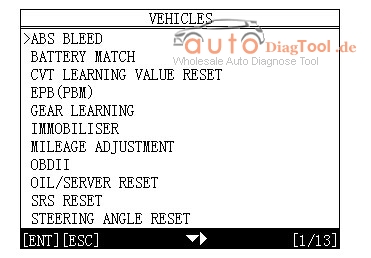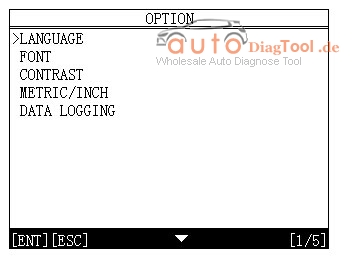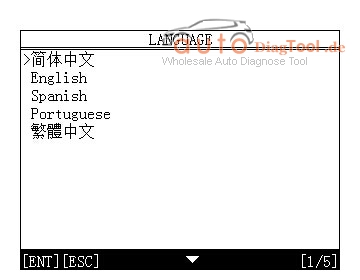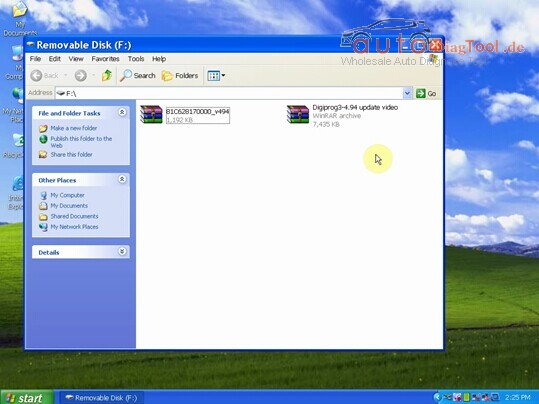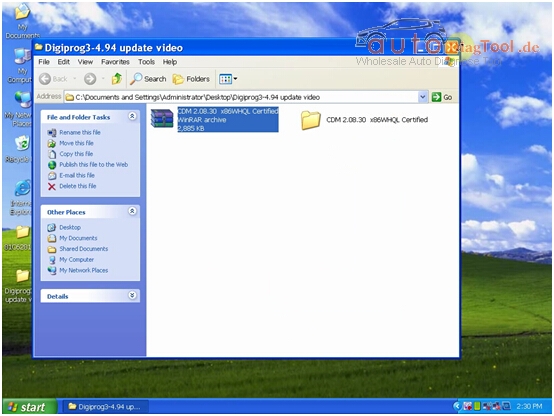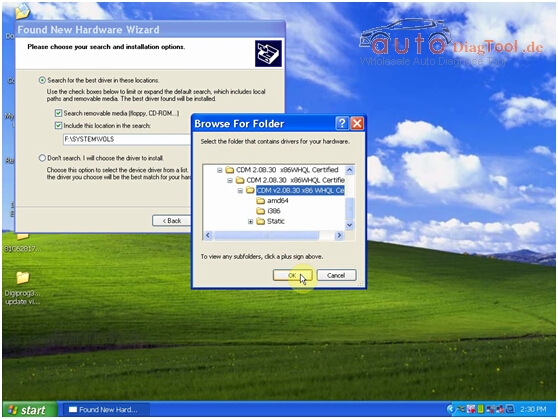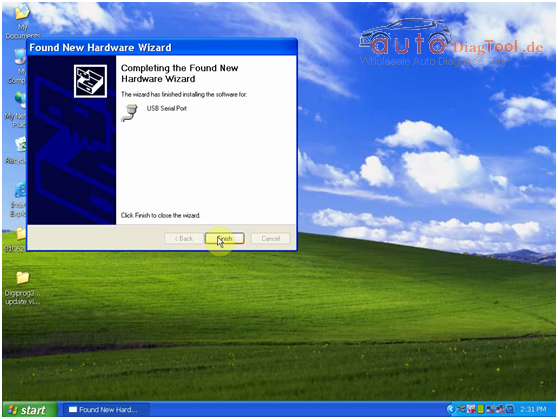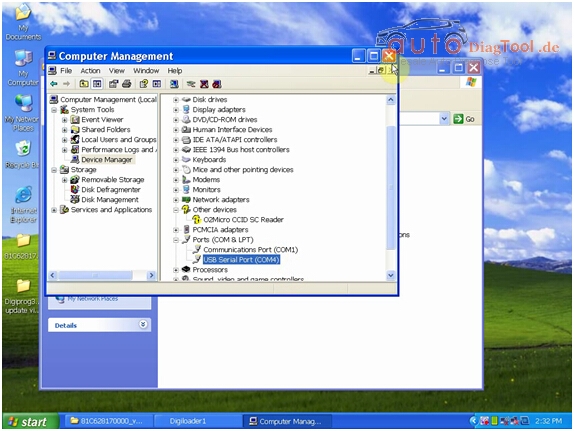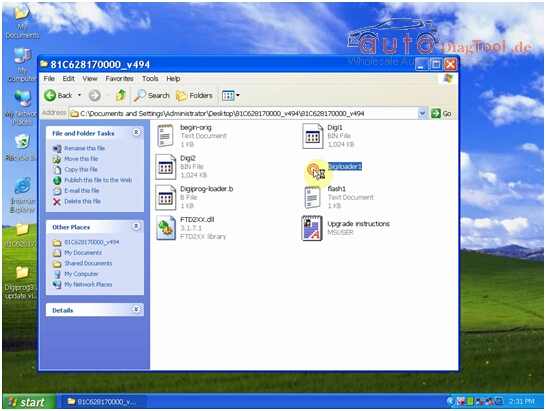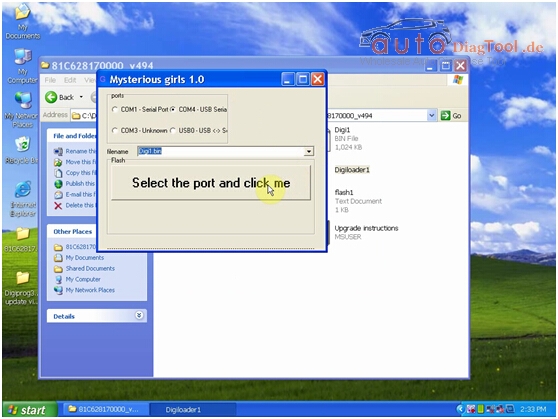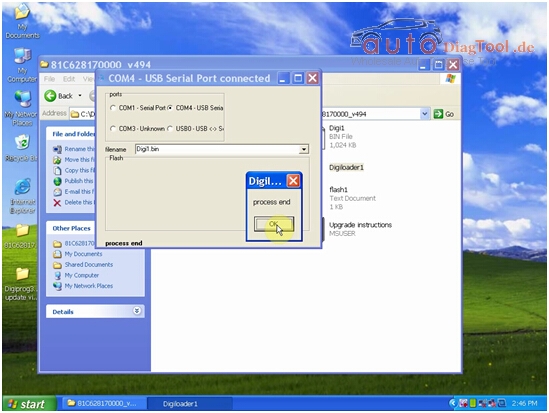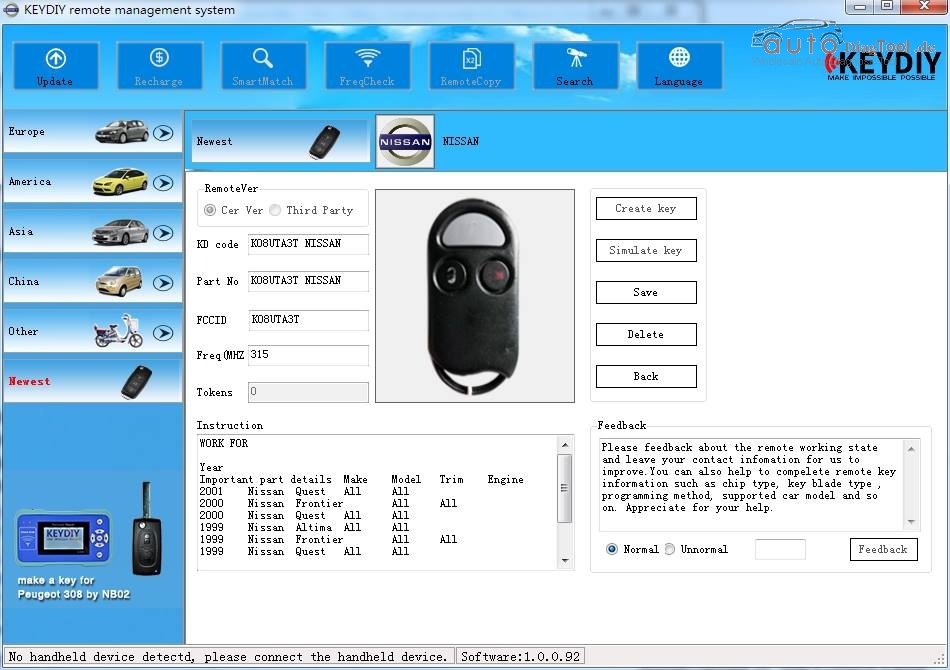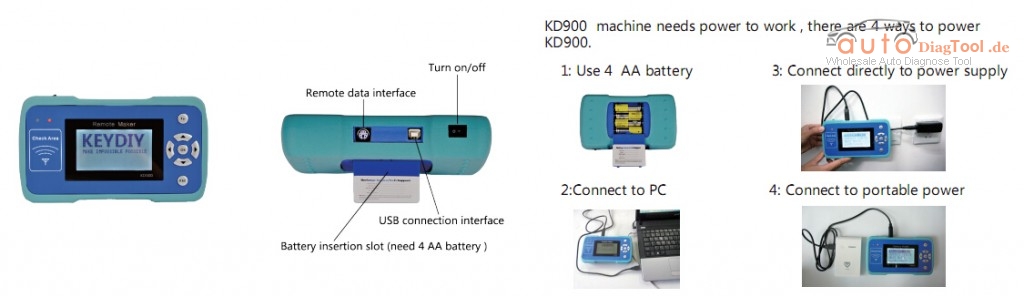KD900 is a powerful car/civil remote generation tool which developed by KEYDIY tech. KD900 Remote Maker is the best remote control tool for locksmith around the world. Here carobd.de provides the free KD900 user manual.

Free Download KD900 Key Maker User Manual
https://mega.nz/#!6xoFFLKJ!k9A6wltWFW1D7eHk0WK8SkkNftGQhSdYiXZRY6qcwUE
KD900 Top Features:
- Hand-held, stand alone without PC
- One button update online
- Cover over 100 car remotes, keeps adding more
- Detect key frequency
- With tokens (1000 tokens in default)
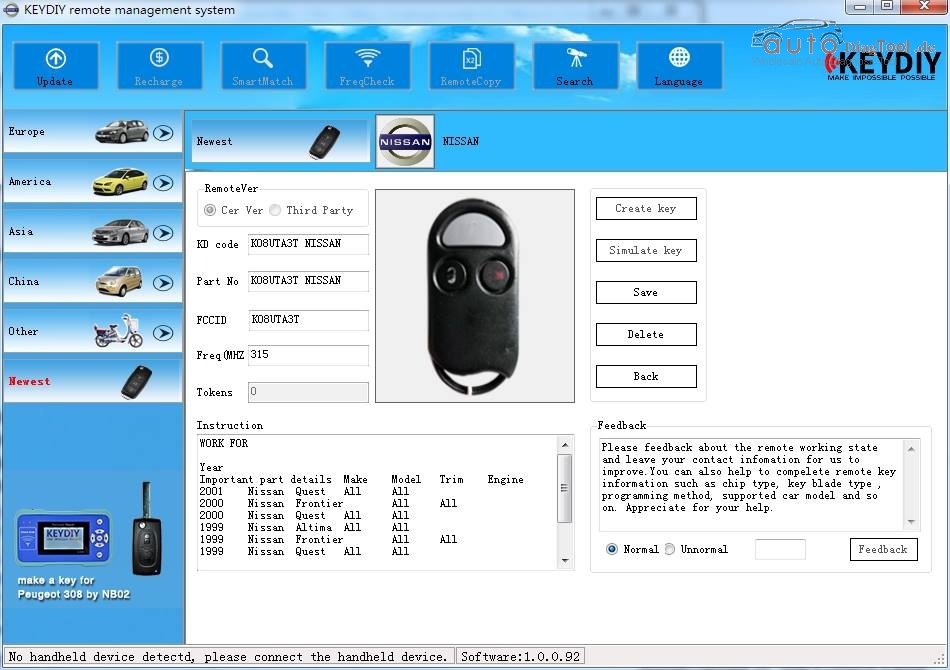
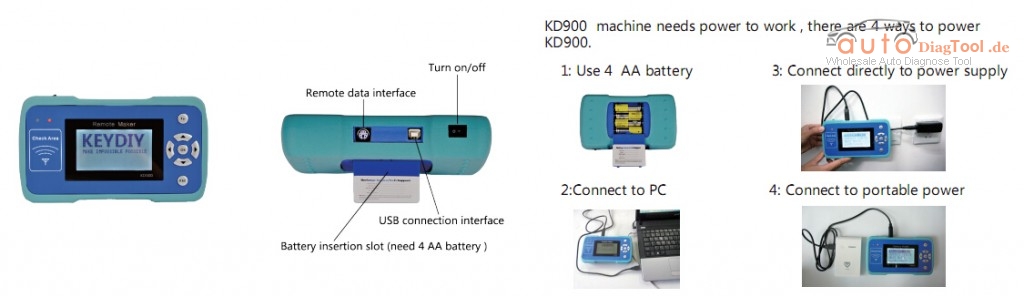

KD900 Remote Key Programmer Functions:
1.Frequency Test: 312Mhz-868MHz
Accurate frequency test function. One of the few devices which can test Citroen & Peugeot frequency. Can distinguish ASK (Amplitude Shift Keying) and FSK (Frequency Shift Keying) modulation modes.

2.Simulate/Generate hundred of new Remote Control
(Remote/RKE): More than about 200 types of transmitters can be generated, for example Toyota, BMW, VW, Audi, Nissan, Hyundai, Kia, Subaru, Mazda, Ford, Honda and many other brands.
SIMULATE REMOTE– SIMULATE REMOTE is a function to make remote, in order to check whether the remote is works well or not, it won’t cost any tokens , but the remote can only use 50 times. During these times you can try to program the remote to the car to check whether you choose the suitable remote.
SIMULATE DEVICE– SIMULATE DEVICE is a function to make the device work as a remote, check whether the remote is works well or not, it won’t cost any tokens , you can try to program the device to car same as program remote to test.
3.Unknown Remote control Identification
VERIFY REMOTE – to check the remote information,if you have original remote ,please put it on CHEAK AREA, and press any button to see whether you choose the correct remote.
MAKE REMOTE — to make a remote directly, will cost tokens, and then program the remote to the car same way as a original remote, you can use all the time.
4.Customized software for Client
Customer Question :
Q: Where I buy Tokens after used up?
A: After 1000 tokens are used up, you can buy from us, price is 270USD.
Q: Would this be able to copy an Audi remote, 4D0837231 F?
A: Yes, it can. For other detail vehicle models, please check the user manual.
Q: Is it upgradable? How can I update KD900?
A: Update is easy though one button click. You can update KD900 on official website www.keydiy.com. Detail instruction, please check the user manual.
Q: How many tokens does it use to create a remote?
A: Generally create a remote will cost 5 tokens, but a few kinds remotes will cost 20 or 50 tokens.
Q: What are the differences between “SIMULATE REMOTE” to “MAKE REMOTE”
A: SIMULATE REMOTE is a function create remote to check whether the remote is work well or not, it won’t cost any tokens , but the remote can only use 50 times.
MAKE REMOTE is generate a new remote, will cost tokens and can use all the time!
Note: Program the remote to car after simulating it, if work well, generate it, then it will work well, don’t need to program again.
Q: Does KD900 only work with KEYDIY remote? It’s necessary to use the blades KEYDIY provide?
A: KD900 only work with our remotes, our remotes work for hundreds of car remotes.
You’d better use our blade, so it’s can perfect match on the connection, our blades are special designed for our remotes, if you use original blades, the joint may not work perfectly.