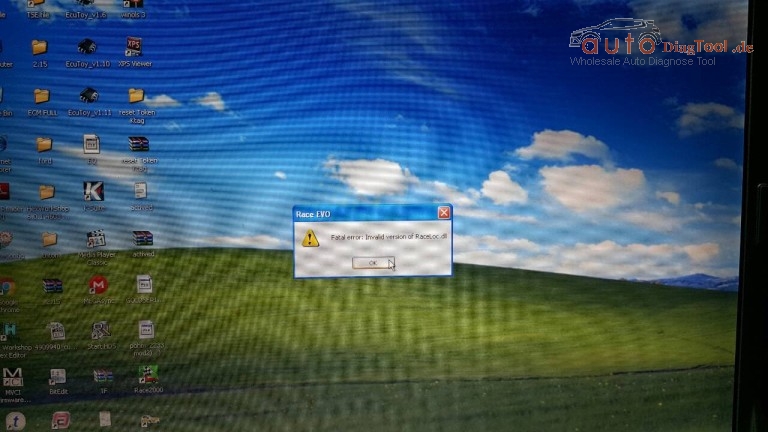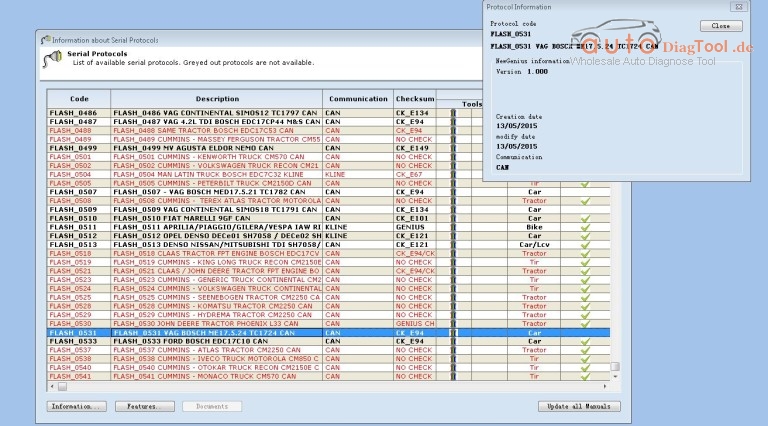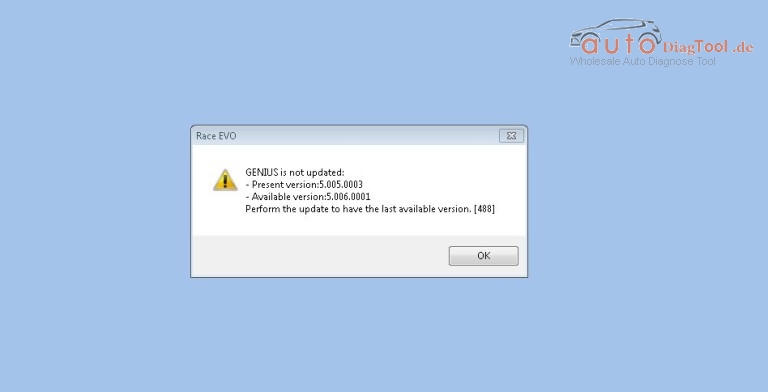Xhorse VVDI MB BGA TOOL is welcomed as a professional key programmer for all Benz keys. Considering you may be interested in this tool’s real performance, here is Xhorse VVDI BGA MB tool user feedback collection for you reference.
VVDI BGA MB tool do all key lost, add key, renew ECU
VVDI MB TOOL read and calculate BGA password, make Benz keys
VVDI MB TOOL renew EIS/ESL
About VVDI BGA MB tool extra K-line cable
Other feedbacks
VVDI BGA MB tool do all key lost, add key, renew ECU
—I got my tool on Monday. So far I tried all key lost for:
3x W212 old —— worked
2x W166 ——- worked
3x W212 new ——- worked
2x W246 ——– worked
From BGA key
W212 old ——- worked
W212 new —— worked
Copy EIS:
W164 new —– worked
W164 old —– worked
W212 new —– worked
W204, W207 —— worked
— I try today to renew ECU ME9.7 with VVDI BGA MB tool…..successful. With 7G boxes works on hurray.
— Add key (20 minutes for one):
E300L…work fine
R500 4 matic…work fine
CLS260…work fine
S320…work fine
E260…work fine
W204 – 2011 – NEW KEY…work fine
— I tested it ok on both car type W203 (year 2003) and W639 (year 2006)
— I used my tool for reading BGA and be keys. It’s very good to renew 7G plates and ECU. And I also tested renew sim4se It is a W203 engine ECU with no screws… one ECU was working renew good other sim4se was reading ok.
VVDI BGA MB tool read and calculate BGA password, make Benz keys
—VVDI MB TOOL is the most fast tool for pass calculation for EZS FSB3 (w166 etc.)
— VVDI MB TOOL support read w164 via OBD without gateway, but you need special adapter to replace gateway as inter unit
— W203: EIS A203.545.05.08 – MCU 1J35D – read PSW – OK
W 220 EIS 215 545 02 08 read PSW via IR – OK. (This but not means all W215 can support. In fact only support parts of this type)
— I’ve been able to read Version 40, 51 and 57 until now with this device.
— Just extracted pass by IR on a W203 within 2 minutes. Wonderful!
— VVDI MB tool password calculation test:
Calculate 221EIS password… work fine
Calculate 212 545 03 08 password… work fine
—Xhorse engineers developed their own algorithm also they have special dedicated server for BGA calculation and FSB3 pass calculation. With VVDI MB TOOL only need at LEAST two calculations for BGA pass and for FSB3 is 100% ok! Other tools need more than 2 calculations. And VVDI server is the fastest at the moment much faster than others.
— I succeeded in making a spare key on a W211 yesterday. But I extracted the pass from the original v51 key and after that the remote function of the original key stopped working (it wasn’t emitting at all and the LED didn’t flash) and it wasn’t starting the car too. I had to renew and program it again to make it work. Finally I got the answer: sometime this happen when NEC is not right soldered back to PCB, or sometime this happen when NEC is not right soldered back to PCB.
— It works well, as Xhorse still have some little problem like dealer pass or erase password calculation but it only few little bugs that I hope they will fix soon.
VVDI BGA MB tool renew EIS/ESL
— I check W204 ESL and it damage, so I bought a second-hand ESL to work with my VVDI MB TOOL. I took steps as follows and it worked.
1 get key password
2 save EIS data with Pass
3 renew EIS
4 write saved EIS data
5 renew ELV
6 in EIS personalize ELV
7 Insert Key all should work
Also you can refer to these, I found from forum.
ESL: Clear TP, Renew ESL (need erase password)
EIS: Renew EIS (need password & erase password)
Write EIS data back, then Personalize W204ESL
(0ne token for read key code)
— Guys I picked it up from forum, share this solution with you all.
I tried to renew w210 EIS and got the key password and erase password, but once I click on renew EIS it says failed how can I renew EIS for Motorola w210?
You should ensure your password is correct then try again. Some types of old K line EIS cannot support renew.
About VVDI BGA MB tool extra K-line cable
— The extra K-line cable is for use for example with some type of older EZS/EIS, which have his diag PIN in OBD plug in different place then standard norm K-line…for example W203, W639….this models you can read through OBD cable only when you use this BLUE extra cable and connect it to other PIN, in case W203 and W639 have EZS/EIS on PIN nr.1 in car OBD plug…or for use on the table on bench then you can read EZS/EIS through cable too….not only by IR.
Other feedbacks
— A friend of mine received his VVDI MB tool , no manual no instruction , no drivers only machine…he managed to install it and in 7 minutes he made BGA key , he was shocked and I am also! For VVDI BGA my friend say is very good with BGA with older models he is not so sure.
— Xhorse support is 10000% ok and very helpful and is quick instantly. Of course need to synchronize time between your country and china and they have many flash and dumps for backup.